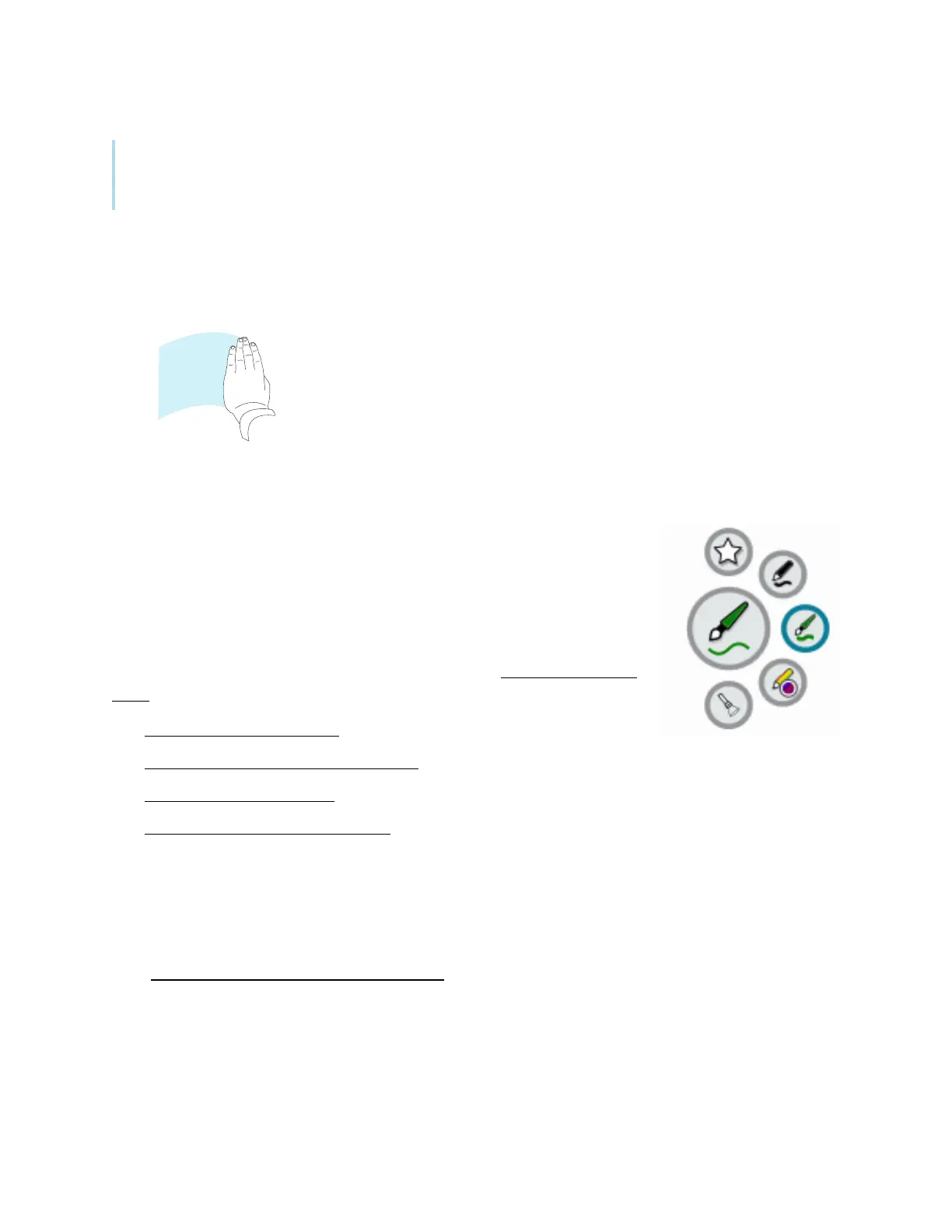Chapter 2 Using basic features
docs.smarttech.com/kb/171745 25
l
When writing or drawing in the Whiteboard or the overlay app, you can change a pen’s color,
thickness, and other properties, including configuring the pen’s wide tip as an eraser. For more
information, see
Using Whiteboard
on page28 and
Using overlays
on page33.
Erasing digital ink
Move your palm or fist over digital ink to erase.
Using the SMART Ink dynamic (floating) toolbar
If you pick up a pen while viewing a connected computer’s input, the SMART
Ink
®
dynamic (floating) toolbar appears. You can use this toolbar to
temporarily change the pen’s color, thickness, or other properties, and you
can also access SMART Ink’s tools, such as screen capture, spotlight, screen
shade, and so on.
To learn more about SMART Ink and its toolbar, visit the SMART Ink support
page. Here are a few quick links to get you started:
l
Turning SMART Ink on or off
l
Opening the dynamic (floating) toolbar
l
Closing (hiding) the toolbar
l
Using SMART Ink presentation tools
Changing a pen’s default color, thickness, and other properties
While you’re viewing a connected computer’s input, you can use the SMART Ink dynamic (floating)
toolbar to change a pen’s color, thickness, and other properties.
See Changing pen, eraser, and button settings
