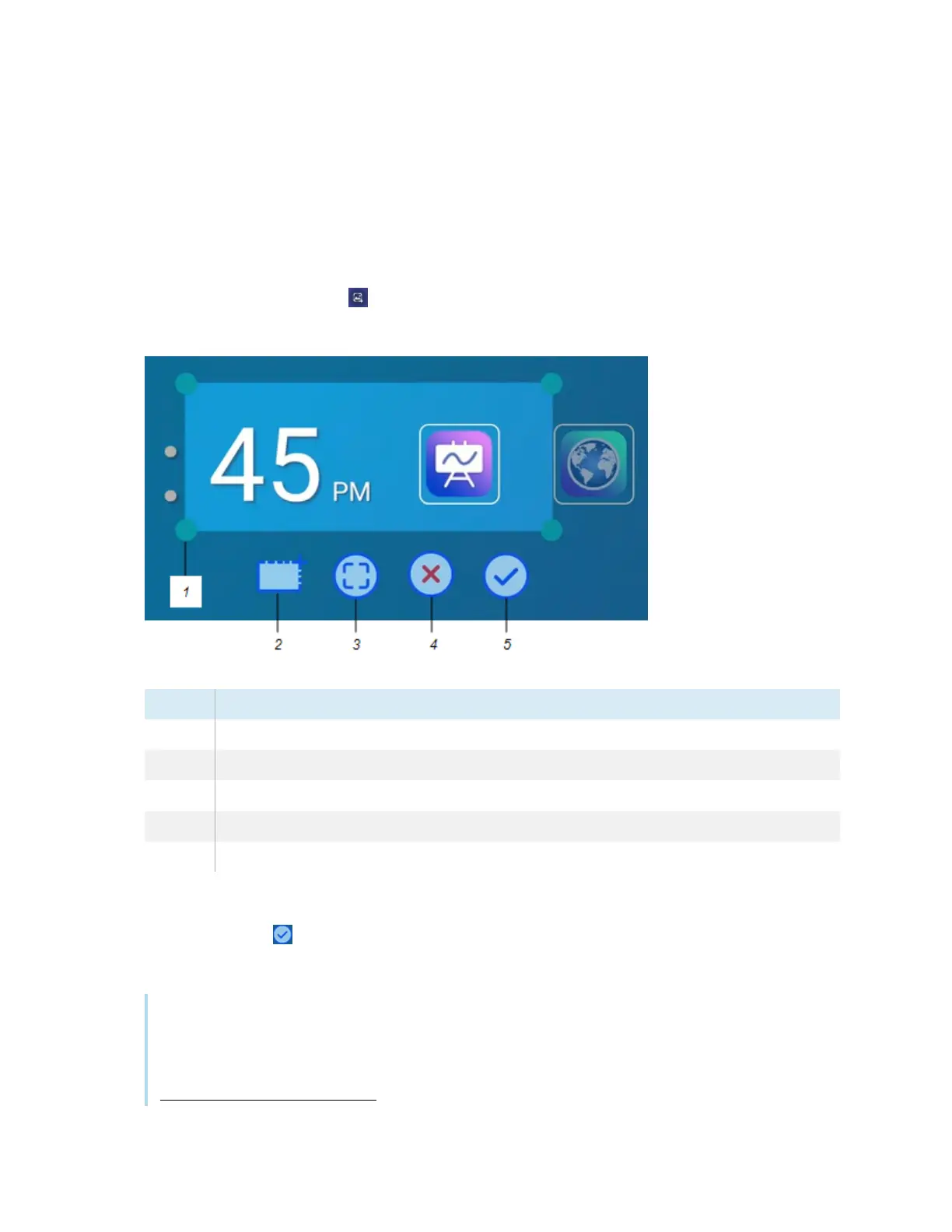Chapter 4 Using widgets on the display
docs.smarttech.com/kb/171745 54
Using the Screen Capture widget
The Screen Capture toolbar enables you to take a screen capture of a rectangular area, a freehand
area, a window, or the entire screen.
To use the Screen Capture widget
1.
Tap the Screen capture icon .
The Screen Capture widget opens:
No. Tool
1 Capture window re-size handle
2 Select a rectangular or circular window (click icon to switch between them)
3 Select the entire screen
4 Close the Screen Capture tool
5 Save the selected window or screen
2. Select the window or screen you want to capture.
3.
Tap the Save icon to save the selected window or screen.
Save the file locally, to a USB drive, or to your Google Drive or OneDrive account.
Note
Google Drive or OneDrive cloud storage must be enabled in display settings.
See the
SMART Board GX series interactive displays installation and maintenance guide
(docs.smarttech.com/kb/171744).
