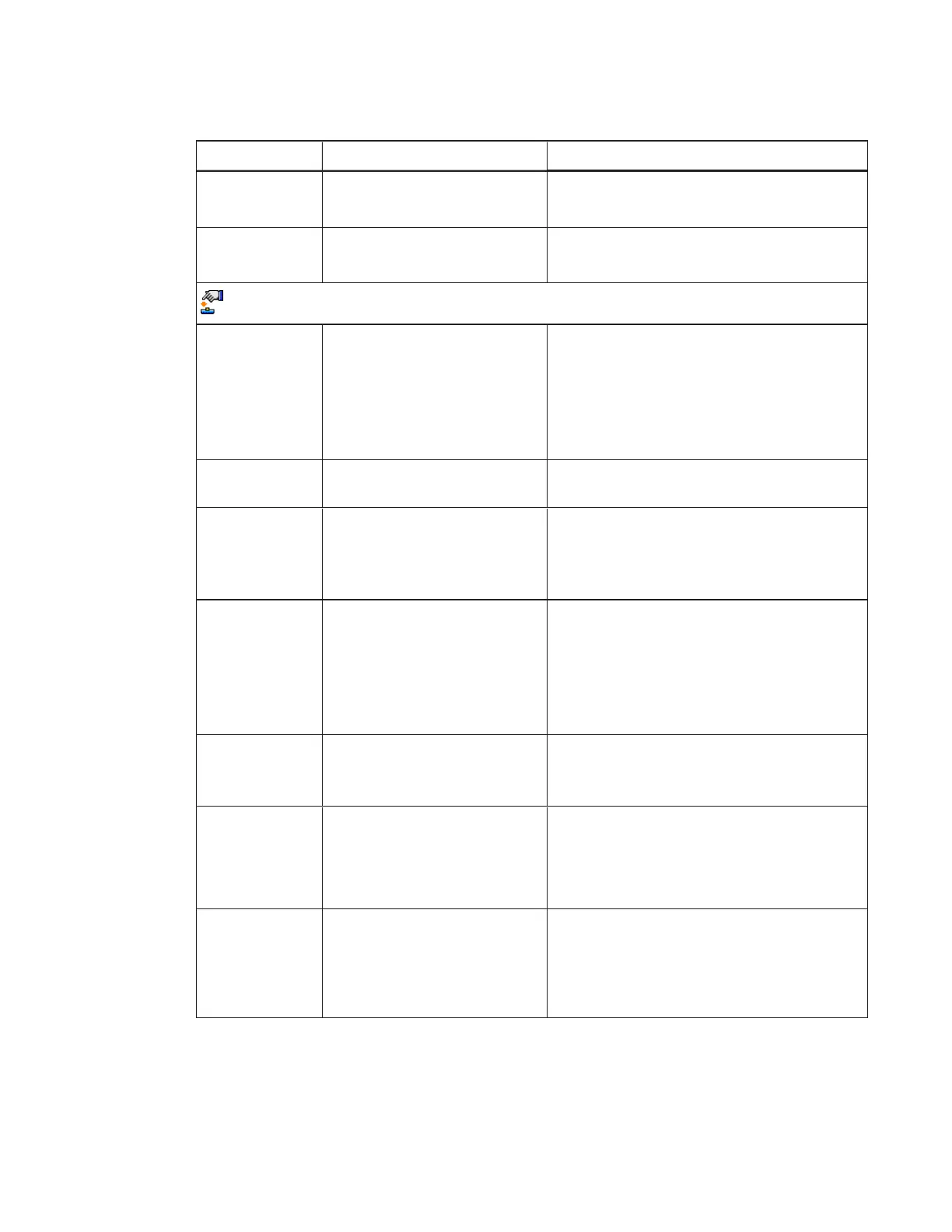CHAPTER 3
USING YOUR INTERACTIVE WHITEBOARD SYSTEM
14 smarttech.com/kb/170549
Setting Use Notes
Microphone Enables or disables the
microphone
The default is on
Speaker Enables or disables the
speaker
The default is on
Projector Functions menu
Auto Signal
Detect
Enables or disables signal
searching of input connectors.
The default is off.
Select On to have the projector continuously
switch inputs until it finds an active video
source.
Select Off to maintain signal detection in one
input.
Lamp Reminder Turns the lamp replacement
reminder on or off.
This reminder appears 100 hours before the
recommended lamp replacement.
Lamp Mode Adjusts lamp brightness to
Standard or Economy.
Standard displays a high-quality, bright
image.
Economy increases the lamp life by
decreasing the brightness of the image.
Auto Power Off
(minutes)
Sets the length of the auto
power-off countdown timer
between 1 and 240 minutes.
The default is 120 minutes.
The timer begins to count down when the
projector no longer receives a video signal.
The timer finishes when the projector enters
Standby mode.
Select 0 to turn off the timer.
Zoom Adjusts the zoom to the center
of the image in or out from 0 to
30.
The default is 0.
Zooming in cuts off the outer edges of the
source video.
Keystone Adjusts the size of the top and
bottom edge
Ensure that the top and bottom edges of the
image are horizontal before you position the
left and right edges of the image relative to
your interactive whiteboard.
Projector ID Displays the projector’s unique
ID number (from 0 to 99) within
your organization’s network.
You can refer to or change this number when
using the network remote management
feature (see
Remotely managing your
system through a network interface
on
page45).