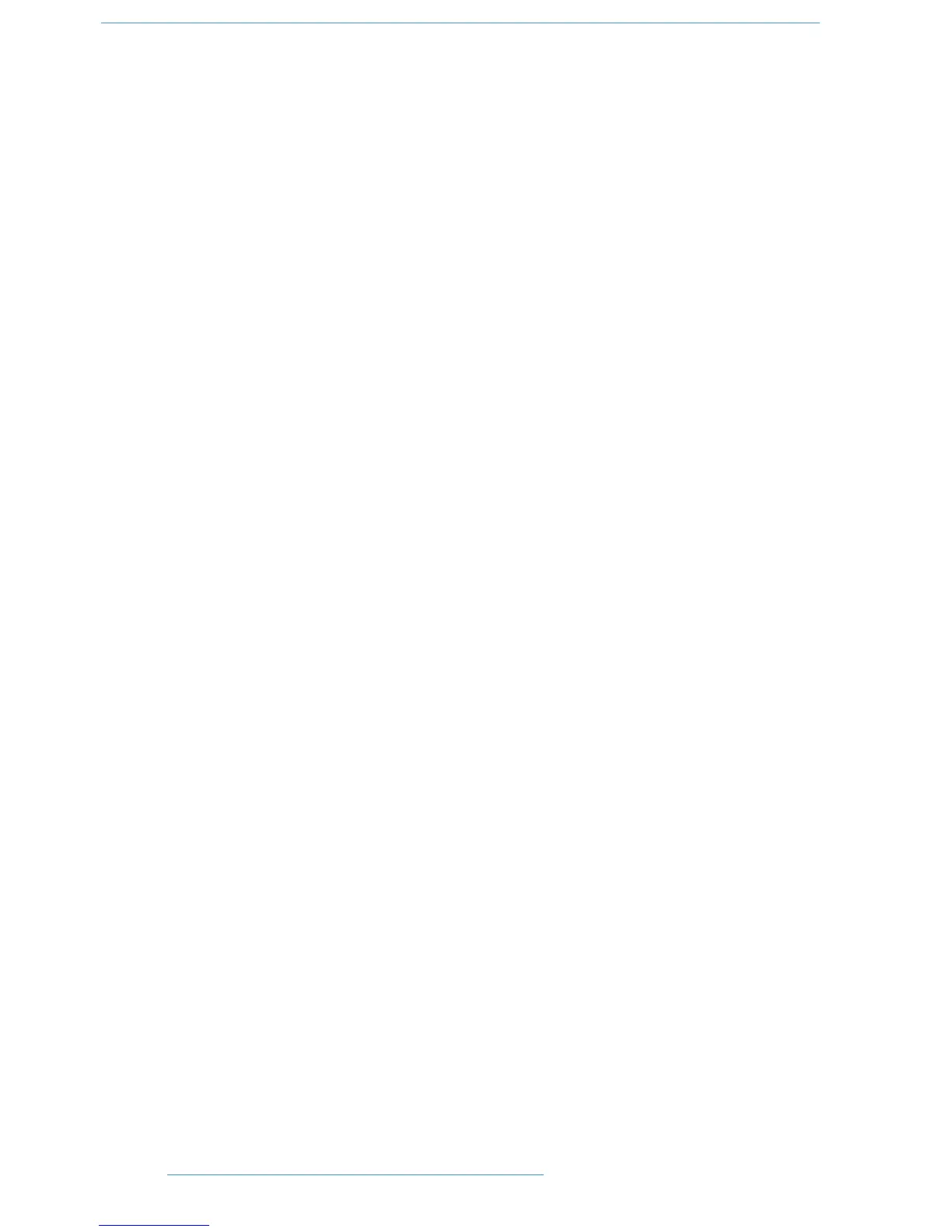AAuuttoommaattiioonn SSttaattuuss DDiissppllaayy
Pressing and holding the auto button on a channel fader will display the current automation mode for that channel
in the channel’s scribble strip. To display the automation mode for all focused channels, select the Status Group
(StGr) soft menu, and press Auto.
The automation LED indications are as follows:
No LED: Automation off
Green LED: Read automation mode
Red Flashing LED: DAW is ready to write automation in write, touch or latch modes
Red solid LED: Writing automation data
Red and Green LEDs: Trim automation mode
SSuussppeennddiinngg AAuuttoommaattiioonn
To suspend all automation writing and playback for the entire project/session, deselect the SUSPEND AUTO
button. The button will flash red to indicate that the suspend function is active.
WWrriittiinngg AAuuttoommaattiioonn ((WWrriittee ttoo SSttaarrtt,, EEnndd oorr AAllll))
In some DAW applications, you can write automation data to the start, end or whole part of a track/selection in
any automation mode. To perform these functions from Duality SE use the following:
CTRL + RTZ will write automation data from the current position to the start of
the track/selection
CTRL + END will write automation data from the current position to the end of the
track/selection
CTRL + SHIFT + (END or RTZ) will write automation data from the start to the end of the
track/selection.
33--4422 DDuuaalliittyy SSEE OOppeerraattoorr’’ss MMaannuuaall
DDAAWW CCoonnttrrooll
