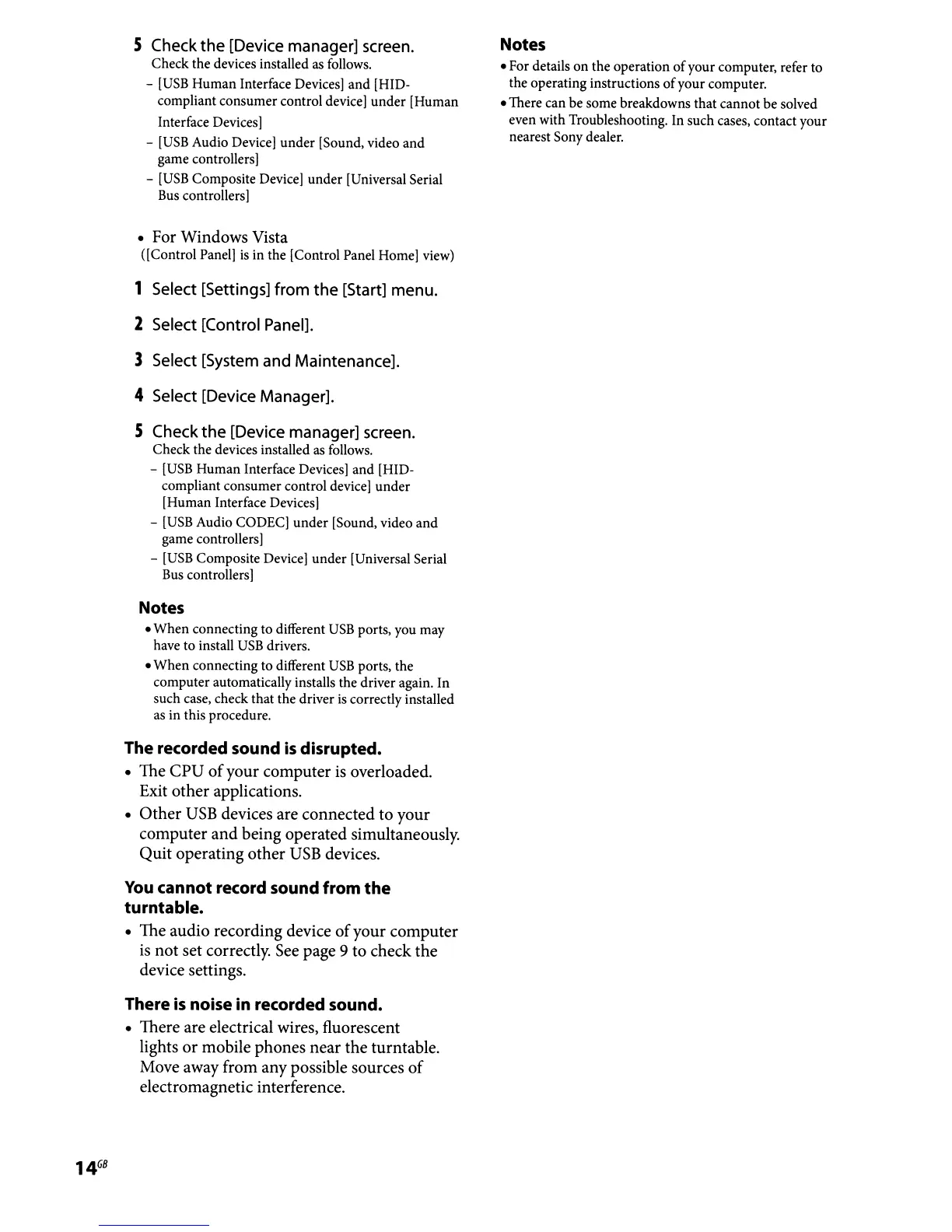5 Check
the
[Device manager] screen.
Check the devices installed
as
follows.
-
[USB
Human Interface Devices]
and
[HID-
compliant consumer control device] under [Human
Interface Devices)
-
[USB
Audio Device)
under
[Sound, video and
game controllers)
-
[USB
Composite Device] under [Universal Serial
Bus controllers)
• For Windows Vista
([Control Panel)
is
in the [Control Panel Home) view)
1 Select [Settings] from
the
[Start] menu.
2 Select [Control Panel].
3 Select [System and Maintenance].
4 Select [Device Manager].
5 Check
the
[Device manager] screen.
Check the devices installed
as
follows.
-
[USB
Human Interface Devices) and [HID-
compliant consumer control device)
under
[Human Interface Devices)
-
[USB
Audio CODEC]
under
[Sound, video
and
game controllers)
-
[USB
Composite Device] under [Universal Serial
Bus
controllers)
Notes
•
When
connecting to different
USB
ports, you may
have to install
USB
drivers.
•
When
connecting to different
USB
ports, the
computer automatically installs the driver again. In
such case, check that the driver is correctly installed
as in this procedure.
The recorded sound
is
disrupted.
• The CPU
of
your computer is overloaded.
Exit other applications.
•
Other
USB
devices are connected to your
computer
and
being operated simultaneously.
Quit operating other
USB
devices.
You
cannot record sound from
the
turntable.
• The audio recording device
of
your computer
is
not set correctly. See page 9 to check the
device settings.
There
is
noise in recorded sound.
• There are electrical wires, fluorescent
lights
or
mobile phones near the turntable.
Move away from any possible sources
of
electromagnetic interference.
Notes
• For details
on
the operation
of
your computer, refer to
the operating instructions
of
your computer.
• There can be some breakdowns that cannot be solved
even with Troubleshooting. In such cases, contact your
nearest Sony dealer.
