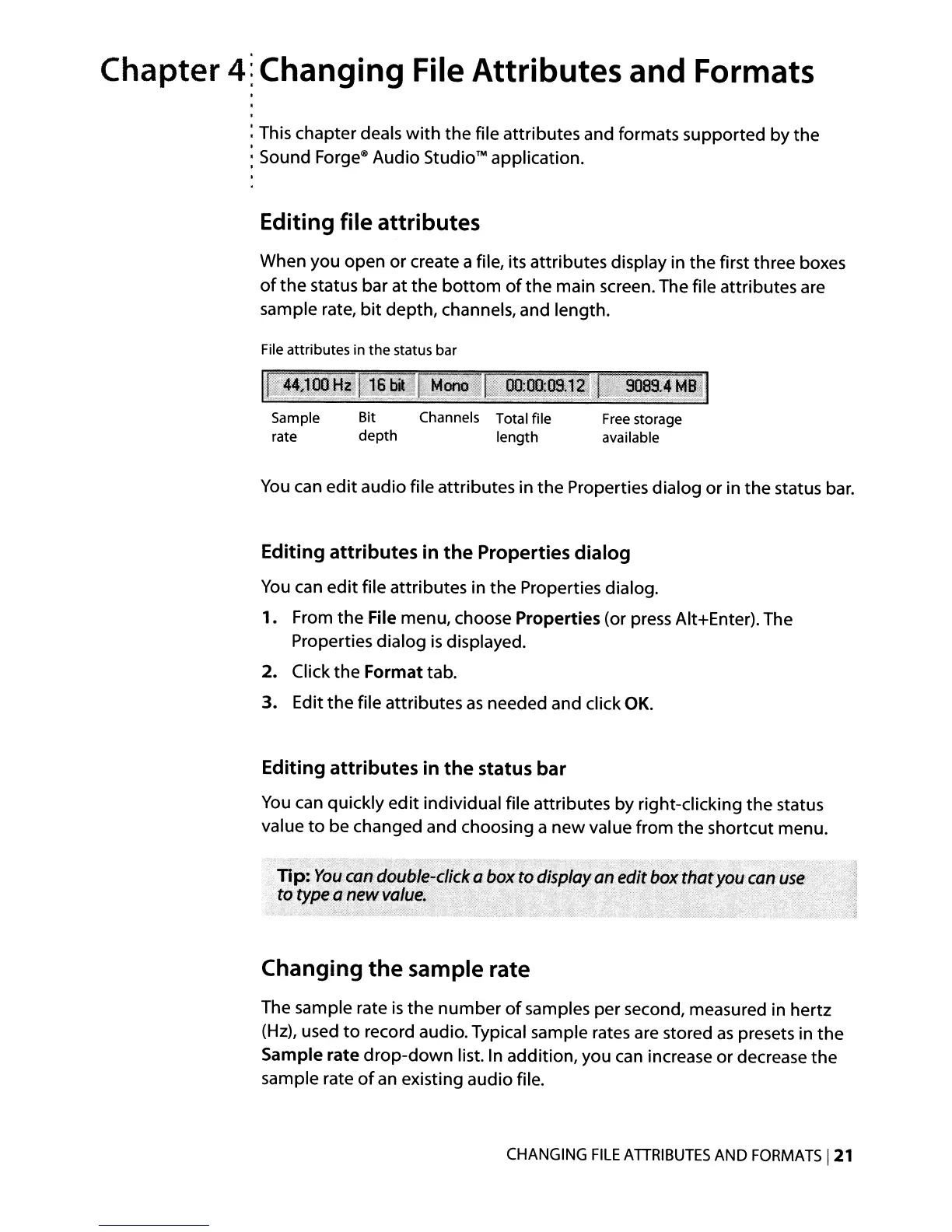Chapter
4~
Changing File Attributes and Formats
: This chapter deals
with
the file attributes and formats supported by the
: Sound
Forge<il
Audio
Studio™
application.
Editing file attributes
When you open or create a file, its attributes display in the first three boxes
of
the
status bar at the
bottom
of
the main screen. The file attributes are
sample rate,
bit
depth, channels, and length.
File
attributes in the status bar
Sample
rate
Bit Channels Total file
depth length
Free
storage
available
You
can
edit audio file attributes in the Properties dialog or in the status bar.
Editing
attributes
in
the
Properties dialog
You
can edit file attributes in the Properties dialog.
1.
From the File menu, choose Properties (or
press
AIHEnter). The
Properties dialog
is
displayed.
2.
Click the Formattab.
3. Edit the file attributes
as
needed and click
OK.
Editing
attributes
in
the
status bar
You
can quickly edit individual file attributes by right-clicking the status
value
to
be changed and choosing a new value from the shortcut menu.
,;.':','.
t
Tip:
You
can double-clicka
box
todisplay
an
edit
boxthat
you
call
use
to
type a
newl(alu~.
.
..
. .
..
.
Changing
the
sample rate
The sample rate
is
the
number
of
samples per second, measured in hertz
(Hz),
used
to
record audio. Typical sample rates
are
stored
as
presets in
the
Sample rate
drop-down
list. In addition, you can increase or decrease the
sample rate
of
an
existing audio file.
CHANGING
FILE
ATIRIBUTES
AND
FORMATS
121
