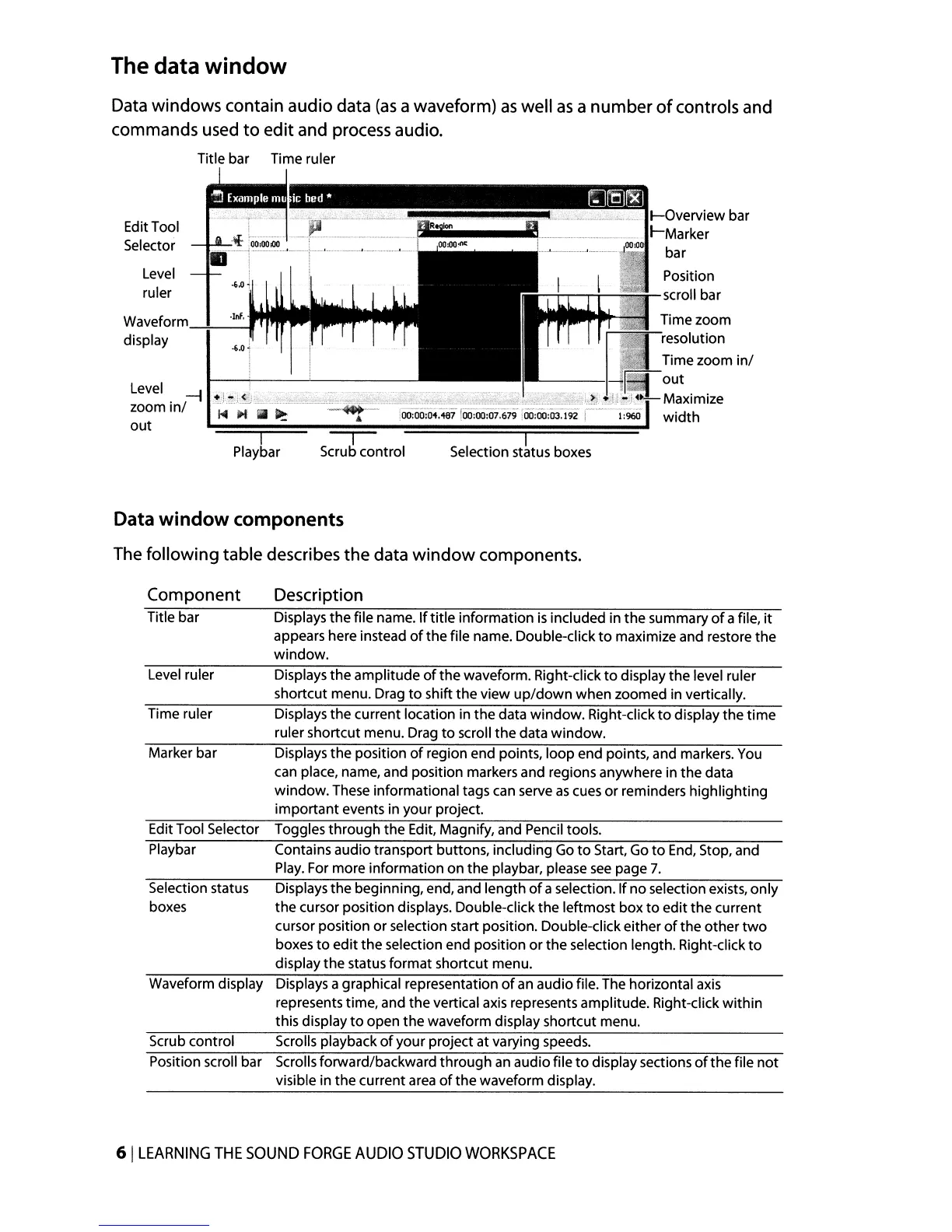The data window
Data windows contain audio data
(as
a waveform)
as
well
as
a
number
of
controls and
commands used
to
edit and process audio.
Title bar Time ruler
Position
scroll bar
Time zoom
resolution
Time zoom
in/
out
Maximize
width
I
Selection status boxes
I
Playbar
Level
-11.~.~j2;')"~~i:~",i;i'i§:;i~~~~,';t~~1±;;;"~~;>:~~'~~:
~~~:l;]'~{~~!~"~
::!i,t~';;~_'~i
zoom
in/
r
out
waveformJL.:::.""'"
display
EditTool
Selector
Level
ruler
Data window components
The following table describes
the
data
window
components.
Component
Description
Title bar Displays
the
file name.
If
title
information
is
included in
the
summary
of
a file,
it
appears here instead
of
the
file name. Double-click
to
maximize and restore the
window.
Level ruler Displays
the
amplitude
of
the
waveform. Right-click
to
display
the
level ruler
shortcut menu. Drag
to
shift
the
view
up/down
when zoomed in vertically.
Time ruler Displays
the
current location in
the
data window. Right-click
to
display
the
time
ruler shortcut menu. Drag
to
scroll
the
data window.
Marker bar Displays
the
position
of
region end points, loop end points, and markers.
You
can place, name, and position markers and regions anywhere in
the
data
window. These informational tags can serve
as
cues or reminders highlighting
important
events in your project.
EditTool Selector Toggles
through
the Edit, Magnify, and Pencil tools.
Playbar Contains audio transport buttons, including Go
to
Start, Go
to
End,
Stop, and
Play.
For more information on
the
playbar, please
see
page
7.
Selection status
boxes
Displays the beginning, end, and length
of
a selection.
If
no
selection exists,
only
the cursor position displays. Double-click
the
leftmost box
to
edit
the
current
cursor position or selection start position. Double-click either
of
the other
two
boxes
to
edit
the
selection end position
or
the
selection length. Right-click
to
display
the
status format shortcut menu.
Waveform display
Displays a graphical representation
of
an
audio file. The horizontal axis
represents time, and
the
vertical axis represents amplitude. Right-click
within
this display
to
open
the
waveform display shortcut menu.
Scrub control Scrolls playback
of
your project at varying speeds.
Position scroll bar
Scrolls forward/backward
through
an
audio file
to
display sections
of
the
file
not
visible in
the
current area
of
the
waveform display.
61
LEARNING
THE
SOUND
FORGE
AUDIO
STUDIO
WORKSPACE
