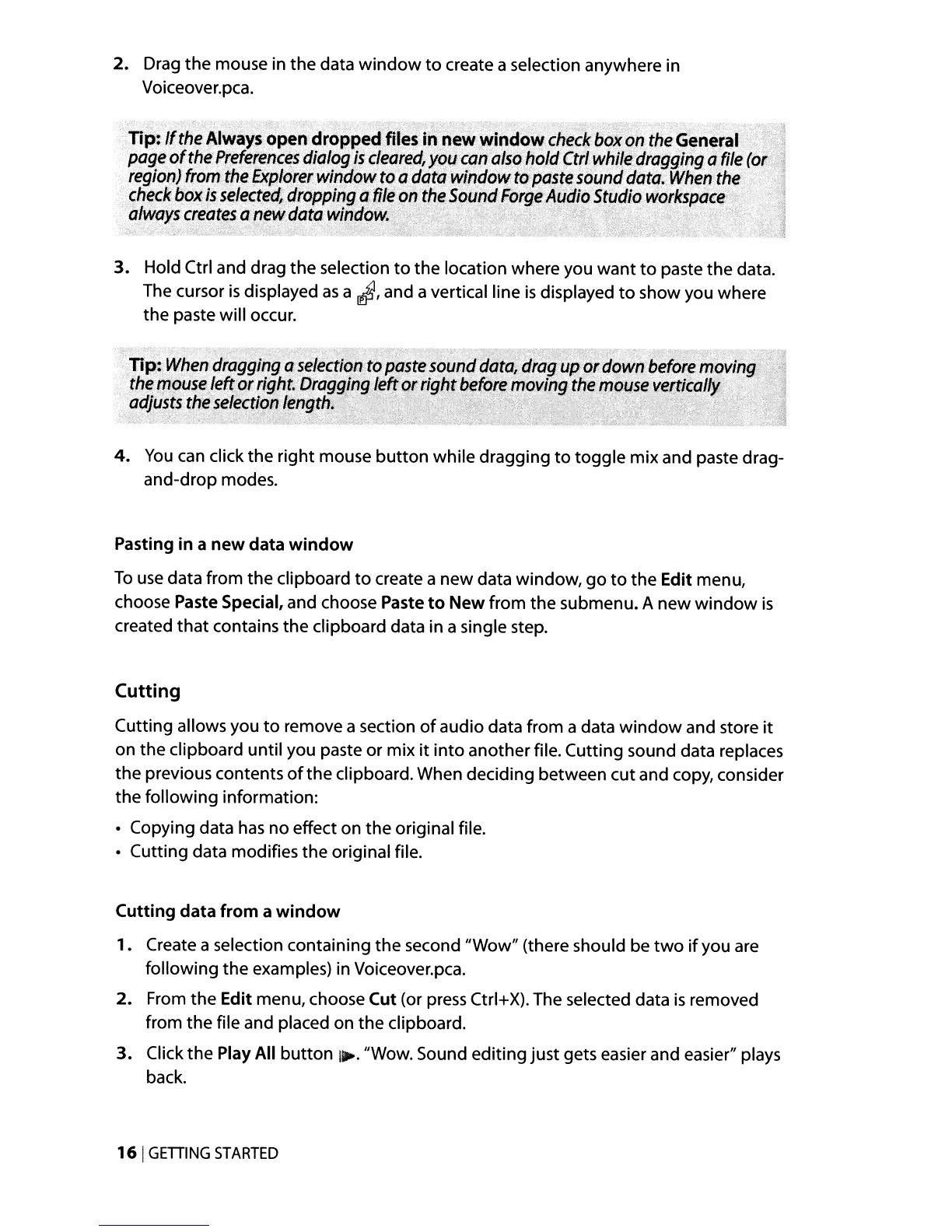2.
Drag the mouse in the data
window
to
create a selection anywhere in
Voiceover.pca.
3.
Hold Ctrl and drag the selection
to
the location where you want
to
paste the data.
The cursor
is
displayed
as
a
rJ,
and a vertical line
is
displayed
to
show you where
the paste will occur.
4.
You
can
click the right mouse
button
while dragging
to
toggle mix and paste drag-
and-drop modes.
Pasting
in
a
new
data
window
To
use
data from the clipboard
to
create a
new
data window,
go
to
the Edit menu,
choose Paste Special, and choose Paste
to
New from the submenu. A new
window
is
created
that
contains the clipboard data in a single step.
Cutting
Cutting allows you
to
remove a section
of
audio data from a data
window
and store
it
on the clipboard until you paste or mix
it
into
another file. Cutting sound data replaces
the previous contents
of
the clipboard. When deciding between cut and copy, consider
the following information:
• Copying data
has
no effect on the original file.
• Cutting data modifies the original file.
Cutting
data
from
a
window
1. Create a selection containing
the
second "Wow" (there should be
two
if
you are
following the examples) in Voiceover.pca.
2.
From the Edit menu, choose Cut (or press Ctrl+X). The selected data
is
removed
from the file and placed on the clipboard.
3.
Click the Play All
button
I~.
"Wow. Sound editing just gets easier and easier" plays
back.
161
GETIING
STARTED
