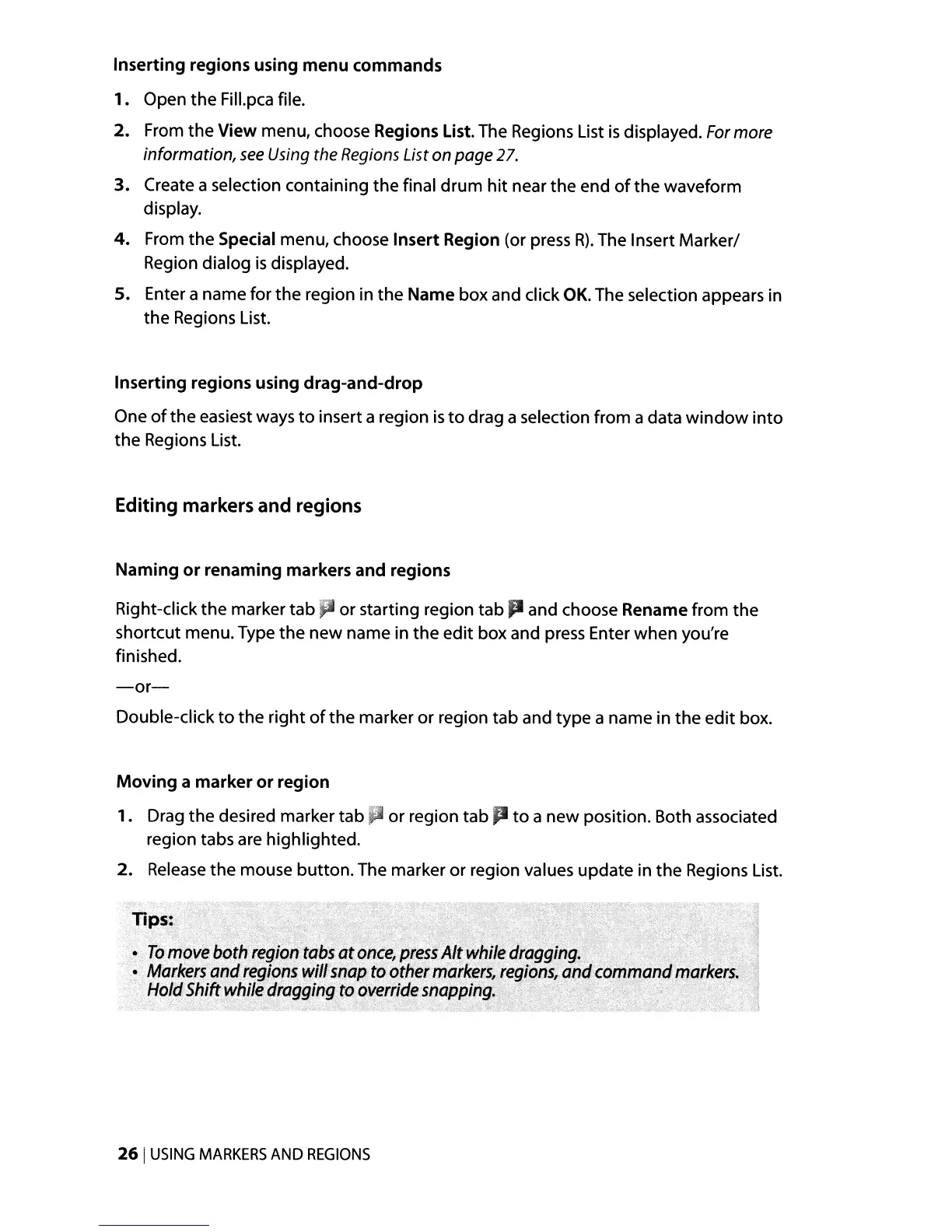Inserting regions using
menu
commands
1. Open
the
Fill.pca file.
2. From the View menu, choose Regions
list.
The Regions List
is
displayed.
For
more
information,
see
Using
the
Regions
List
on
page
27.
3.
Create a selection containing the final
drum
hit near the end
of
the
waveform
display.
4.
From the Special menu, choose Insert Region (or press
R).
The Insert Marker/
Region dialog
is
displayed.
5. Enter a name for the region in the Name box and click
OK.
The selection appears in
the Regions List.
Inserting regions using
drag-and-drop
One
of
the easiest ways
to
insert a region
is
to
drag a selection from a data
window
into
the Regions List.
Editing markers and regions
Naming
or
renaming markers and regions
Right-click the marker
tab"
or starting region tab
JI
and choose Rename from the
shortcut menu. Type the new name in the edit box and press Enter when you're
finished.
-or-
Double-click
to
the right
of
the marker or region tab and type a name in the edit box.
Moving
a
marker
or
region
,.
Drag the desired marker tab
or
region tab P
to
a new position. Both associated
region tabs
are
highlighted.
2.
Release
the mouse button. The marker or region values update in the Regions List.
Tips:,,,
:.
'T(JmQ~eboth
region
tabs
at
once;
pressAlt while dragging. ,.
,'.
"
.'
Markers
and
regions
wil'snaptoother
markers,
reg~()nSi
~nd.corrimand
markers.
Ho!q~Shiftwhile
dragging
tC).over!icJe
snapping.
'
'.-
.-..
,-,">-,
261
USING
MARKERS
AND
REGIONS
