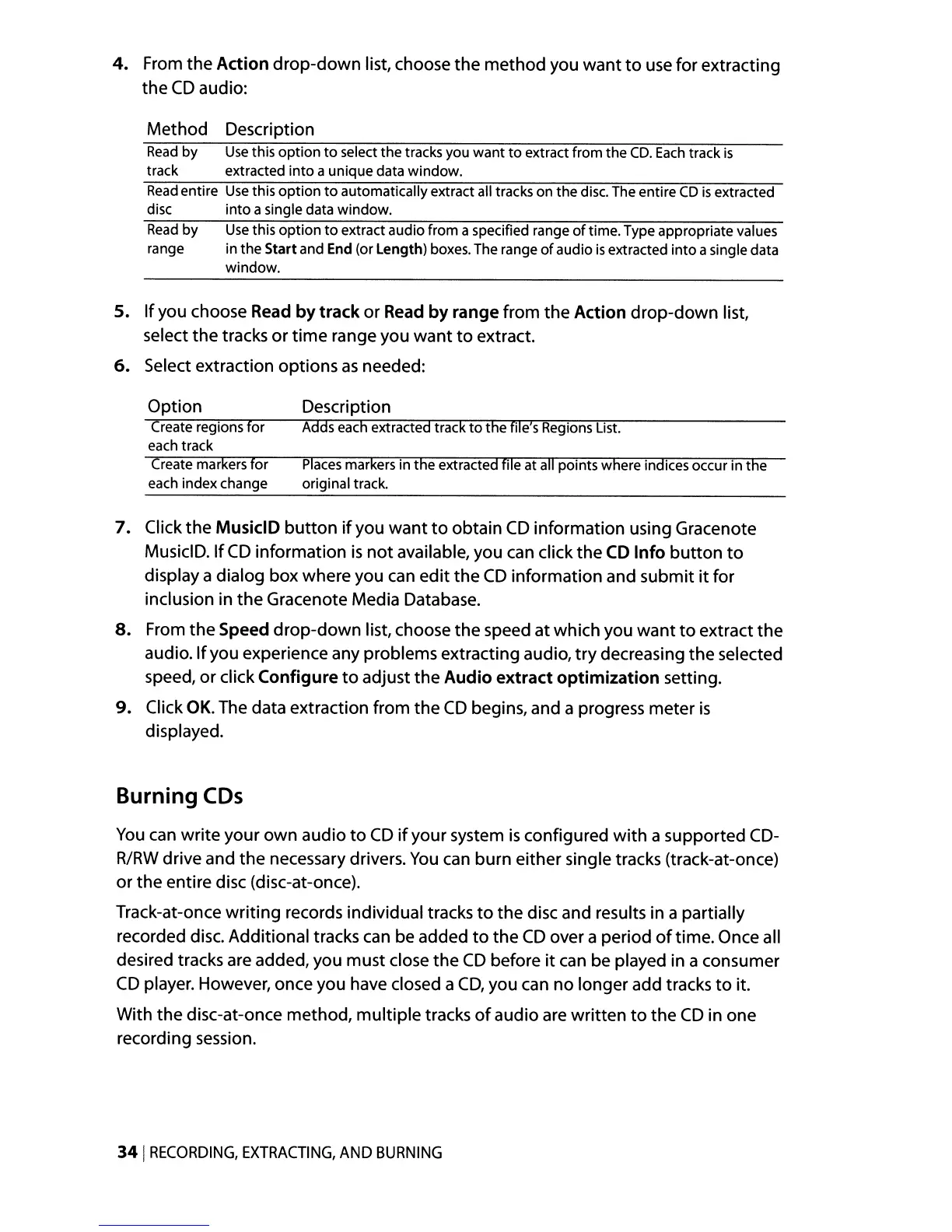4.
From
the
Action
drop-down
list, choose
the
method
you
want
to
use
for
extracting
the
CD
audio:
Method
Description
Read
by
Use
this option
to
select the tracks you want
to
extract from the
CD.
Each
track
is
track extracted into a unique data window.
Read
entire
Use
this option
to
automatically extract all tracks on the disc. The entire
CD
is
extracted
disc into a single data window.
Read
by
Use
this option
to
extract audio from a specified range
of
time. Type appropriate values
range in the Start and
End
(or Length) boxes. The range
of
audio
is
extracted into asingle data
window.
5.
If
you
choose Read by
track
or
Read by
range
from
the
Action
drop-down
list,
select
the
tracks
or
time
range
you
want
to
extract.
6.
Select
extraction
options
as
needed:
Option
Create regions for
each
track
Create markers for
each index change
Description
Adds each extracted track
to
the file
i
sRegions List.
Places
markers in the extracted file at
all
points where indices occur in the
original track.
7.
Click
the
MusiciD
button
if
you
want
to
obtain
CD
information
using Gracenote
MusiciD.
If
CD
information
is
not
available,
you
can click
the
CD
Info
button
to
display a
dialog
box
where
you
can
edit
the
CD
information
and
submit
it
for
inclusion in
the
Gracenote Media Database.
8.
From
the
Speed
drop-down
list, choose
the
speed
at
which
you
want
to
extract
the
audio.
If
you
experience any
problems
extracting
audio,
try
decreasing
the
selected
speed,
or
click
Configure
to
adjust
the
Audio
extract
optimization
setting.
9.
Click OK. The data
extraction
from
the
CD
begins,
and
a progress
meter
is
displayed.
Burning
CDs
You can
write
your
own
audio
to
CD
if
your
system
is
configured
with
a
supported
CD-
R/RW
drive
and
the
necessary drivers.
You
can
burn
either
single tracks (track-at-once)
or
the
entire
disc (disc-at-once).
Track-at-once
writing
records
individual
tracks
to
the
disc
and
results in a
partially
recorded disc.
Additional
tracks can be
added
to
the
CD
over a
period
of
time.
Once all
desired tracks are
added,
you
must
close
the
CD
before
it
can
be
played in a
consumer
CD player. However,
once
you
have closed a
CD,
you
can
no
longer
add
tracks
to
it.
With
the
disc-at-once
method,
multiple
tracks
of
audio
are
written
to
the
CD
in
one
recording session.
341
RECORDING,
EXTRACTING,
AND
BURNING
