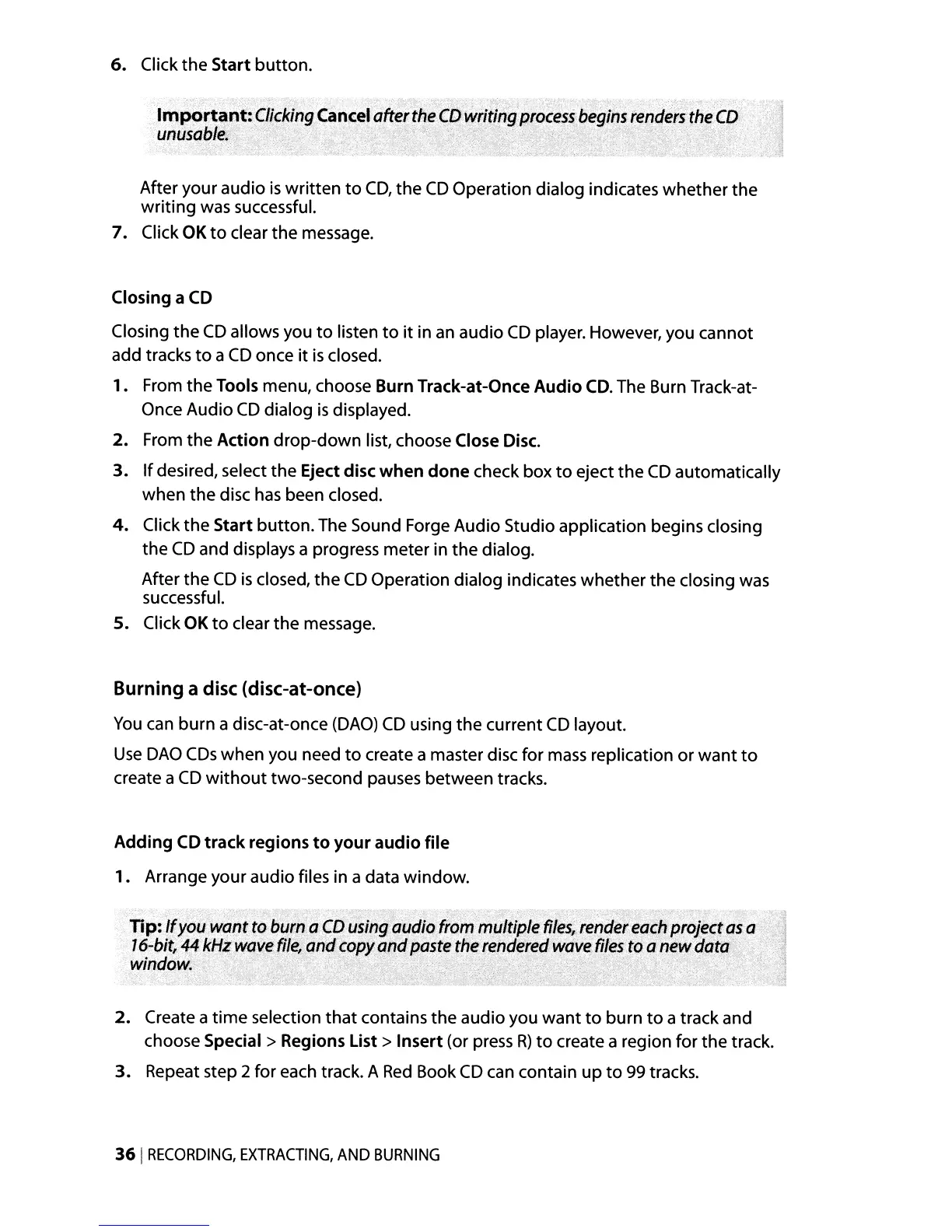6.
Click
the
Start
button.
ImPortant:
Clicking
Cance'altertheeD writing
pro::~~s,kegins
renders
the
CO
unusqble.'
.'
,
After your audio
is
written
to
CD,
the
CD
Operation dialog indicates
whether
the
writing
was successful.
7.
Click OK
to
clear the message.
Closing a
CD
Closing
the
CD
allows you
to
listen
to
it
in
an
audio
CD
player. However, you cannot
add tracks
to
a
CD
once
it
is
closed.
1.
From the Tools menu, choose Burn Track-at-Once
Audio
CD.
The Burn Track-at-
Once Audio
CD
dialog
is
displayed.
2.
From
the
Action
drop-down
list, choose Close Disc.
3.
If
desired, select
the
Eject disc
when
done
check box
to
eject
the
CD
automatically
when
the
disc
has
been closed.
4.
Click
the
Start
button.
The Sound Forge Audio Studio application begins closing
the
CD
and displays a progress meter in
the
dialog.
After
the
CD
is
closed,
the
CD
Operation dialog indicates whether
the
closing was
successful.
5. Click OK
to
clear
the
message.
Burning a disc (disc-at-once)
You
can burn a disc-at-once
(DAO)
CD
using
the
current
CD
layout.
Use
DAO
CDs
when you need
to
create a master disc for
mass
replication
or
want
to
create a
CD
without
two-second pauses between tracks.
Adding
CD
track
regions
to
your
audio
file
1.
Arrange your audio files in a data window.
Tip: [fyou wont
to
burn
a
CD
using
audio trom multiple
files,.
render
each
project
as
a
16-bit,
44
kHz
wave
file,
and
copy
and
paste
the
renderedwciyeJi/esJo
a
new
data
window;" . . . . . .
2.
Create a
time
selection
that
contains the audio you
want
to
burn
to
a track and
choose
Special>
Regions
List>
Insert (or press
R)
to
create a region for
the
track.
3.
Repeat step 2 for each track. A
Red
Book
CD
can contain
up
to
99 tracks.
361
RECORDING,
EXTRACTING,
AND
BURNING
