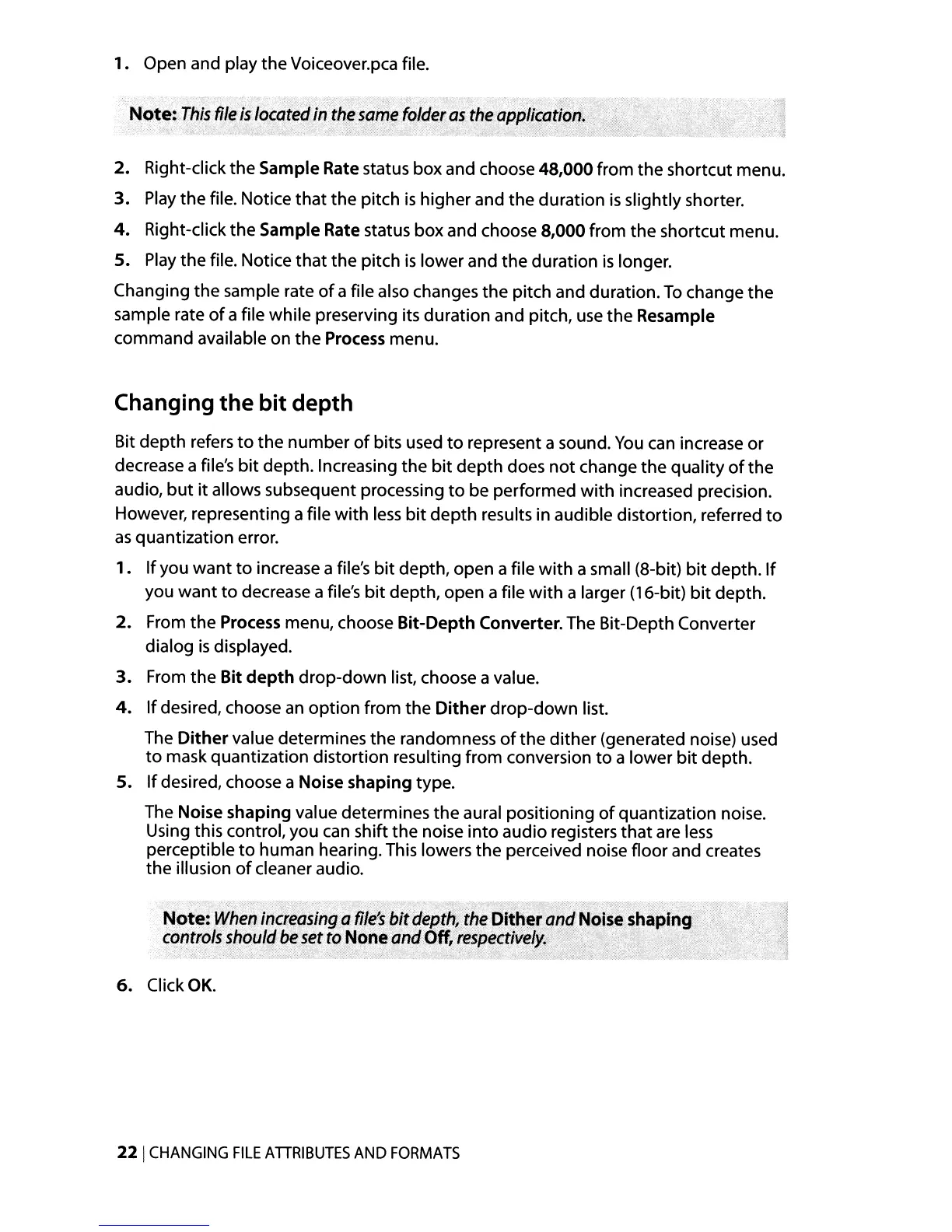1.
Open and play the Voiceover.pca file.
·Note:,
ThiS
file
is
located
in'thesame
'foldet;as
the
~pplicai;oh.,\',
..
• »
..
k·;
2.
Right-click the Sample Rate status box and choose 48,000 from the shortcut menu.
3.
Play
the file. Notice
that
the pitch
is
higher and the duration
is
slightly shorter.
4.
Right-click the Sample Rate status box and choose 8,000 from the shortcut menu.
5.
Play
the file. Notice
that
the pitch
is
lower and the duration
is
longer.
Changing the sample rate
of
a file also changes the pitch and duration.
To
change the
sample rate
of
a file while preserving its duration and pitch,
use
the Resample
command available on the Process menu.
Changing the
bit
depth
Bit depth refers
to
the number
of
bits used
to
represent a sound.
You
can
increase or
decrease a file's
bit
depth. Increasing the
bit
depth does
not
change the quality
of
the
audio,
but
it allows subsequent processing
to
be performed
with
increased precision.
However, representing a file
with
less
bit
depth results in audible distortion, referred
to
as
quantization error.
1.
If
you
want
to
increase a file's
bit
depth, open a file
with
a small (8-bit)
bit
depth.
If
you want
to
decrease a file's
bit
depth, open a file
with
a larger (16-bit)
bit
depth.
2.
From the Process menu, choose Bit-Depth Converter. The Bit-Depth Converter
dialog
is
displayed.
3.
From the Bit
depth
drop-down list, choose a value.
4.
If
desired, choose
an
option from the
Dither
drop-down list.
The
Dither
value determines the randomness
of
the dither (generated noise) used
to
mask quantization distortion resulting from conversion
to
a lower
bit
depth.
5.
If
desired, choose a Noise shaping type.
The Noise shaping value determines the aural positioning
of
quantization noise.
Using this control, you
can
shift the noise
into
audio registers that are
less
perceptible
to
human hearing. This lowers the perceived noise floor and creates
the illusion
of
cleaner audio.
Note;
When
increasing
a
file~
bit
depth,
the
Dith~t
iflJd
N~ise
shaping
controls
should
be
set
to
None~nd
Off,
respectively.:
6.
Click
OK.
221
CHANGING
FILE
ATIRIBUTES
AND
FORMATS
