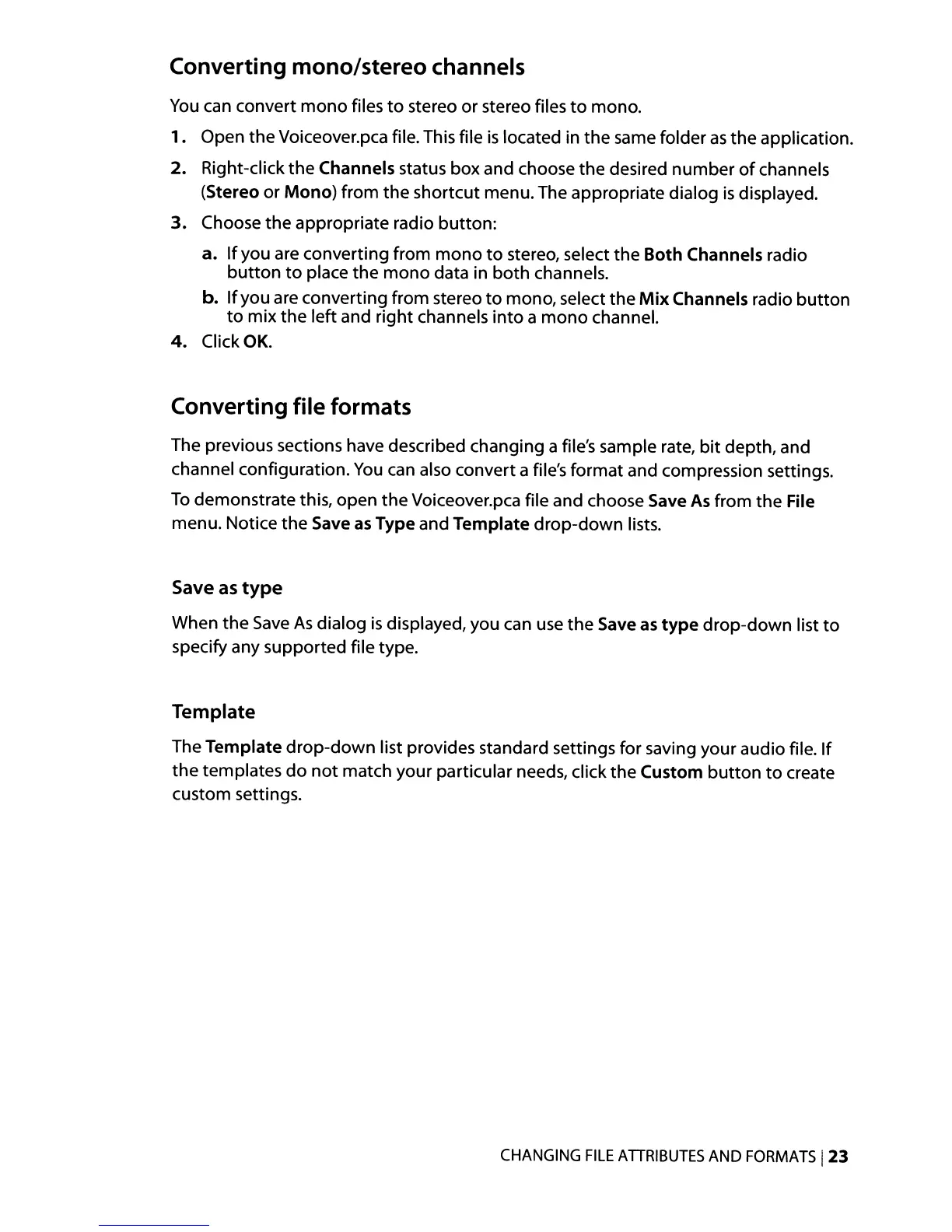Converting mono/stereo channels
You
can convert
mono
files
to
stereo or stereo files
to
mono.
1.
Open
the
Voiceover.pca file. This file
is
located in
the
same folder
as
the
application.
2.
Right-click
the
Channels status box and choose
the
desired number
of
channels
(Stereo or
Mono)
from
the
shortcut menu. The appropriate dialog
is
displayed.
3.
Choose
the
appropriate radio button:
a.
If
you are converting from
mono
to
stereo, select
the
Both Channels radio
button
to
place
the
mono
data in
both
channels.
b.
If
you are converting from stereo
to
mono, select
the
Mix
Channels radio
button
to
mix
the
left and right channels
into
a
mono
channel.
4.
Click OK.
Converting file formats
The previous sections have described changing a file's sample rate,
bit
depth, and
channel configuration.
You
can
also convert a file's format and compression settings.
To
demonstrate this, open
the
Voiceover.pca file and choose Save
As
from
the
File
menu. Notice the Save
as
Type and Template
drop-down
lists.
Save as
type
When
the
Save
As
dialog
is
displayed, you can use
the
Save
as
type
drop-down
list
to
specify any supported file type.
Template
The Template
drop-down
list provides standard settings for saving your audio file.
If
the
templates
do
not
match your particular needs, click
the
Custom
button
to
create
custom settings.
CHANGING
FILE
ATIRIBUTES
AND
FORMATS
123
