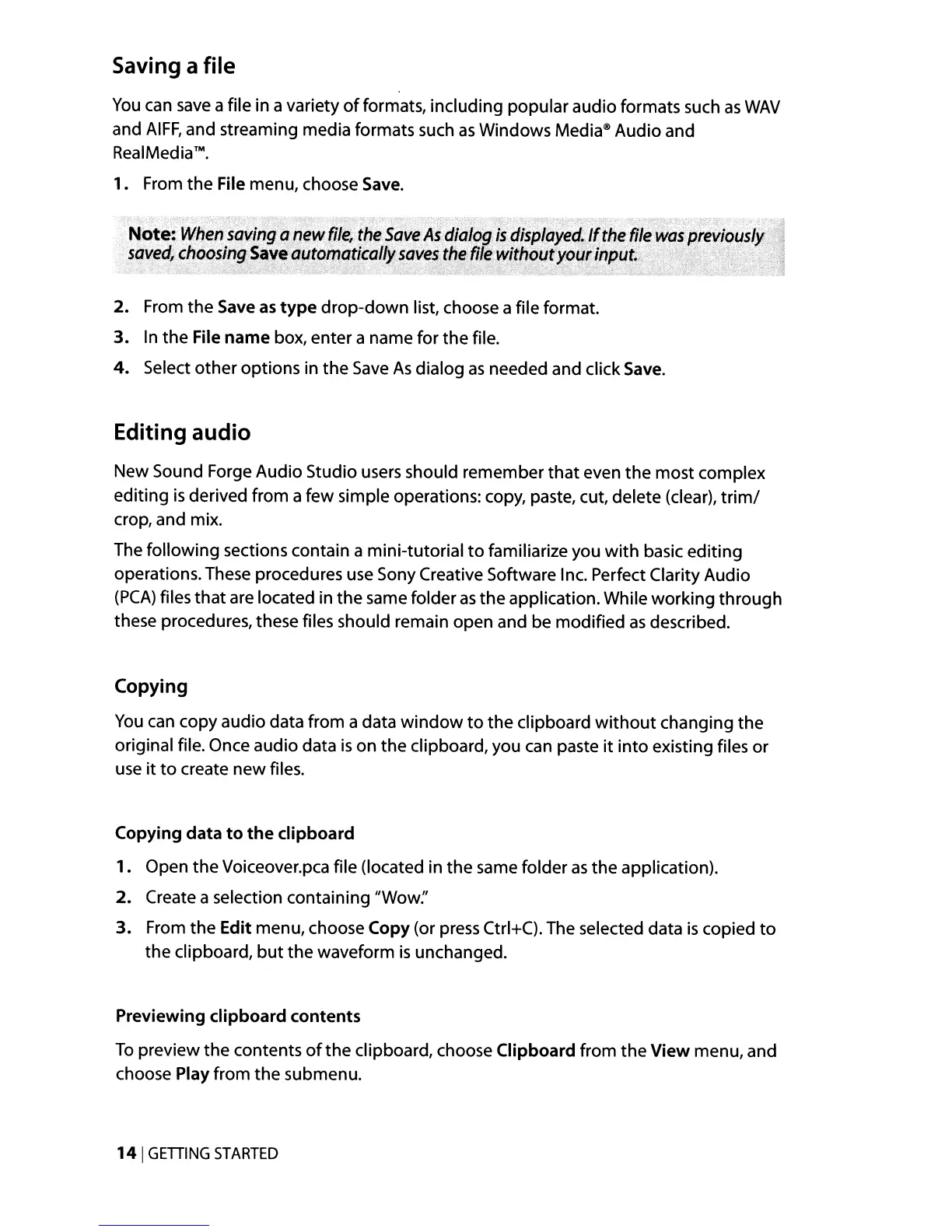Saving a file
You
can
save
a file in a variety
of
formats, including popular audio formats such
as
WAY
and
AIFF,
and streaming media formats such
as
Windows
Media@
Audio and
RealMedia™.
1.
From
the
File menu, choose
Save.
~';,
_
<0
,.:,":
..
~
'j
.;--;_
".
. .
..
~;
'~
..
:'
..
-<
__
,-:~,4
Note:
When
saving
anew
file~th~Save
As
dialog
is
displayed;ltthe
file
waspreviQiJsl}f>;~
~avecf~
cJ:ldqsin~,~~ve
automa,~ifcill~~gve~the
file
~it~b~~~oufinput.~>
,...
.,)~l,i
2. From
the
Save
as
type
drop-down
list, choose a file format.
3.
In
the
File
name
box, enter a name for
the
file.
4.
Select other options in
the
Save
As
dialog
as
needed and click Save.
Editing audio
New Sound Forge Audio Studio users should remember
that
even
the
most complex
editing
is
derived from a few simple operations: copy, paste, cut, delete (clear),
trim/
crop, and mix.
The following sections contain a mini-tutorial
to
familiarize you
with
basic editing
operations. These procedures use Sony Creative Software Inc. Perfect Clarity Audio
(PCA)
files
that
are located in the same folder
as
the
application. While working
through
these procedures, these files should remain open and be modified
as
described.
Copying
You
can copy audio data from a data
window
to
the clipboard
without
changing
the
original file. Once audio data
is
on
the
clipboard, you can paste
it
into
existing files or
use
it
to
create new files.
Copying
data
to
the
clipboard
1.
Open
the
Voiceover.pca file (located in
the
same folder
as
the
application).
2.
Create a selection containing "Wow:'
3.
From
the
Edit menu, choose Copy (or press Ctrl+C). The selected data
is
copied
to
the
clipboard,
but
the
waveform
is
unchanged.
Previewing
clipboard
contents
To
preview
the
contents
of
the
clipboard, choose Clipboard from
the
View menu, and
choose Play from
the
submenu.
141
GETIING
STARTED
