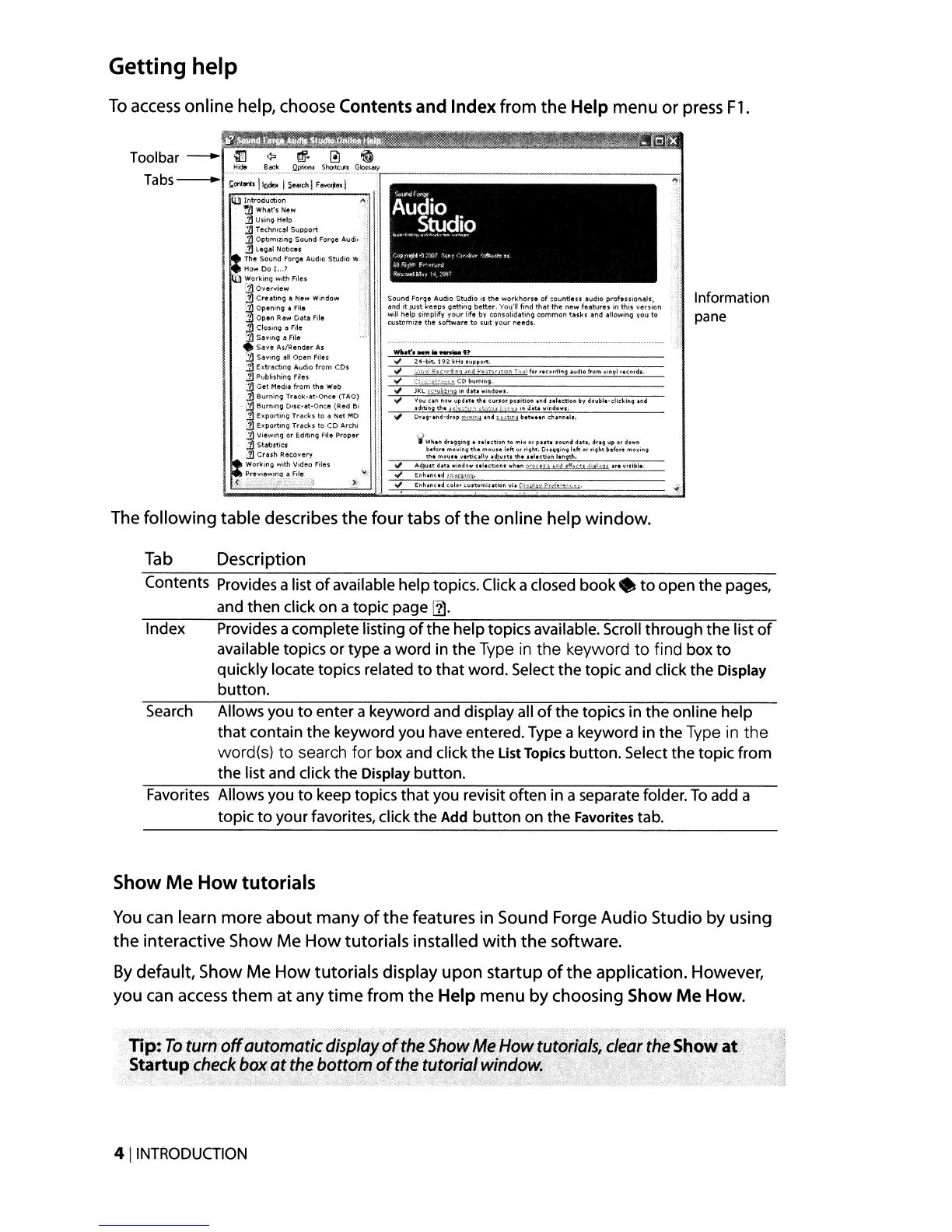Getting help
To
access
online help, choose Contents and Index from the Help menu or press Fl .
.
;',
'\'
lUIlntroduc:tion
.
~Wt1at's
New
1]
UsinQ
Help
13
Tethnic~1
Support
1]
Optimizing
Sound
Forr.Je Audi.
j]
legal
Notices
The
Sound
forge
Audio
Studio
OW
How Do 1...1
WOrkint;1
with
Files
ttl
O"el"'oliew
11
Creating
a New Window
J
'1
Opening a File
','!
Open
Raw
Dot.!l rile
. ClosinQ
olI
file
?
Saving
a
Fill'!
Save
As/Flender
As
11
SavIno
all
Open
File!>
:11
Extracting
Audio
from CDs
.i.J
Publishing
riles
j)
Get Media
from
the
Web
,11
BurninQ
Track·ot-Once
(TAO)
JJ,'.
Burning
O,sc-at'Ooce
(Red
Bo
2J
Exportitll~
Tracks
to
<!
Net
MO
11
E:t.porttng
Tracks
to
CO Archi
21
Viewln.9
or
EditintOl
File
Proper
iJ
StatistiCs
:11
Crash
Recover~
Worltif\9
W'tlth
Video
files
PreviewlnQ a File
'Y,~
(,",;,;:
I,:·
.J .
>i
Sound
Foroe Audio Studio
is
the
workhorse
of
countless
audio
professionals,
"nd
it
just
keeps
oettino
better.
You'll find th.,t
the
new
fe"tures
in
this version
will help simplify
your
life by consolidatino common tasks
and
allo""inQ you to
custnmile
the
software
tl) 'Suit your needs.
'"
Z4-b!t.
li2Ir:HI
support.
,,;
v"'·'!;;:~'·"'+1l1M's!
fo':jH';..,ricn
l"r,,,l
for
r,cllrdlng
<IIudlo
frorn "'Inyl
ttCnrds
.
\j
wh.n
dn99in9
•
sel.ction
to
mlH
or
put.
SOllnd d<lltl,
dr<ll9
lip
or
do"n
btfot.
movln;
the
moun
Itft
(lr
rl~ht.
Co'<IIQQlnQ
l!lfto.
r;~ht
b.fore mo
...
;n~
.,
Adj;::
;:::Sw~nvd·~::~::(:~::t;hth"".;,!,!;;~"':~;.:U""r:.~'-'!t~~:"';~:;2:-.'~~.!::-C.!.:i""'~!'-:':l31-:C.
<IIr.""""",,.7:"",
•.
-
.;
Enhanced
1.~.~.>?Ir.'.!'!!L.
.",
Enhanced
color
cus'tom;lation
vh
t?:i:>i1lw
?r:;,f.,,,,,,(
.
.ti.
oJ:
Information
pane
The following table describes the four tabs
of
the online help window.
Tab
Description
Contents Provides a list
of
available help topics. Click aclosed
book.
to
open the pages,
and then click on a topic page
111.
Index Provides a complete listing
of
the help topics available. Scroll through the list
of
available topics or type aword in the Type
in
the
keyword
to
find box
to
quickly locate topics related
to
that word. Select the topic and click the Display
button.
Search
Allows you
to
enter a keyword and display all
of
the topics in the online help
that contain the keyword you have entered. Type a keyword in the Type
in
the
word(s)
to
search for box and click the List Topics button. Select the topic from
the list and click the Display button.
Favorites Allows you
to
keep topics that you revisit often in a separate folder.
To
add a
topic
to
your favorites, click the Add
button
on the Favorites tab.
Show Me
How
tutorials
You
can
learn more about many
of
the features in Sound Forge Audio Studio by using
the interactive Show Me How tutorials installed
with
the software.
By
default, Show Me How tutorials display upon startup
of
the application. However,
you
can
access
them at any time from the Help menu by choosing Show
Me
How
.
. Tip:
To
turnoffautomaticdisp[axoftheShowMeHow
tutorials,
clear
the
Show
at
Startup
check
box
at
the
botto,;n
ot
the
tutorial window
l
,"
. . .
,'.'
.-
,c,_',
_,C._.'_
c.,',,
._.
'.
.,-';
,'. '., , '.,'
..
~
_.'
_',
.
',~
~
,.,
4 I
INTRODUCTION
