
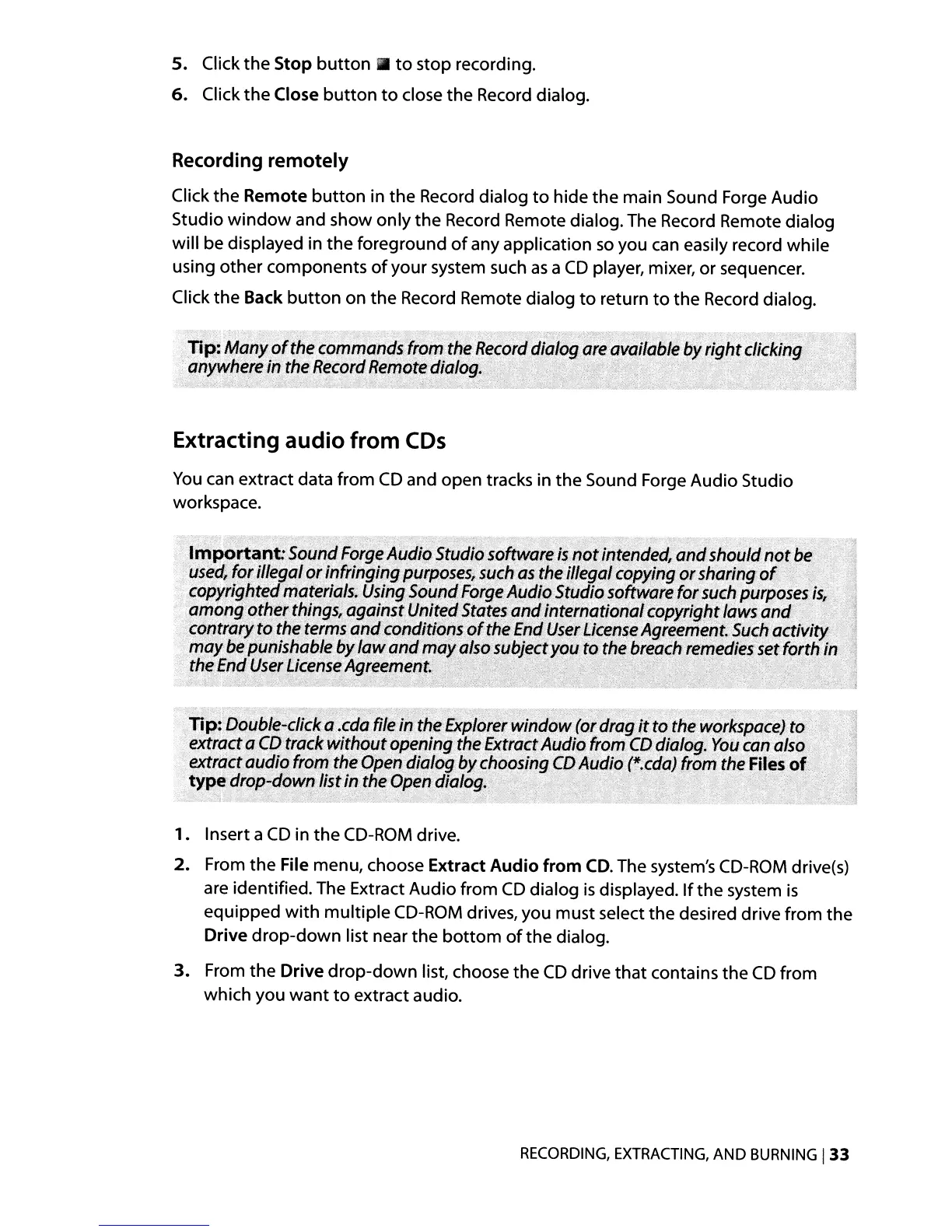 Loading...
Loading...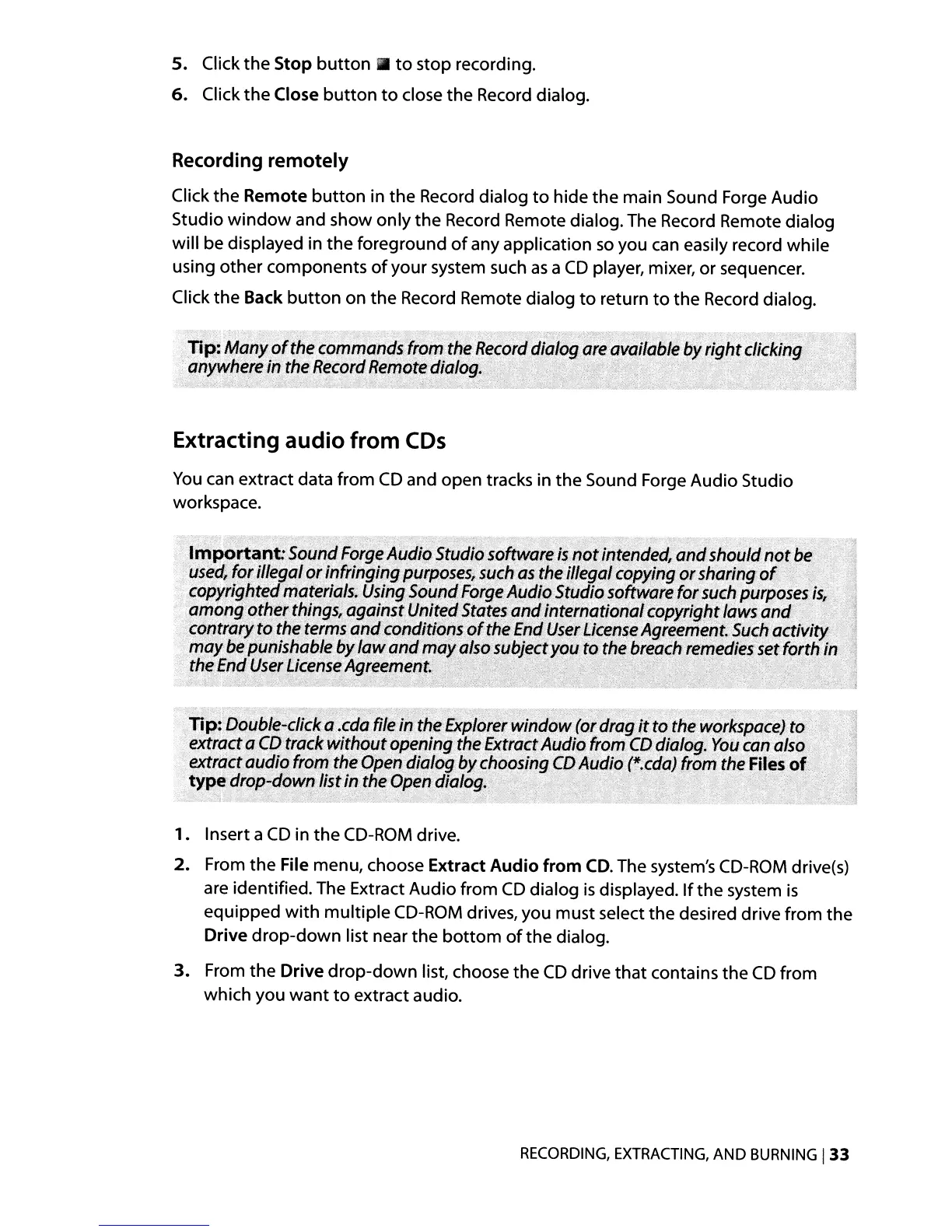
Do you have a question about the Sony PS-LX300USB and is the answer not in the manual?
| Type | Belt-drive audio turntable |
|---|---|
| Interface | USB2.0, RCA |
| Operation | Automatic |
| Stylus type | mm |
| Belt material | Rubber |
| Plug and Play | Yes |
| Product color | Black, Silver |
| Wow & flutter | 0.25 % |
| Nominal speeds | 33 1/3, 45 RPM |
| Turntable size | 295 mm |
| Stylus pressure | 3.5 g |
| Pick-up arm type | S-Shape |
| Platter material | Aluminum |
| Pick-up arm length | 195 mm |
| Signal-to-Noise Ratio (SNR) | 50 dB |
| Cables included | USB |
| USB version | 2.0 |
| USB ports quantity | 1 |
| Playback formats | MP3 |
| Power supply type | AC |
| AC adapter frequency | 50 / 60 Hz |
| AC adapter input voltage | 230 V |
| Power consumption (typical) | 2 W |
| Package weight | 4000 g |
| Compatible operating systems | - Windows XP Home Edition Service Pack 2 / XP Professional Service Pack 2\\r - Windows Vista Home Basic / Vista Home Premium / Vista Business / Vista Ultimate\\r - Windows 7 Home Premium / 7 Professional / 7 Ultimate |
| Depth | 360 mm |
|---|---|
| Width | 420 mm |
| Height | 95 mm |
| Weight | 3300 g |
| Product dimensions (WxHxD) | 420 x 360 x 95 mm |