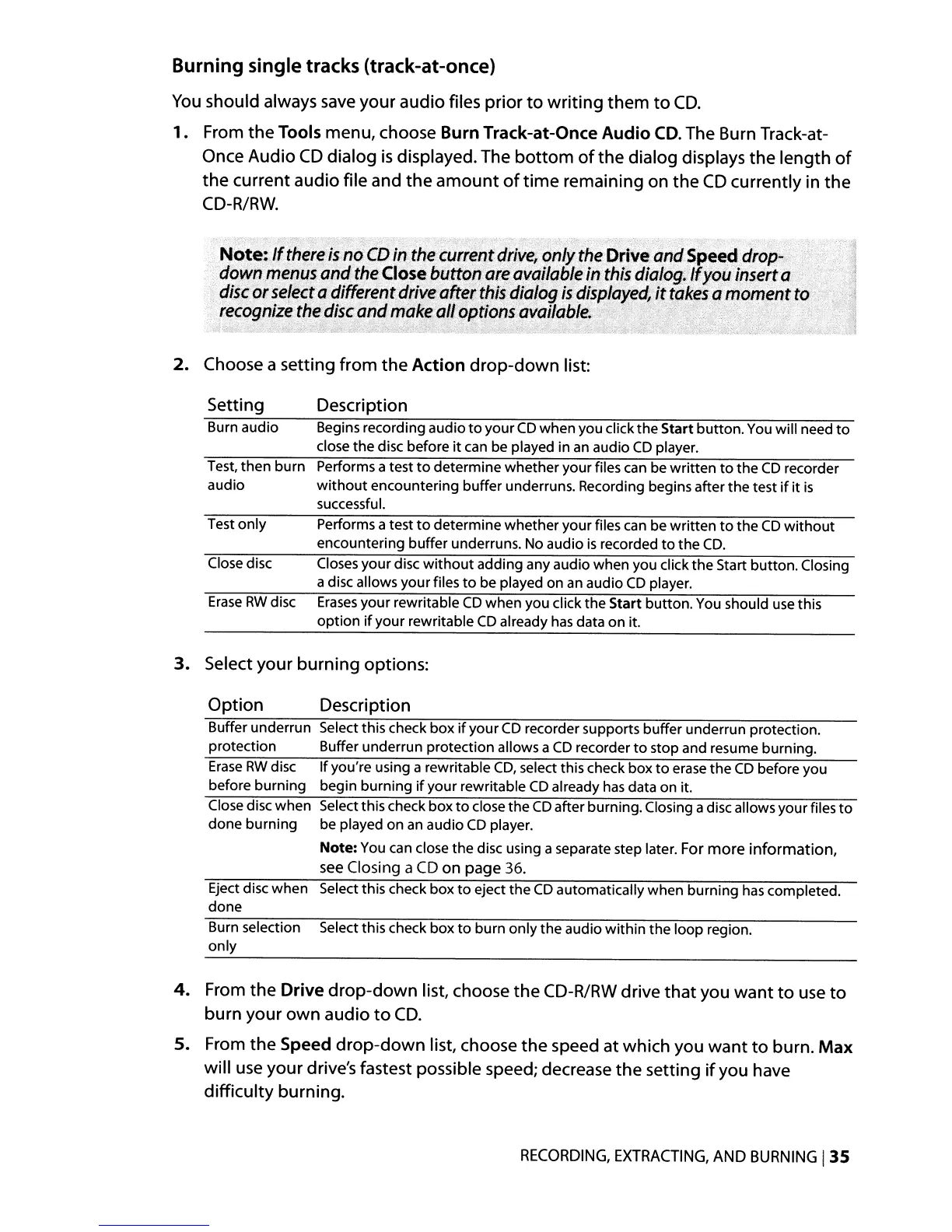Burning single tracks (track-at-once)
You
should always
save
your audio files prior
to
writing them
to
CD.
1. From the Tools menu, choose Burn Track-at-Once Audio
CD.
The Burn Track-at-
Once Audio
CD
dialog
is
displayed. The
bottom
of
the dialog displays the length
of
the current audio file and the amount
of
time remaining on the
CD
currently in the
CD-R/RW.
Note: lithere
is
no
CD
in
the
current
drive/
onlythe Drive and Speedd;op-
down
menus
and
the
Close button
are
available
in
this
dialog.
If
you
inserta
disc
or
select
adifferent
drive
after;Jhis,
dialog
is:
djsplay~d,
~trakes
amoment to
recognize
the
disc
and
make
alloptions
available.,
' . " '
. ;
::
.,-: :. t
.~
_;
:_"
._
-:.-.
." '
..
_:_
:.':
__
/;.
_ '
.£;-:~:
...
:..
"
2. Choose a setting from the Action drop-down list:
Setting Description
Burn audio
Begins recording audio
to
your
CD
when you click the Start button. You will need
to
close the disc before
it
can
be played in
an
audio
CD
player.
Test, then burn
audio
Performs atest
to
determine whether your files can be written
to
the
CD
recorder
without
encountering buffer underruns. Recording begins after
the
test
if
it
is
successful.
Test only Performs a test
to
determine whether your files can be written
to
the
CD
without
encountering buffer underruns. No audio
is
recorded
to
the
CD.
Close disc
Closes
your disc
without
adding any audio when you click the Start button. Closing
a disc allows yourfiles
to
be played on an audio
CD
player.
Erase
RW
disc
Erases
your rewritable
CD
when you click the Start button.
You
should
use
this
option
if
your rewritable
CD
already
has
data on it.
3.
Select your burning options:
Option Description
Buffer underrun Select this check box
if
your
CD
recorder supports buffer underrun protection.
protection Buffer underrun protection allows a
CD
recorder
to
stop and resume burning.
Erase
RW
disc If you're using a rewritable
CD,
select this check box
to
erase
the
CD
before you
before burning begin burning
if
your rewritable
CD
already
has
data on it.
Close disc when Select this check box
to
close the
CD
after burning. Closing adisc allows your files
to
done burning be played on
an
audio
CD
player.
Note:
You can close the disc using a separate step later. For
more
information,
see
Closing
a
CD
on
page
36.
Eject disc when Select this check box
to
eject the
CD
automatically when burning
has
completed.
done
Burn selection Select this check box
to
burn only the audio within the loop region.
only
4.
From the Drive drop-down list, choose the
CD-R/RW
drive that you want
to
use
to
burn your own audio
to
CD.
5. From the Speed drop-down list, choose the speed at which you want
to
burn. Max
will
use
your drive's fastest possible speed; decrease the setting
if
you have
difficulty burning.
RECORDING,
EXTRACTING,
AND
BURNING
135
