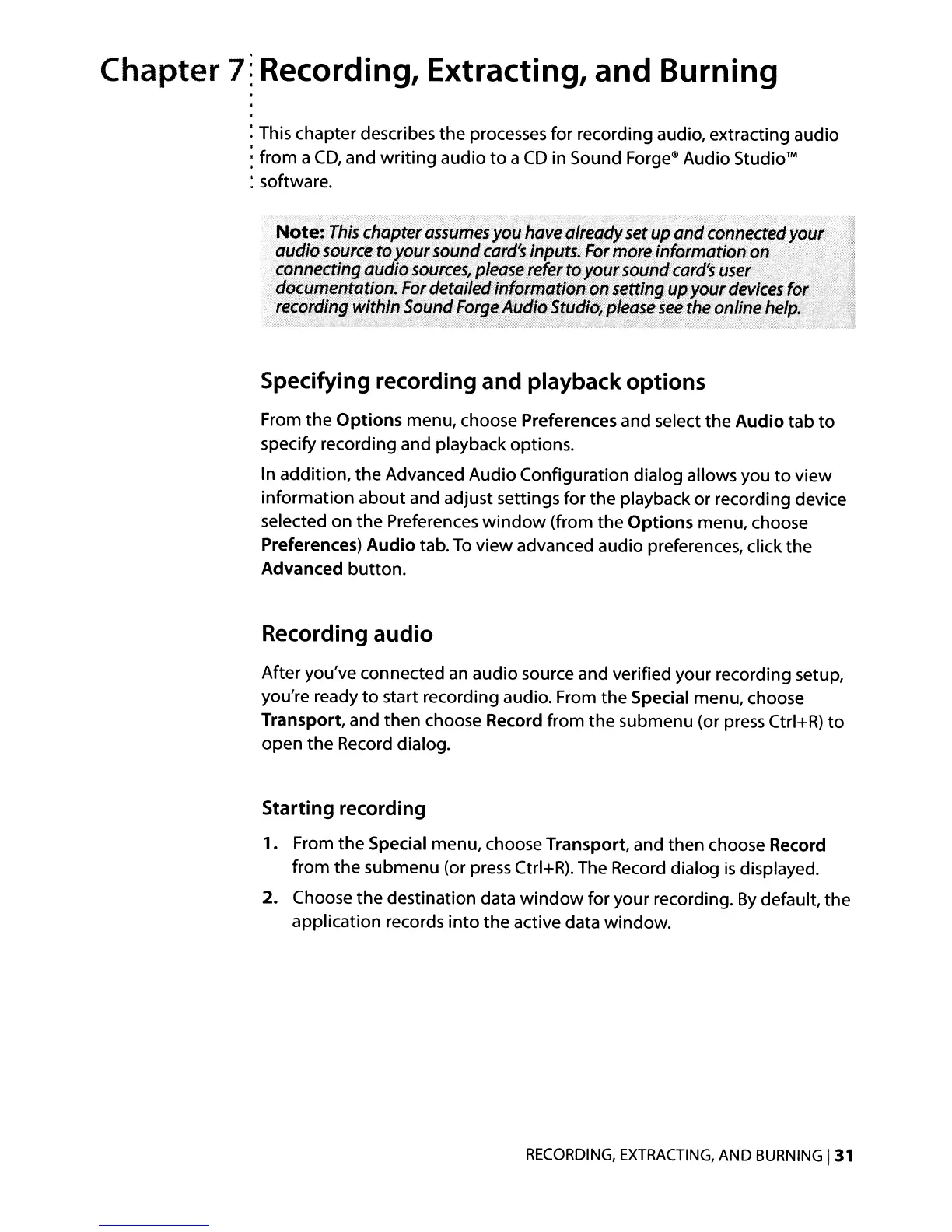Chapter
7~
Recording, Extracting, and Burning
: This chapter describes
the
processes for recording audio, extracting audio
: from a
CD,
and
writing
audio
to
a
CD
in Sound Forge'" Audio
Studio™
~
software.
Note:
This
chapter
assumes
you
have
already
set
up
and
conn~Ct;d
your
avdio
source
toyoursound
card's
inputs.For
more
information
Oil,
connecting audio
sources/please
refertoyoursound
card's
use;
"i,
documentation.
For
detaileainformcitionon setting
up
your
devices
for
recording
withinS~undForge
Audio
Studio,
please
see
the onlinebelp.
.••
Specifying recording and playback
options
From the
Options
menu, choose Preferences and select the
Audio
tab
to
specify recording and playback options.
In addition, the Advanced Audio Configuration dialog allows you
to
view
information about and adjust settings for the playback or recording device
selected on the Preferences
window
(from the
Options
menu, choose
Preferences)
Audio
tab.
To
view advanced audio preferences, click the
Advanced button.
Recording
audio
After you've connected
an
audio source and verified your recording setup,
you're ready
to
start recording audio. From the Special menu, choose
Transport, and then choose Record from the submenu (or
press
Ctrl+R)
to
open the Record dialog.
Starting recording
1.
From the Special menu, choose Transport, and then choose Record
from the submenu (or press Ctrl+R). The Record dialog
is
displayed.
2.
Choose the destination data
window
for your recording.
By
default, the
application records into the active data window.
RECORDING,
EXTRACTING,
AND
BURNING
131
