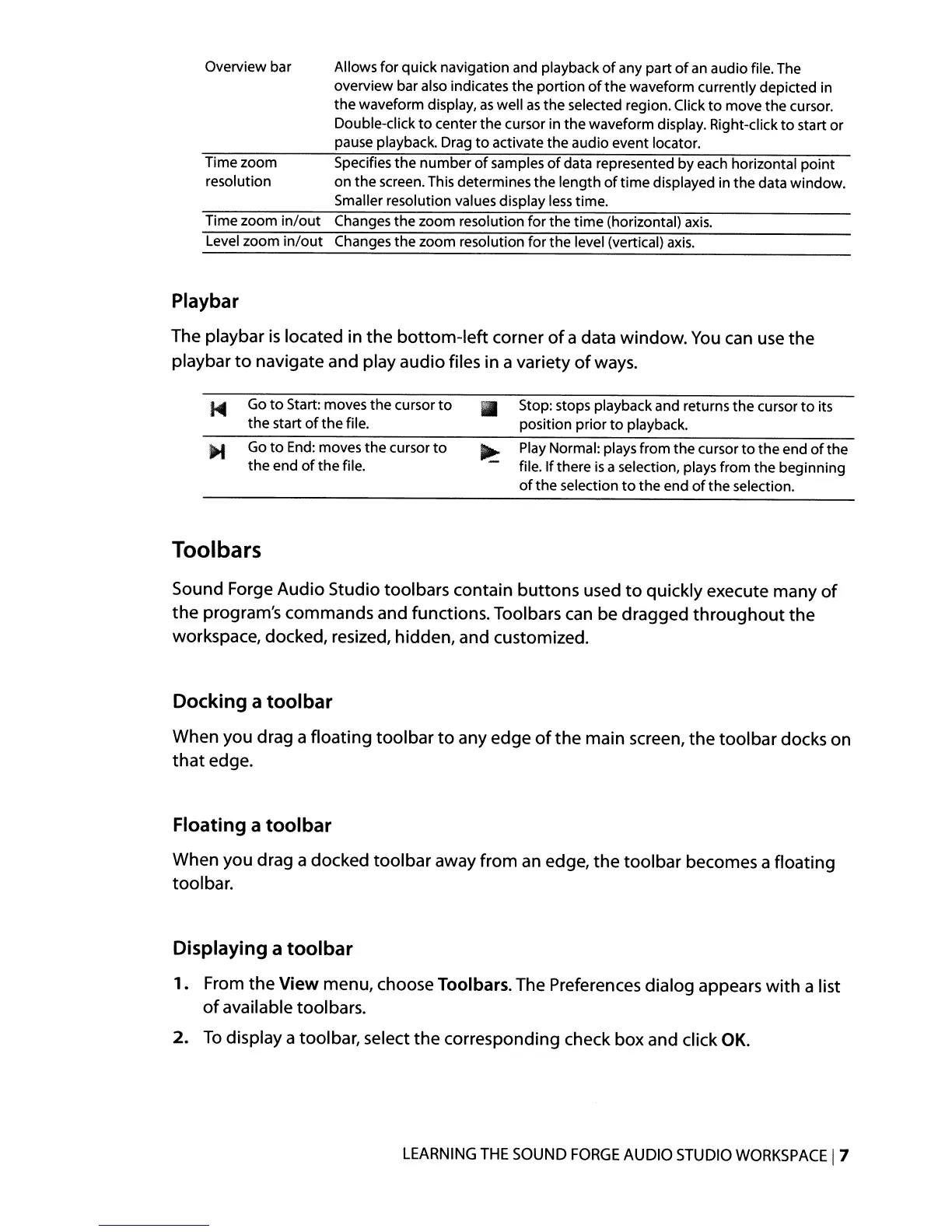Overview bar Allows for qUick navigation and playback
of
any part
of
an
audio file. The
overview bar also indicates the portion
of
the
waveform currently depicted in
the waveform display,
as
well
as
the selected region. Click
to
move the cursor.
Double-click
to
center
the
cursor in
the
waveform display. Right-click
to
start or
pause playback. Drag
to
activate the audio event locator.
Time zoom Specifies
the
number
of
samples
of
data represented by each horizontal point
resolution on the screen. This determines the length
of
time displayed in the data window.
Smaller resolution values display
less
time.
Time zoom
in/out
Changes the zoom resolution for the time (horizontal)
axis.
Level zoom
in/out
Changes
the
zoom resolution for the level (vertical)
axis.
Playbar
The playbar
is
located in
the
bottom-left
corner
of
a data window.
You
can
use the
playbar
to
navigate and play audio files in a variety
of
ways.
Go
to
Start: moves the cursor
to
the start
of
the file.
Go
to
End:
moves the cursor
to
the
end
of
the file.
Toolbars
• Stop: stops playback and returns the cursor
to
its
position prior
to
playback.
~
fPll
ay
fNohrmal:
playsI from theIcurs
for
to
thhebend
of
the
i
e.
I t ere
is
a
se
ection,
pays
rom t e eginning
of
the selection
to
the end
of
the
selection.
Sound Forge Audio Studio toolbars contain buttons used
to
quickly execute many
of
the
program's commands and functions. Toolbars can be dragged
throughout
the
workspace, docked, resized, hidden, and customized.
Docking a toolbar
When you drag a floating toolbar
to
any edge
of
the
main screen,
the
toolbar docks on
that
edge.
Floating a toolbar
When you drag a docked toolbar away from
an
edge,
the
toolbar becomes a floating
toolbar.
Displaying a
tool
bar
1.
From
the
View menu, choose Toolbars. The Preferences dialog appears
with
a list
of
available toolbars.
2.
To
display a toolbar, select
the
corresponding check box and click
OK.
LEARNING
THE
SOUND
FORGE
AUDIO
STUDIO
WORKSPACE
I7
