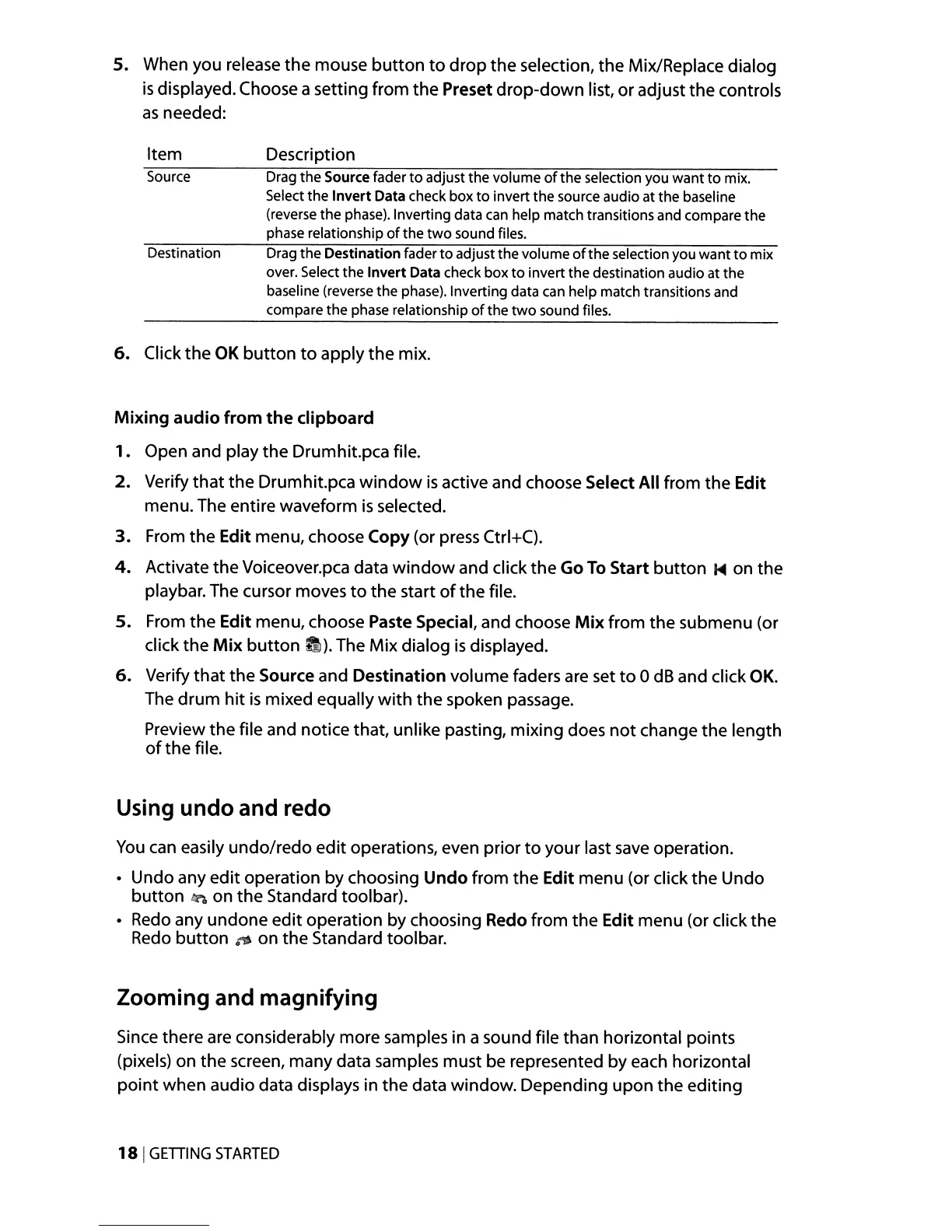5.
When you release the mouse
button
to
drop the selection, the Mix/Replace dialog
is
displayed. Choose a setting from the Preset drop-down list,
or
adjust the controls
as
needed:
Item
Source
Destination
Description
Drag
the
Source fader
to
adjust
the
volume
of
the
selection you
want
to
mix.
Select
the
Invert
Data check box
to
invert
the
source audio at
the
baseline
(reverse
the
phase). Inverting data can help match transitions and compare
the
phase relationship
of
the
two
sound files.
Drag
the
Destination fader
to
adjust
the
volume
of
the
selection you
want
to
mix
over. Select
the
Invert
Data check
box
to
invert
the
destination audio at
the
baseline (reverse
the
phase). Inverting data can help match transitions and
compare
the
phase relationship
of
the
two
sound files.
6.
Click the OK
button
to
apply the mix.
Mixing
audio
from
the
clipboard
1.
Open and play the Drumhit.pca file.
2.
Verify
that
the Drumhit.pca
window
is
active and choose Select All from the Edit
menu. The entire waveform
is
selected.
3.
From the Edit menu, choose Copy (or press Ctrl+C).
4.
Activate the Voiceover.pca data
window
and click
the
Go
To
Start
button
1-4
on the
playbar. The cursor moves
to
the start
of
the file.
5.
From the Edit menu, choose Paste Special, and choose
Mix
from the submenu (or
click the
Mix
button
=). The Mix dialog
is
displayed.
6.
Verify
that
the Source and Destination volume faders are set
to
0
dB
and click
OK.
The drum
hit
is
mixed equally
with
the spoken passage.
Preview the file and notice that, unlike pasting, mixing does
not
change the length
of
the file.
Using
undo
and redo
You
can
easily undo/redo edit operations, even prior
to
your last
save
operation.
• Undo any
edit
operation by choosing
Undo
from the Edit menu (or click the Undo
button
~
on the Standard toolbar).
•
Redo
any undone edit operation by choosing Redo from the Edit menu (or click the
Redo
button
~
on
the
Standard toolbar.
Zooming and magnifying
Since there are considerably more samples in a sound file than horizontal points
(pixels) on the screen, many data samples must be represented by each horizontal
point
when audio data displays in the data window. Depending upon the editing
181
GETIING
STARTED
