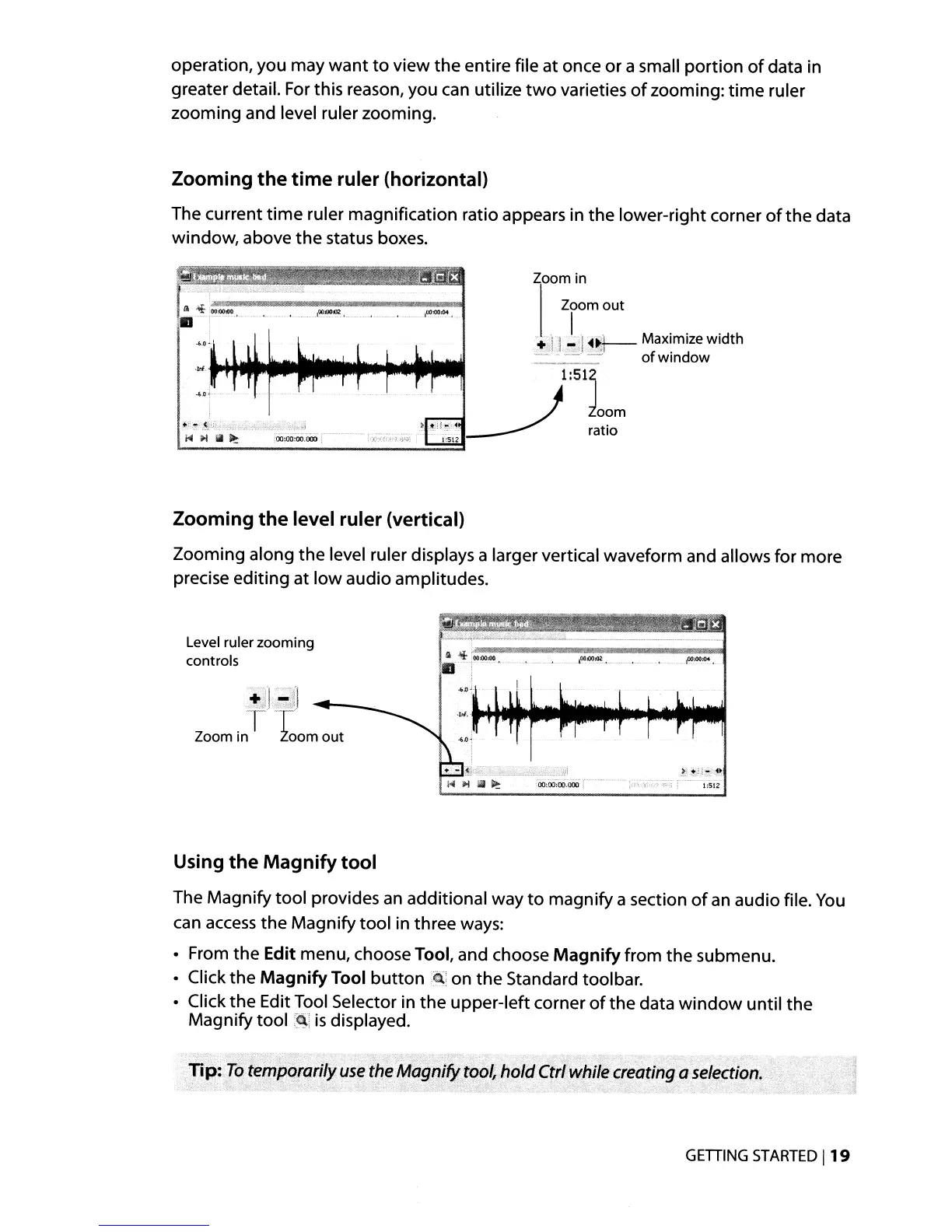operation, you may
want
to
view
the
entire file at once or a small
portion
of
data in
greater detail. For this reason, you can utilize
two
varieties
of
zooming:
time
ruler
zooming and level ruler zooming.
Zooming
the
time
ruler (horizontal)
The current
time
ruler magnification ratio appears in
the
lower-right corner
of
the
data
window, above
the
status boxes.
ia-.r,
....
OO"'
......
----
....
{X'
.....
",,""
..
,----fO-
........
-t
..
~'~-,!_
.,~~u_:?
HHIilI~
Zoom in
Zoom
out
1
M
"
'd
h
+.wi
.1~]I.1if--
ax~mlze
WI
t
..
~:...:=:!!
of
Window
1:51~
J toom
>.~d",.~
ratio
I:SlZ
Zooming
the
level ruler (vertical)
Zooming along
the
level ruler displays a larger vertical waveform and allows for more
precise editing at
low
audio amplitudes.
1:512
Level ruler zooming
controls
Using
the
Magnify
tool
The Magnify
tool
provides
an
additional way
to
magnify a section
of
an
audio file.
You
can
access
the
Magnify
tool
in three ways:
• From
the
Edit menu, choose Tool, and choose
Magnify
from
the
submenu.
• Click
the
Magnify
Tool
button€(:
on
the
Standard toolbar.
• Click
the
Edit Tool Selector in
the
upper-left corner
of
the
data
window
until
the
Magnify tool
:~:
is
displayed.
·Tip:
To
temporarily
use
the
Magnify tool, holdCtr!while creatingasefection.
GETTING
STARTED
119
