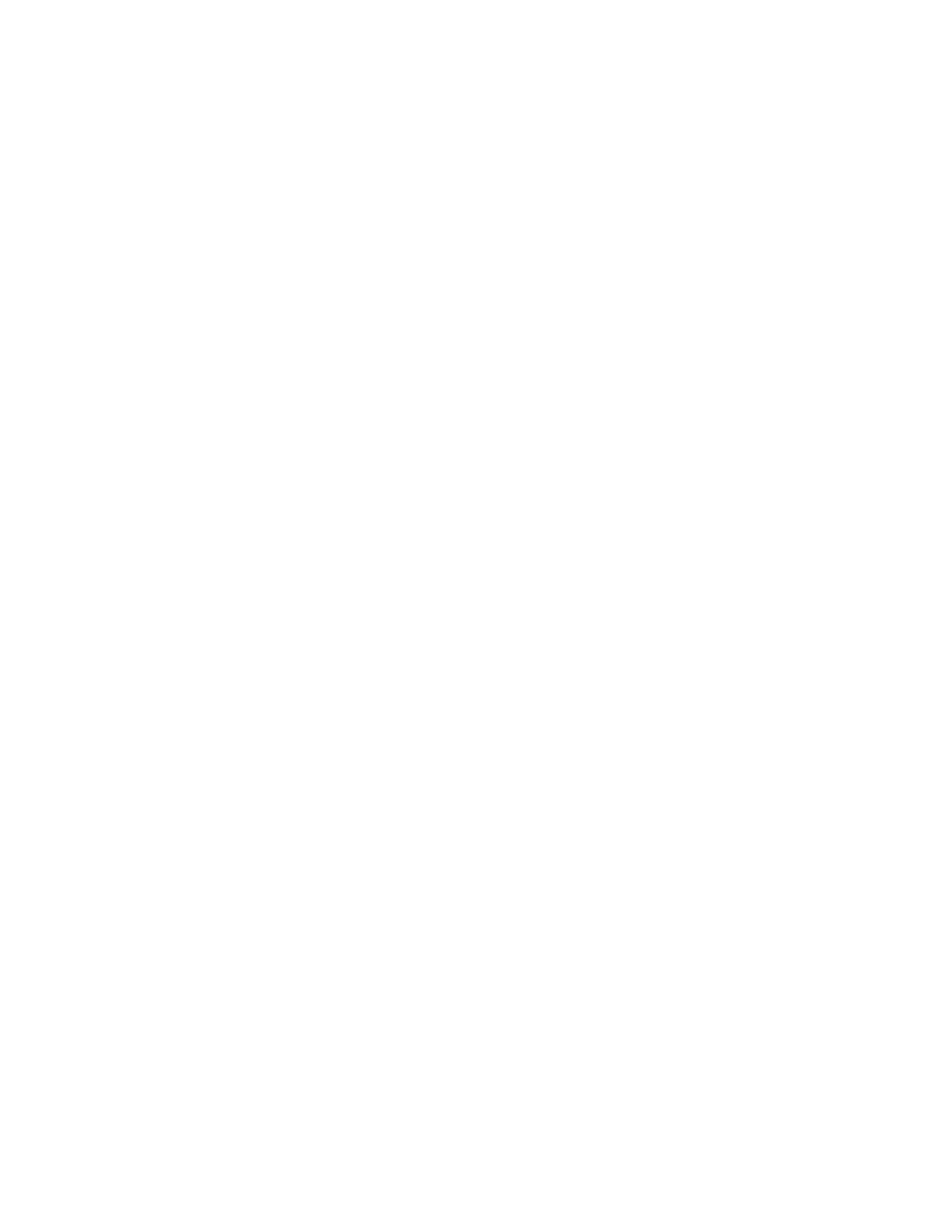QA BEAMCHECKER™ PLUS 14
earlier with the PC software. If the Power/Data Cradle is attached via the serial cable to the PC
with the QA BeamChecker Plus software installed, place the QA BeamChecker Plus in it.
Alternatively, the cradle can be bypassed, and the serial cable from the PC can be attached
directly to the QA BeamChecker Plus.
2. On the PC, launch the QA BeamChecker Plus Communication Software and select the Data
View tab located towards the bottom of the screen.
3. In the upper left of the Data View tab is a Data Download area. If serial communication
between the PC and the QA BeamChecker Plus is successful and data is available for
download, the download button will show green and can be clicked at any time. Clicking this
button will move all data from the QA BeamChecker Plus internal memory and will be visible
in the Download Summary dialog. Click the Download Summary dialog 'Done' button to
permit the data to be persisted in the database. At this point, the internal memory will be
cleared for future measurements.
4. On this same screen, select an energy to view acquired measurement information.
5. Select a desired measurement date range and click the Update Chart button to see how
measurements fall within the pre-configured action levels in chart view. Alternatively, the data
can be viewed in tabular form by clicking the Table View button. In this view, measurements
are shown as percentage difference compared to the baseline. Green values are passing,
yellow values are outside of action level 1 and red values are outside of action level 2.
6. Data shown can be printed in report form or exported to .csv format for further analysis and
calculation if desired by clicking the appropriate button.
