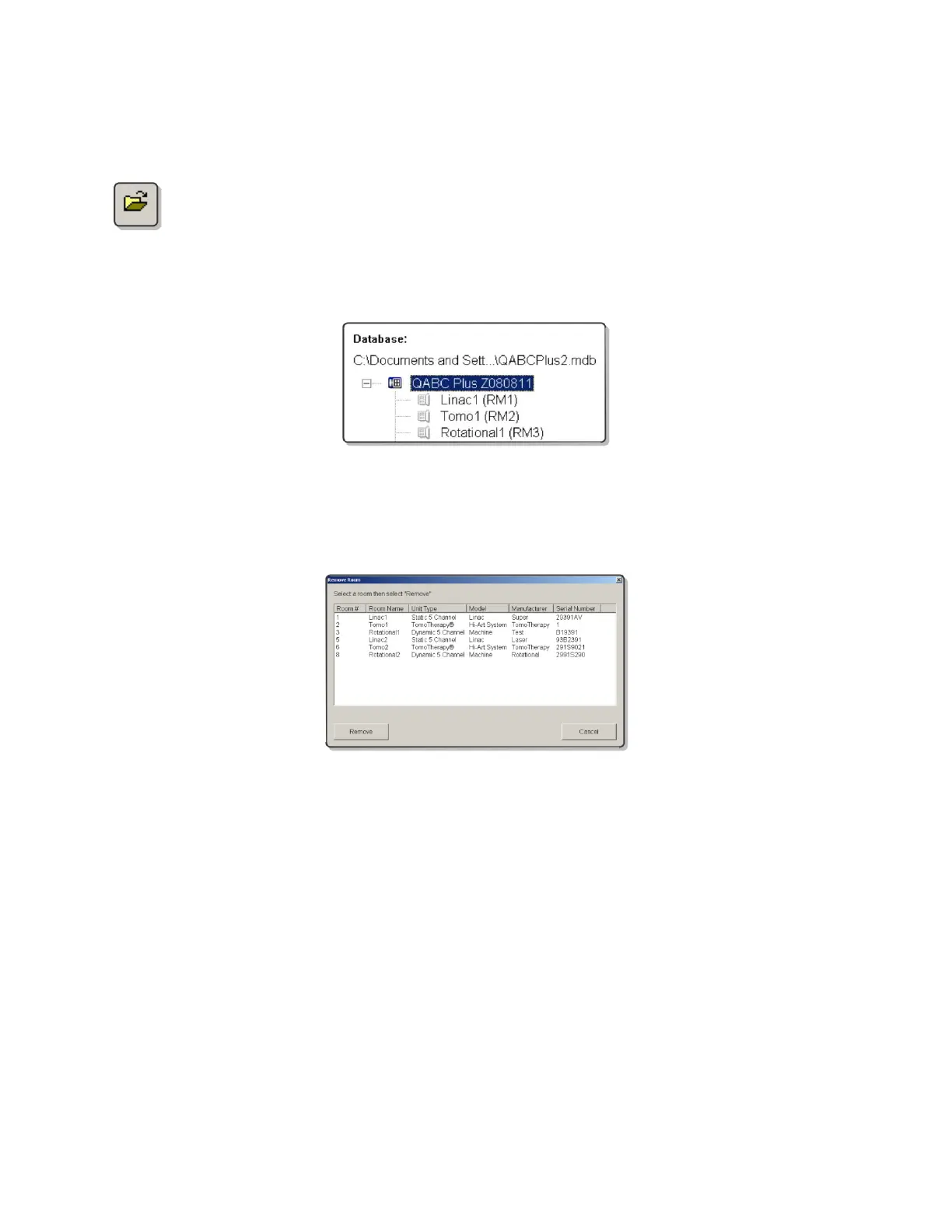QA BEAMCHECKER™ PLUS 20
NOTE: The QA BeamChecker Plus must be attached to the system in order to delete
treatment rooms.
2. If it is not already open, load the database file which matches the QA BeamChecker
Plus attached to the system by clicking the open icon from the toolbar or navigating
to File > Database > Open. Browse to and select the database file and click OK.
3. On the left side of the screen select the text “QABC Plus Zxxxxxx”, where Zxxxxxx represents
the serial number of QA BeamChecker Plus associated with the database file.
4. Navigate to File > Room > Delete Room.
5. A dialog box will appear and a room can be selected. Select the desired room and click the
Remove button.
6. The software will ask for confirmation. Click OK to confirm or Cancel to abort.
CAUTION: Once room is deleted, it CANNOT be recovered.
7. A .csv for each energy or plan within the room will be exported to the location selected. This
file contains all baseline and measurement data. See Appendix C for format information.
To delete another room, repeat this process.
