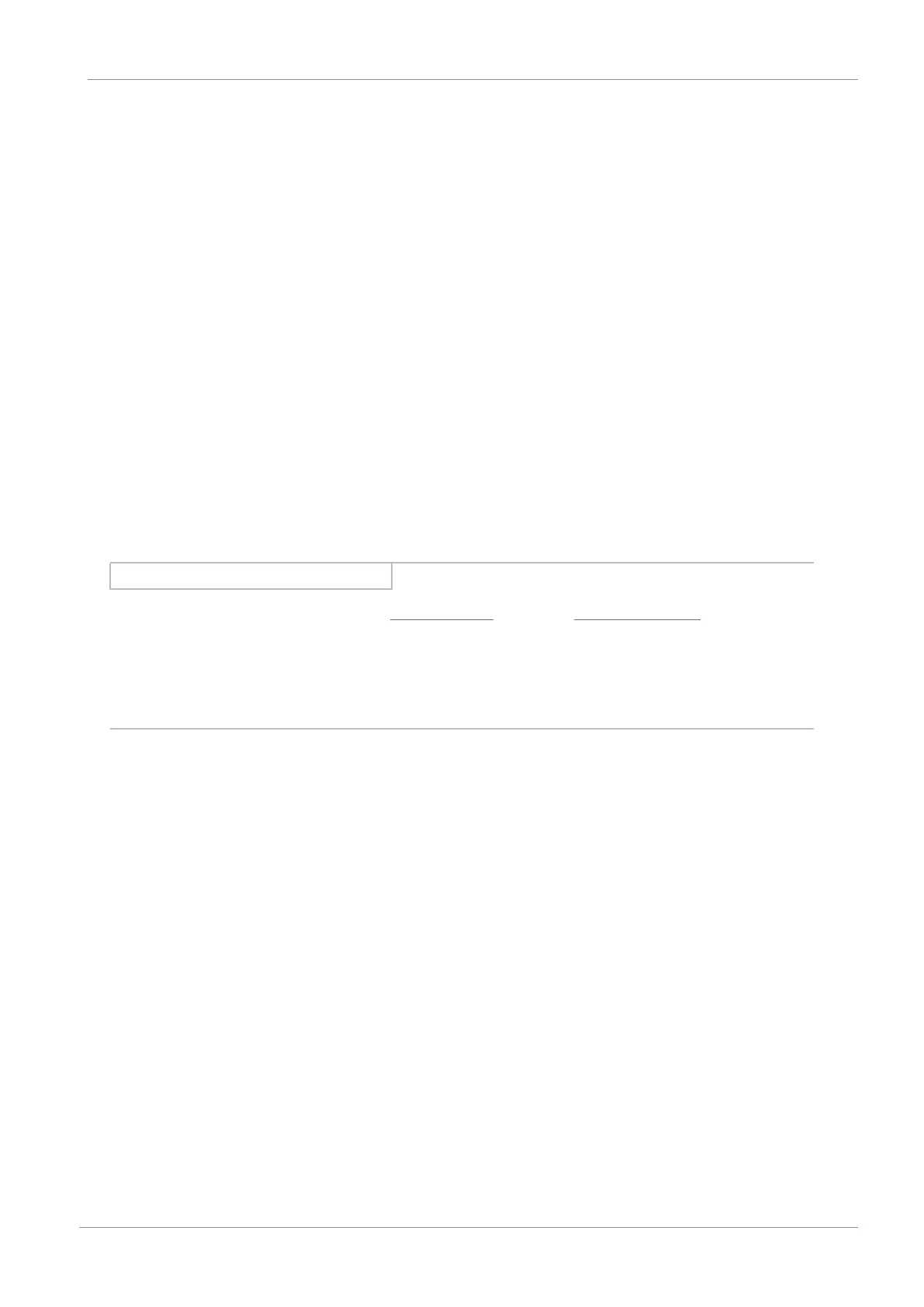STOBER 8 | Commissioning
02/2020 | ID 442516.07
31
Transmitting the configuration
ü
The drive controllers are ready for operation.
1. In the project tree, highlight the module under which you have recorded your drive controller and click Assignment
and live firmware update in the project menu.
ð The Add connection window opens. All drive controllers found via IPv4 limited broadcast are displayed.
2. Direct connection tab > IP address column:
Activate the IP address in question or activate all listed using the context menu. Confirm your selection with OK.
ð The Assignment and live firmware update window opens. All drive controllers connected through the previously
selected IP addresses are displayed.
3. Select the drive controller to which you would like to transfer the configuration. Change the selection of transmission
type from Read to Send.
4. Change the selection Create new drive controller:
Select the configuration that you would like to transfer to the drive controller.
5. Repeat steps 3 and 4 for all other drive controllers to which you would like to transfer your configuration.
6. Online tab:
Click on Establish online connections.
ð The configurations are transferred to the drive controllers.
Information
During the search, all drive controllers within the broadcast domain are found via IPv4 limited broadcast.
Prerequisites for finding a drive controller in the network:
▪ Network supports IPv4 limited broadcast
▪ All drive controllers are in the same subnet (broadcast domain)
Saving the configuration
ü
You have successfully transferred the configuration.
1. Assignment and live firmware update window:
Click on Save values (A00) ....
ð The Save values (A00) window opens.
2. Click on Start action.
ð The configuration is saved.
3. Close the Save values (A00) window.
4. Assignment and live firmware update window:
Click on Restart (A09) ....
ð The Restart (A09) window opens.
5. Click on Start action.
ð A message opens.
6. Confirm the message by clicking on OK.
ð The Restart (A09) window closes.
ð The fieldbus communication and connection to DriveControlSuite are interrupted.
ð The drive controllers restart.