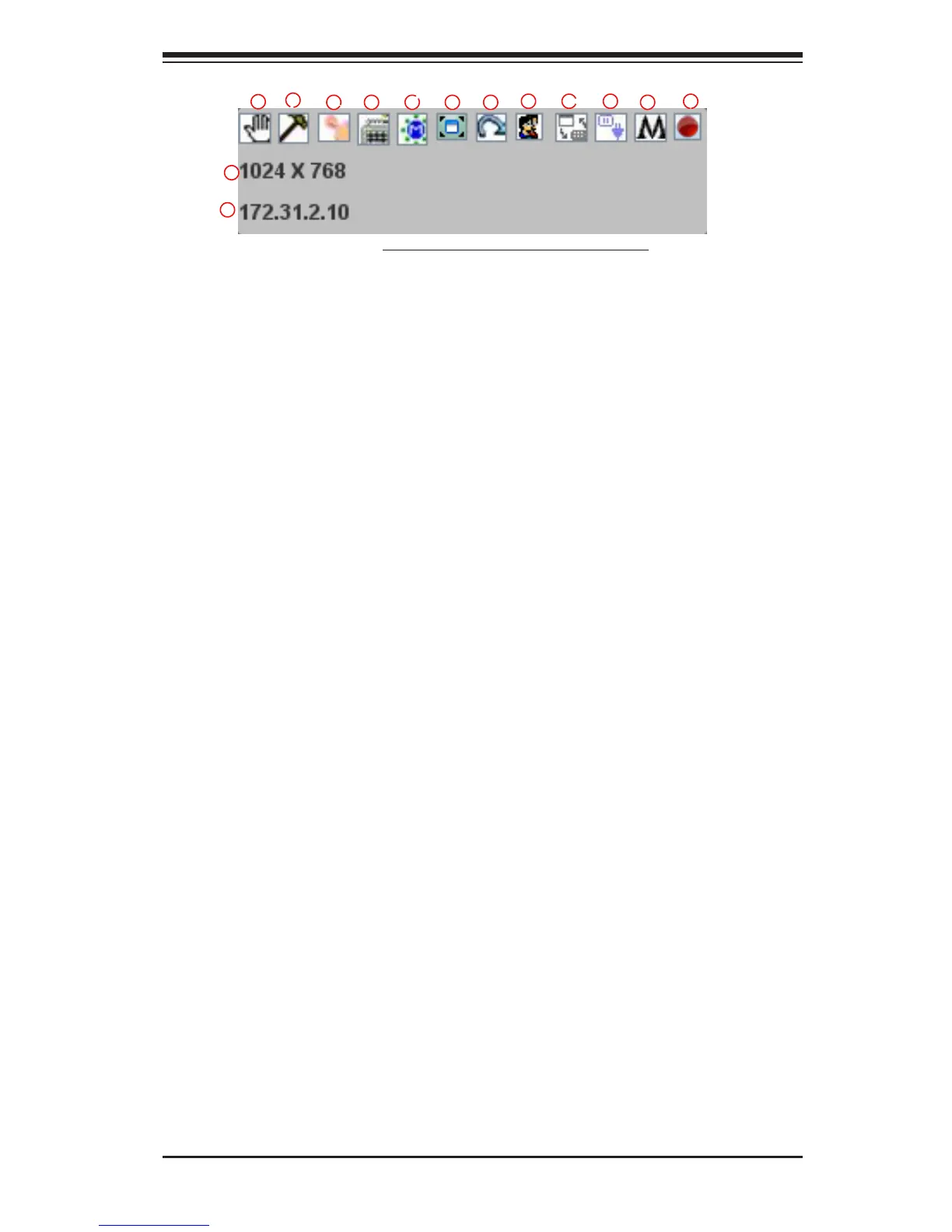Chapter 2: Conguring BMC/IPMI Settings
2-53
1. Move OSD UI Screen: Click this icon to move the OSD UI Screen to a new
location on the display.
2. Hotkey Settings: Click this icon to access the Hotkeys submenu and change
the settings.
3. Virtual Media: Click this item to access the Virtual Media submenu and
congure the settings.
4. Virtual Keyboard: Click this item to access the Virtual Keyboard submenu
and use your virtual (soft) keyboard.
5. Preferences submenu: Click this item to access the References submenu as
indicated in the previous sections.
6. Full Screen Mode: Click this item to change the size of your display window
to the full screen mode.
7. Exit Remote Console: Click this item to exit from the remote connection.
8. Users List: Click this item to display the user list.
9. Change Toolbar Display: Click this item to change the toolbar display for-
mat.
10. HotplugKeyboard/Mouse:Click this item to hotplug keyboard and mouse.
11. Macro: Click this item to enable Macro support and use Macro features.
12. Video Recording: Click this item to access the Video Recording submenu
and to use video recording.
13. Image Size: This item displays the image size in pixel.
14. IP Address: This item displays the IP Address of IPMI.
The OSD UI Style Screen Close-up
2
3 4
5
6
1
7
8
9
10
11
12
13
14