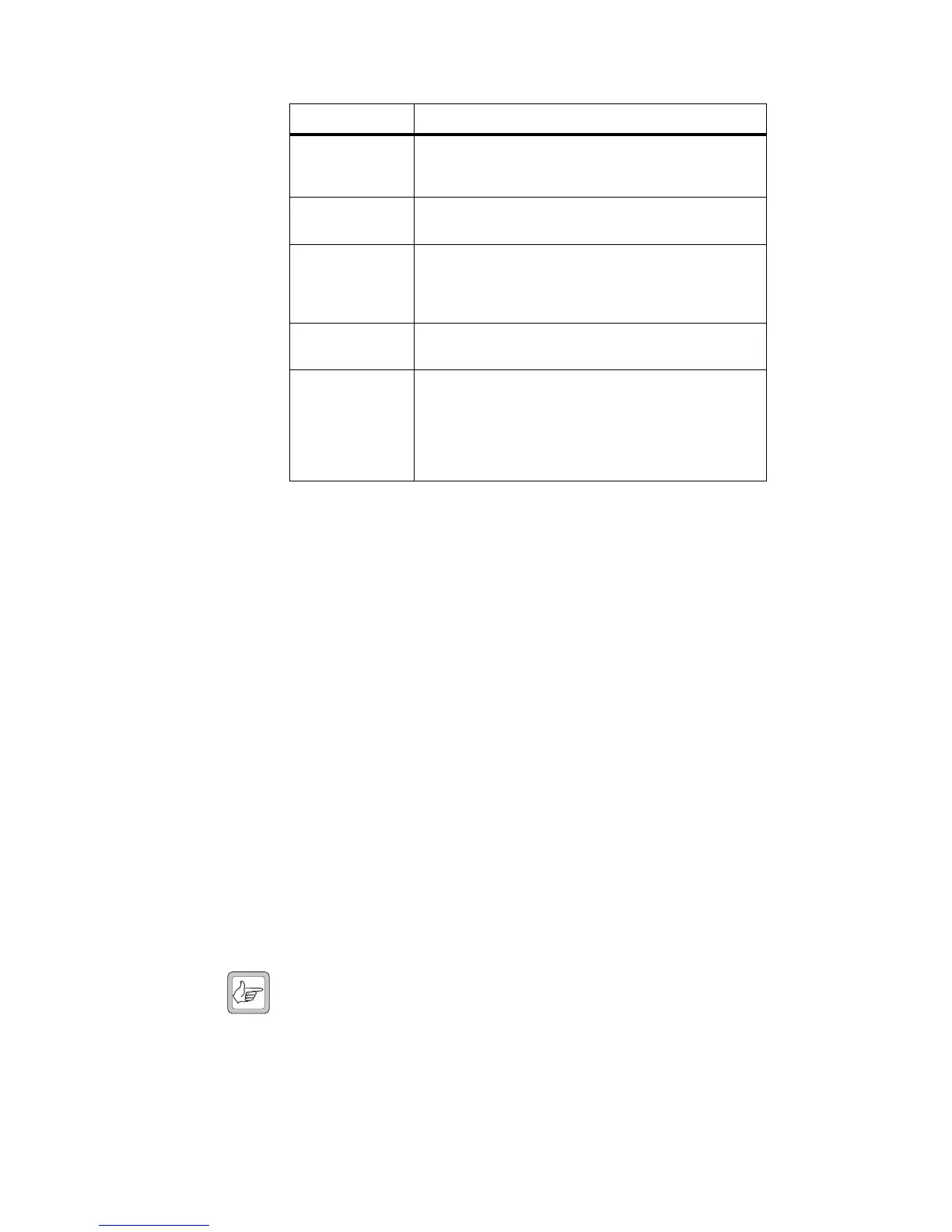106 Preparation for Operation TB7100 Installation and Operation Manual
© Tait Electronics Limited December 2005
Separate Data Files The base station has separate transmitter and receiver modules, which are
independently programmed with their required settings. This means that the
base station will have two data files, one for the transmitter and one for the
receiver.
New Data Files The reset to defaults feature in the TB7100 programming application makes
it easy to create a new data file. The required module type (receiver or
transmitter) is selected by pressing the appropriate button on the radio
model toolbar. The reset to defaults feature under the file menu is used to
reset all the settings to their default states. This ensures all the mandatory and
recommended settings are correct before starting to create a new data file.
The customer-specific settings for the current application are entered. reset
to defaults only affects the currently active radio model, so the correct radio
model must be selected first. If “reset to defaults” is greyed out, then the
settings are already in their default states.
Existing Data Files An existing data file can be read out of a transmitter or receiver module or
loaded from file. The radio model toolbar in the TB7100 programming
application will automatically update when a data file is loaded or read out
of a module to indicate whether the file is for a receiver or transmitter
module. The file can then be edited and saved or programmed back into the
module.
Note It is possible to read the receiver module and then the transmitter
module and have both data files loaded at the same time. The radio
model toolbar can then be used to toggle between the two data
files.When editing is complete, it is important to ensure the
receiver/transmitter programming switch position matches the
currently active data file before programming the module.
Feature Function
Menus Located along the top of the screen, these allow the user to
perform functions such as opening or saving data files, and
reading or programming the modules.
Toolbar Located just below the menu bar, the toolbar allows easy
access to the most commonly used menu items.
Radio Model Toolbar Located just below the toolbar, this indicates whether a newly
loaded file type is for a receiver or transmitter module. It also
allows the required module type to be selected when a new
data file is being created.
Forms Tree Located on the left side of the screen, the Forms Tree lists all
the forms that are available for editing.
Forms Displayed beside the Forms Tree is the Active Form.
The TB7100 programming application is made up of several
Forms (a page of parameters). All the configuration
parameters related to a particular feature are grouped
together in one form. Each form is intuitively labelled and
easily accessible from a Forms Tree