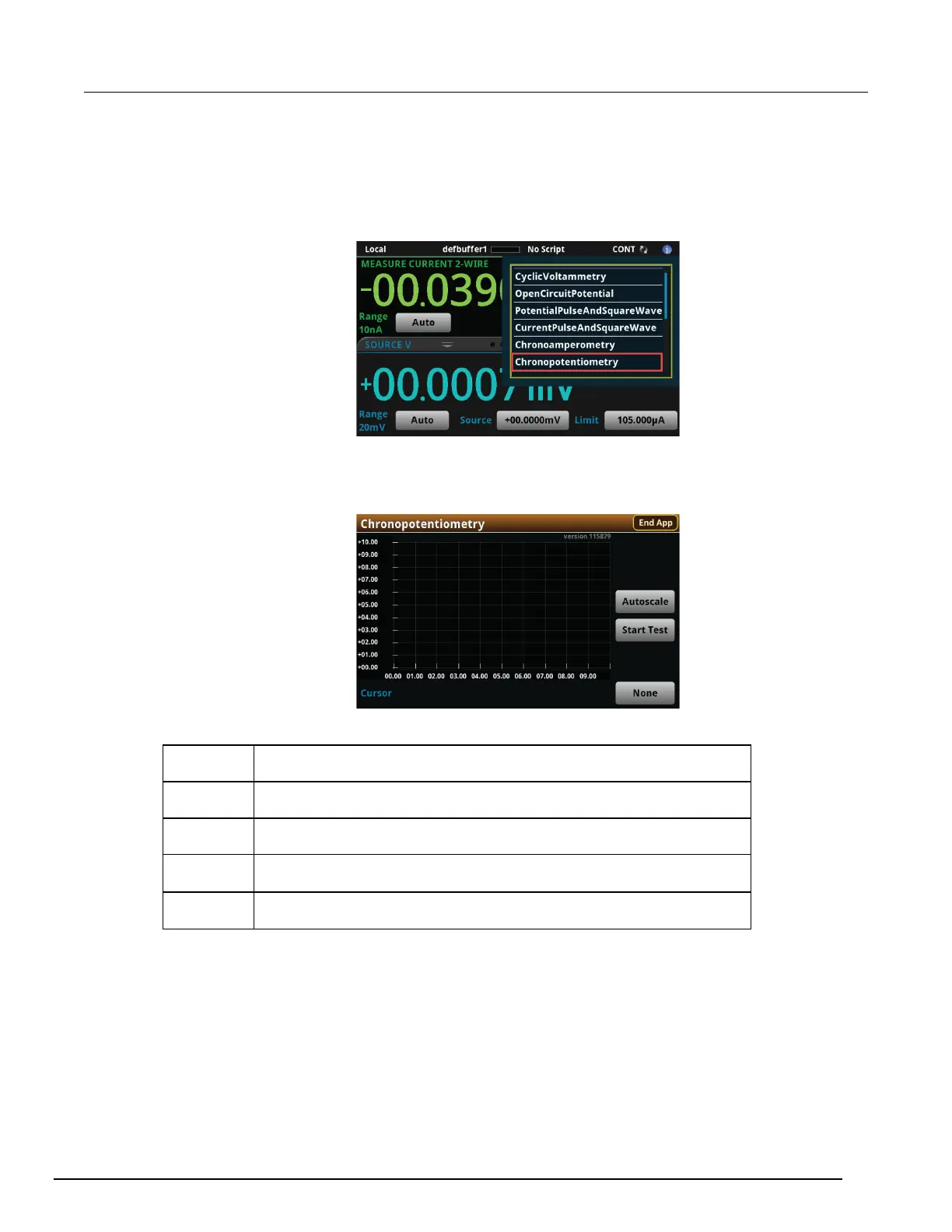-EC, 2460-EC, and 2461-EC Potentiostats And Galvanostats User's Manual Section 7:
077110402/November 2016 7-3
3. Select the preloaded Chronopotentiometry test script (potentiostats and galvanostats only) or
connect the supplied USB drive to your SMU instrument to locate the included
Chronopotentiometry test. If you connect the USB drive, test scripts on the drive are displayed
with usb1/ before the script file name.
Figure 125: Selecting the Chronopotentiometry test application
4. Select Chronopotentiometry. The test application begins to run immediately and the following
screen is displayed.
Figure 126: Chronopotentiometry test home screen
The test home screen controls include:
End App
Select this control to immediately stop the test and return to normal SMU
operation.
Autoscale
Select this control to define the graph based upon the plotted data. This is
useful for constraining all of the data to the screen's viewing size.
Start Test
Select this control to immediately begin the test. This option becomes Stop
Test when the test runs.
Save Data
Select this control to save the test data to a .csv file on a flash drive. This
option is only visible after the test runs.
Cursor
Select this control to cycle through the available cursor placements: None,
Vertical, Horizontal, and Both.
