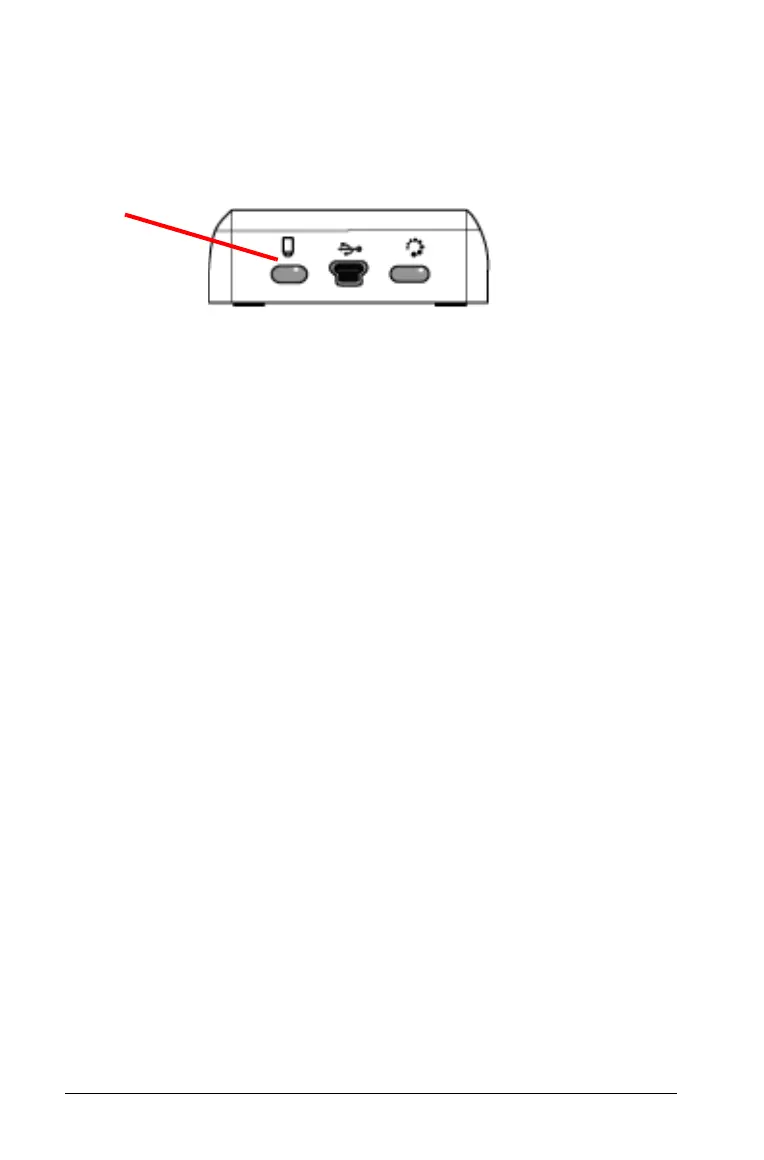96 TI-Nspire™ Lab Cradle
Press c5 (Settings) 4 (Status).
When you attach the Lab Cradle directly to a computer, you do not see a
power indicator. Use the LED light on the top of the Lab Cradle to
determine battery status.
When the Lab Cradle is connected to a USB power source (either
wall charger or computer):
• Red - Slow blinking LED indicates the charge is low but charging.
• Amber - Slow blinking LED indicates the Lab Cradle is charging
• Green - Slow blinking LED indicates the Lab Cradle is fully charged.
When in the TI-Nspire™ Cradle Charging Bay:
• Red - Solid LED indicates the charge is low but is still charging.
• Amber - Solid LED indicates the Lab Cradle is charging.
• Green - Solid LED indicates the Lab Cradle is fully charged.
When running and not charging:
• Red - Blinking LED indicates the battery is below six percent.
• Amber - Blinking LED indicates the battery is below 30 percent.
• Green - Blinking LED indicates the battery is between 30 percent and
96 percent. Two green blinks per second indicates the battery is over
96 percent.
Managing Battery Power
When the battery power reaches 30 percent, a yellow LED indicates the
Lab Cradle needs to be charged. The LED turns red when the battery
power reaches five percent.
When managing battery power for the Lab Cradle, remember that some
sensors need to warm up before use. You can collect data while the
sensor is warming up; however, the data may not be as precise.
When you start a long-term or remote data collection, the system checks
current power sources to determine if the sources are adequate to
support the sensors from the beginning to the end of the experiment.
