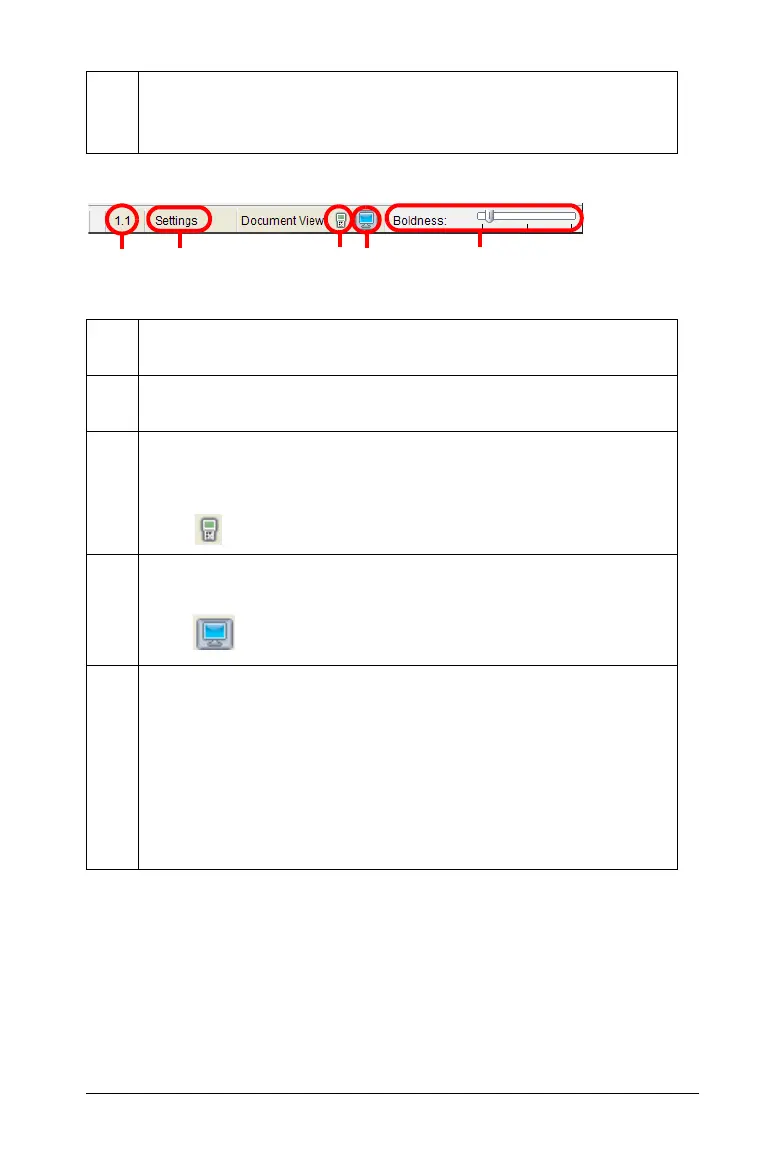Getting Started 5
Exploring the Status Bar
Learning about Collection Devices
You can select from a variety of sensors and interfaces to collect data
while running the Vernier DataQuest™ application with TI-Nspire™
software.
Ä
Status bar. Provides information about the active document
and allows you to switch between the handheld view and the
computer view.
À
Problem and page number. Displays the current page
number and problem number in an active document.
Á
Settings. Displays the current settings. Click here to change
General or Graphs & Geometry settings.
Â
Handheld: Lets you view documents as they appear on a
handheld screen. The screen size is limited as it would be on
the handheld.
Click to activate the handheld view.
Ã
Computer: Lets you view documents as they appear in the
software. Computer is the default view in the software.
Click to activate the computer view.
Ä
Scale. A slider that lets you manage contrast (computer) or
the size of the document (handheld).
• Used in the computer view to make the lines lighter or
darker. Slide left to decrease the boldness. Slide right to
increase the boldness.
• Used in the handheld view to change the size of the
document and work area. Slide left to make the document
smaller. Slide right to make the document larger.
