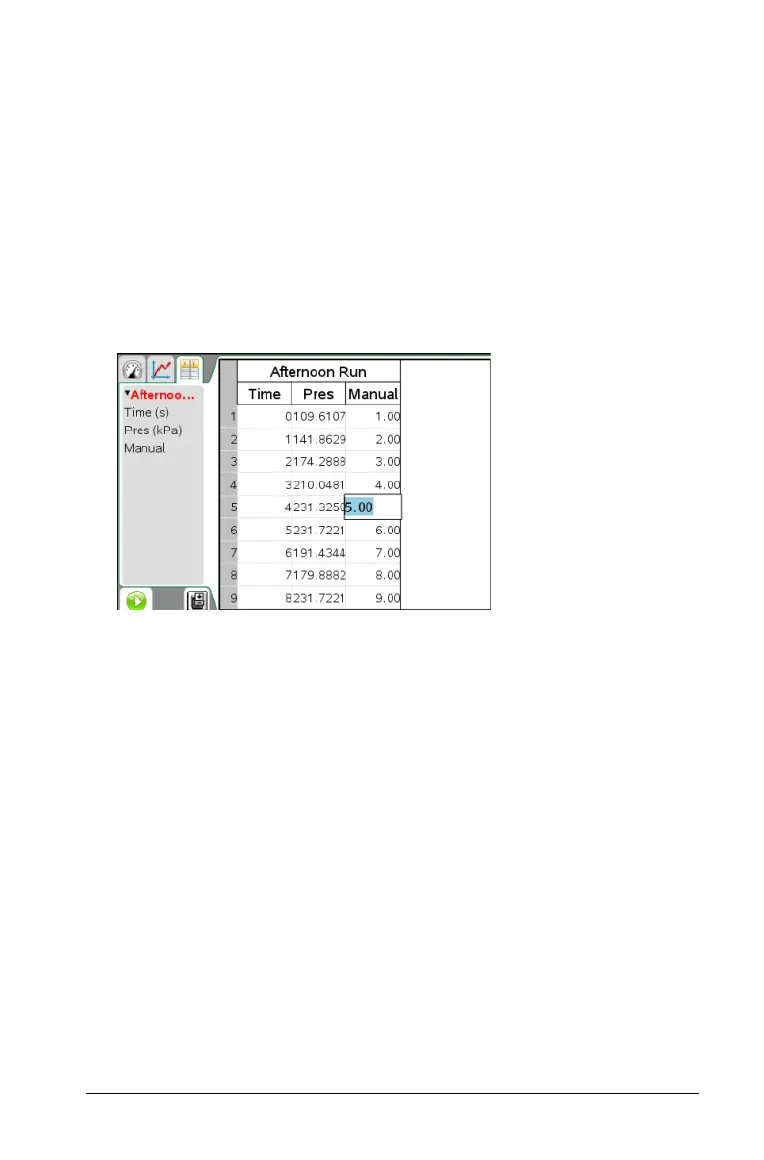Analyzing the Data in Table View 45
Note: This list only populates when data exists in the other
application and includes a column label.
9. Select Link to list to link to the symbol table and make this
information available to other TI-Nspire™ applications.
Note: Linking is the default for most sensors.
Important: Heart rate and blood pressure sensors require a
tremendous amount of data to be useful, and the default for these
sensors is to be unlinked to improve system performance.
10. Click OK.
A new column is added to the table. This column can be edited.
Adding a New Calculated Column
You can add an additional column to the data set in which the values are
calculated from an expression using at least one of the existing columns.
Use a calculated column when finding the derivative for pH data. For
more information, see Adjusting Derivative Settings.
1. Click
Data > New Calculated Column.
The Column Options dialog box opens.
