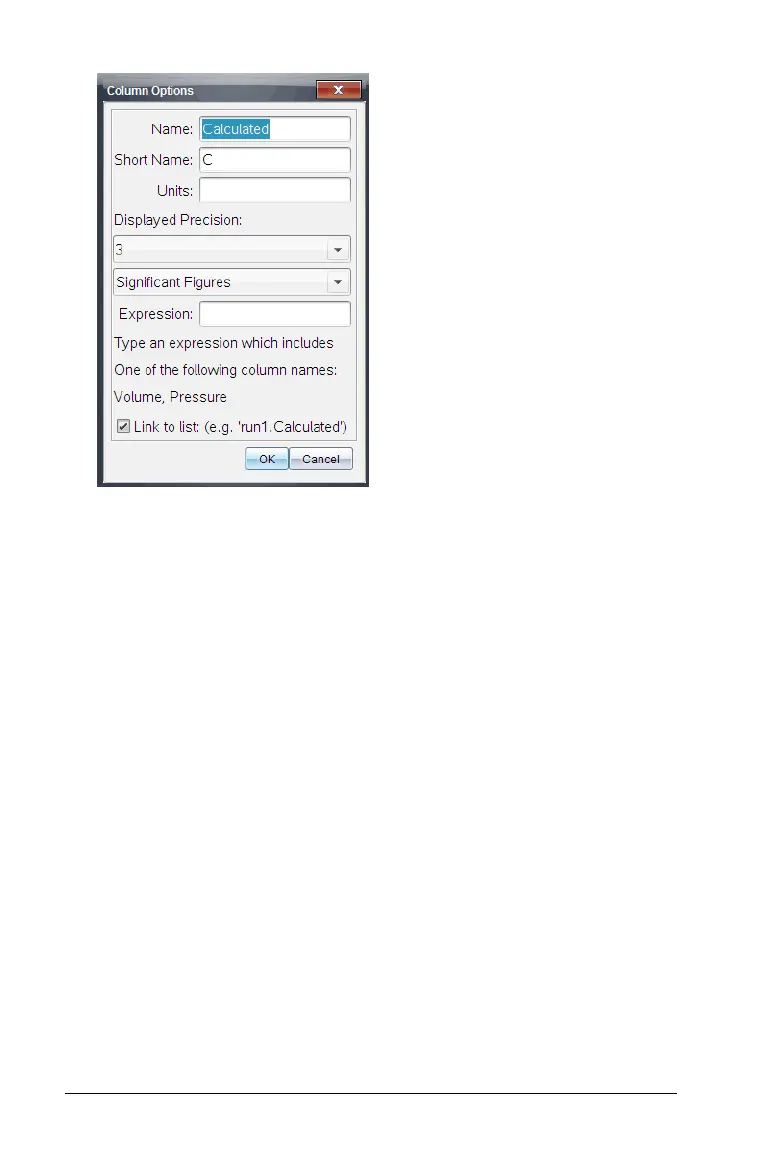46 Analyzing the Data in Table View
2. Type the long name for the column in the Name field.
3. Type the abbreviated name in the Short Name field.
Note: This name is displayed if the column cannot expand to display
the full name.
4. Type the units to be used.
5. From the Displayed Precision drop-down list, select the precision
value.
Note: The default precision is related to the precision of the sensor.
6. Type a calculation including one of the column names in the
Expression field.
Note: The system-provided column names are dependent on the
sensor(s) selected and any changes made to the name field in Column
Options.
Important: The Expression field is case-sensitive. (Example:
“Pressure” is not the same as “pressure.”)
7. Select Link to list to link to the symbol table and make this
information available to other TI-Nspire™ applications.
Note: Linking is the default for most sensors.
Important: Heart rate and blood pressure sensors require a
tremendous amount of data to be useful, and the default for these
sensors is to be unlinked to improve system performance.
