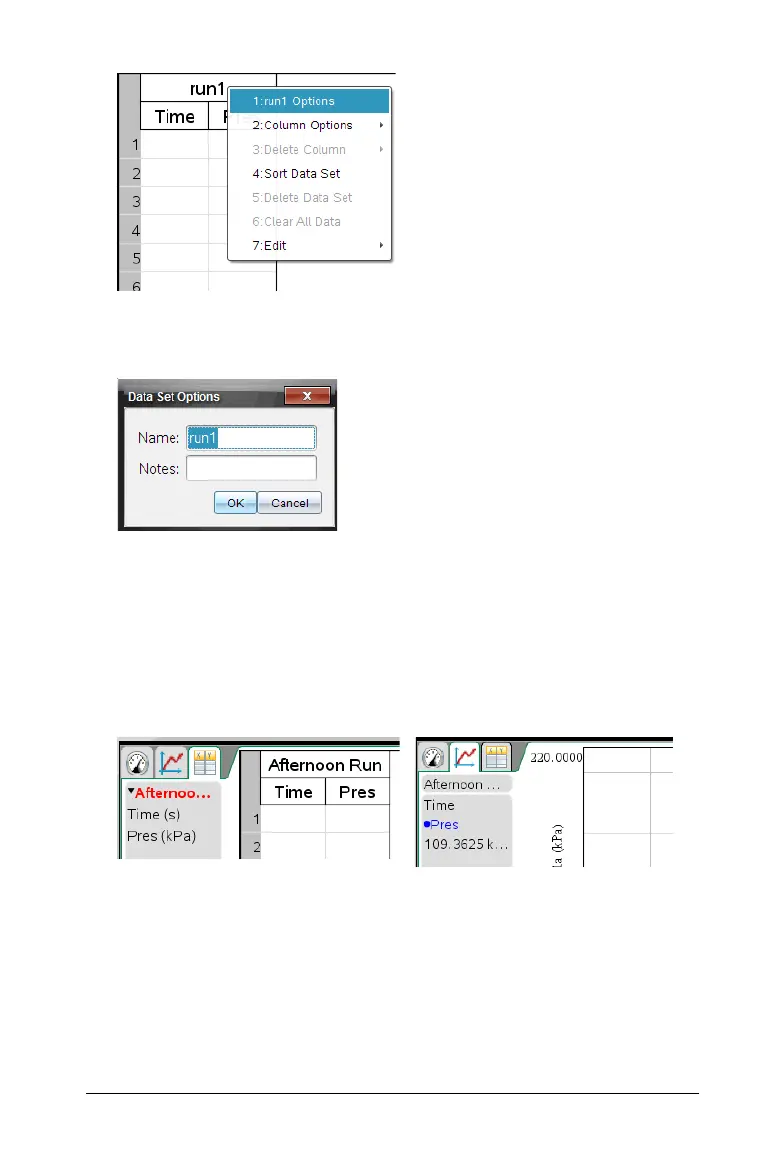Analyzing the Data in Table View 43
3. Click Options (preceded by the data set name).
The Data Set Options dialog box opens.
4. Type the new name in the Name field.
Note: The maximum character limit is 30 and the name cannot
contain commas.
5. (Optional) Type information about the data set in the Notes field.
6. Click OK.
The data set name is now changed.
Adding a New Column
To enter data manually, add a new column. Sensor columns cannot be
modified, but data entered manually can be edited.
1. Click
Data > New Manual Column.
The Column Options dialog box opens.
