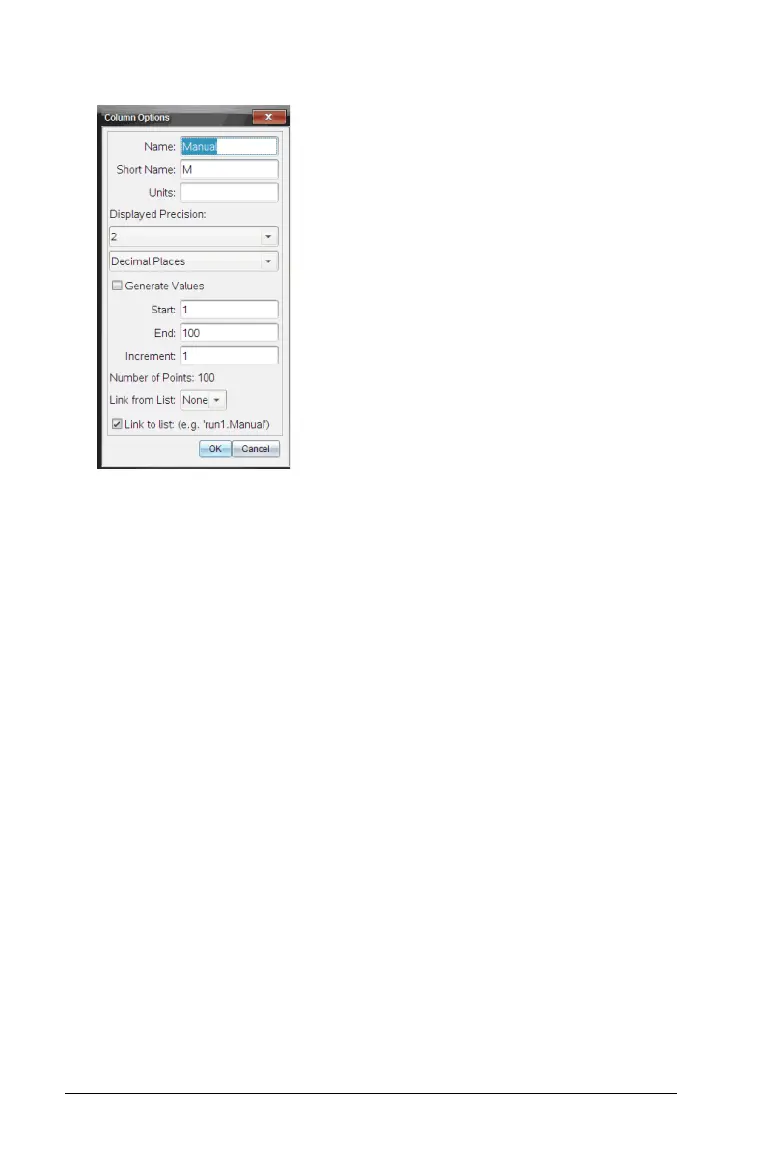44 Analyzing the Data in Table View
Note: Some of the fields may be populated but can be edited.
2. Type the long name for the column in the Name field.
3. Type the abbreviated name in the Short Name field.
Note: This name is displayed if the column cannot expand to display
the full name.
4. Type the units to be used.
5. From the
Displayed Precision drop-down list, select the precision
value.
Note: The default precision is related to the precision of the sensor.
6. (Optional) Select Apply changes to all Data Sets to apply these
settings to all data sets.
7. (Optional) Select Generate Values to automatically populate the
rows.
If you select this option, complete these steps:
a) Type a starting value in the Start field.
b) Type an ending value in the
End field.
c) Type the increase in value in the Increment field.
The number of points is calculated and shown in the Number of
Points field.
8. Select Link from list to link to data in another TI-Nspire™
application.
