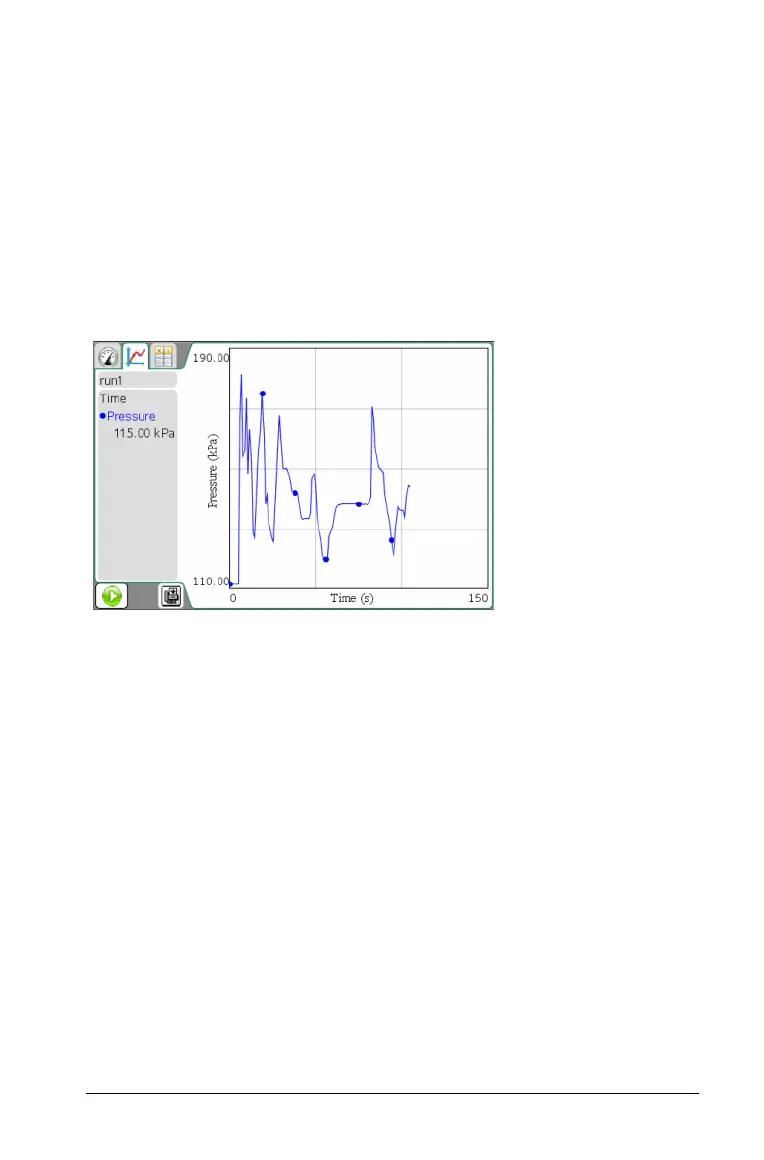Working in the Graph View 23
Working in the Graph View
When you collect data, it is written in both the Graph and Table views.
Use the Graph view to analyze data.
Important: The Graph menu and Analyze menu items are only active
when working in Graph View.
To display the Graph view:
Click
View > Graph.
The Graph View screen opens.
.
Displaying Graphs
Use the Show Graph menu to show separate graphs when using:
• A sensor that plots more than one column of data.
• Multiple sensors with different defined units at the same time.
You can display the top graph (Graph1), bottom graph (Graph 2), or
both.
In this example, two sensors (the Gas Pressure sensor and the Hand
Dynamometer) were used in the same run. The following image shows
the columns Time, Force, and Pressure in the Table view to illustrate why
two graphs are shown.
Select
View > Graph.
