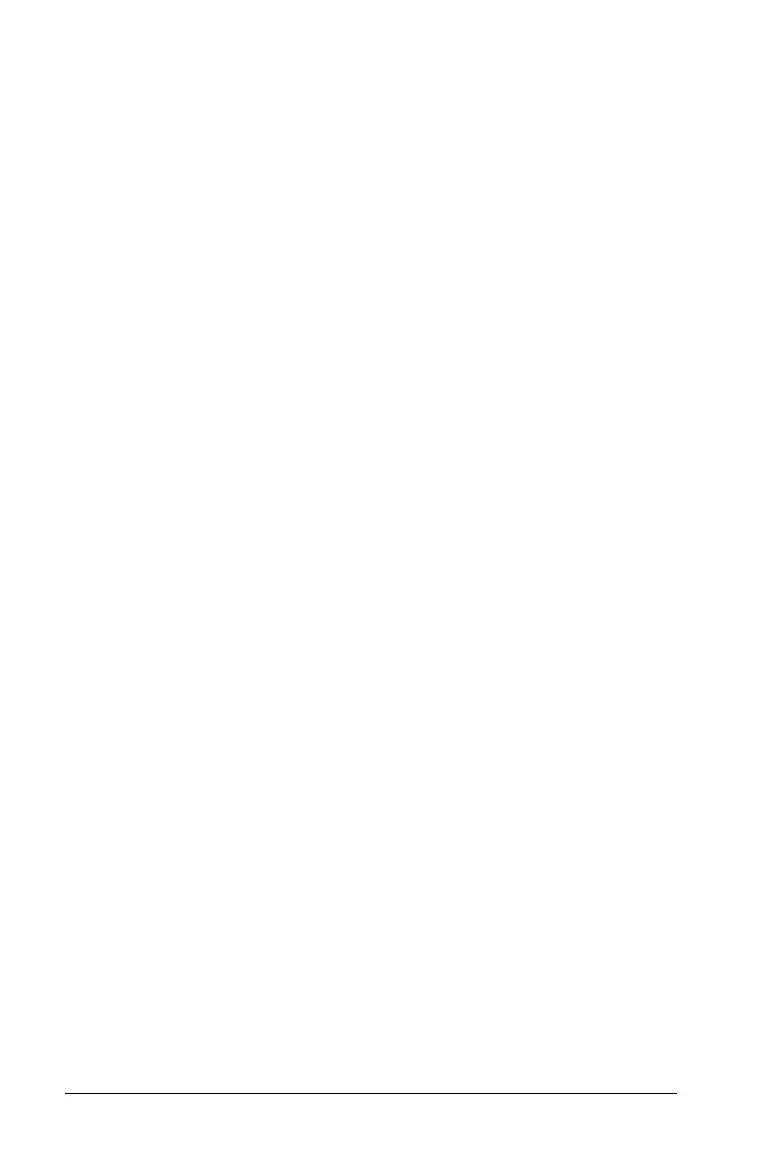42 Analyzing the Data in Table View
4. Type the long name for the column in the Name field.
5. Type the abbreviated name in the Short Name field.
Note: This name is displayed if the column cannot expand to display
the full name.
6. Type the number of units in the Units field.
7. From the
Displayed Precision drop-down list, select the precision
value.
Note: The default precision is related to the precision of the sensor.
8. Select Link to list to link to the symbol table and make this
information available to other TI-Nspire™ applications.
Note: Linking is the default for most sensors.
Important: Heart rate and blood pressure sensors require a
tremendous amount of data to be useful, and the default for these
sensors is to be unlinked to improve system performance.
9. Select Apply changes to all Data Sets to apply these settings to all
data sets.
10. Click OK.
The column settings are now defined with the new values.
Creating a New Data Set
You can create a new data set that has the same columns as the existing
data set(s). Column definitions from the latest data set are applied to the
new data set.
Select
Data > New Data Set.
An empty data set is created with the same column definitions as the
existing data set.
Changing a Data Set Name
You can change the Data Set name above the column headings. This
change is also displayed in the Data Set selection tool and the Details
View area.
1. Click View > Table.
2. Right-click the Table pane.
The context menu is displayed for the table data set name, for
example, Run1.
