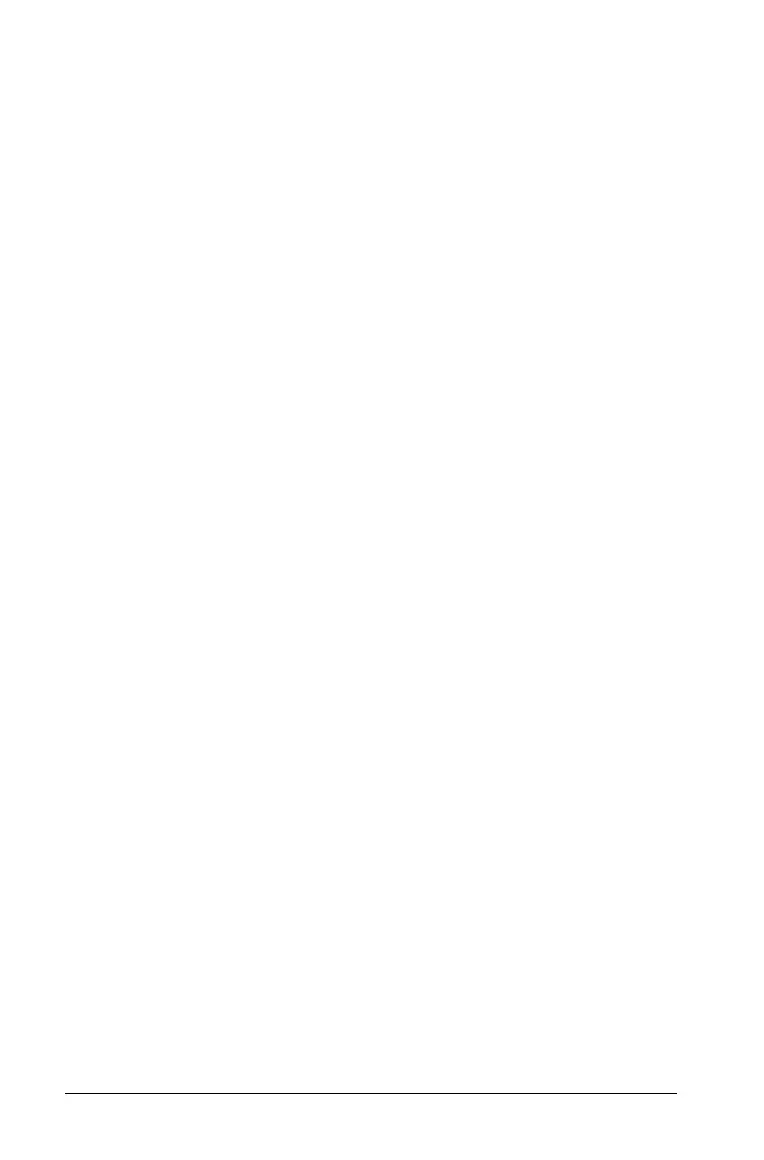10 Performing an Experiment
Adding a Problem to a Document
You can add a new problem to an existing document. TI recommends
adding a new problem to the document, which ensures that the Vernier
DataQuest™ application is set to its default values.
1. Click
Insert > Problem.
Handheld: Press ~, and then select Insert > Problem.
2. Click
Add Vernier DataQuest.
A new problem is added to the document.
Connecting Sensors
Some sensors require a sensor interface. For sensors that require an
interface, you must connect the sensor to the interface first.
To connect a sensor and sensor interface:
1. Attach the sensor to the sensor interface using either the mini-USB,
USB, or BT connector and the appropriate cable.
2. Attach the interface to a computer or handheld using the
appropriate connector and cable.
Note: To attach a handheld to a TI-Nspire™ Lab Cradle, slide the
handheld into the connector at the bottom of the Lab Cradle.
Direct-connect USB sensors such as the Vernier Go!Temp® temperature
sensor (for computers) or the Vernier EasyLink® temperature sensor (for
handhelds) connect directly to the computer or handheld and do not
need a sensor interface.
Modifying Sensor Settings
You can modify how the sensor values are displayed and stored. For
example, when using a temperature sensor, you can change the unit of
measure from Centigrade to Fahrenheit.
Changing Sensor Measurement Units
The unit options that can be changed vary depending on the selected
sensor. For example, options for the Vernier Go!Temp® Temperature
sensor are Fahrenheit, Celsius, and Kelvin. Options for the Vernier Hand
Dynamometer (a specialized force sensor) are Newton, Pound, and
Kilogram.
To change a unit of measure:
1. Click
Experiment > Set Up Sensors.
