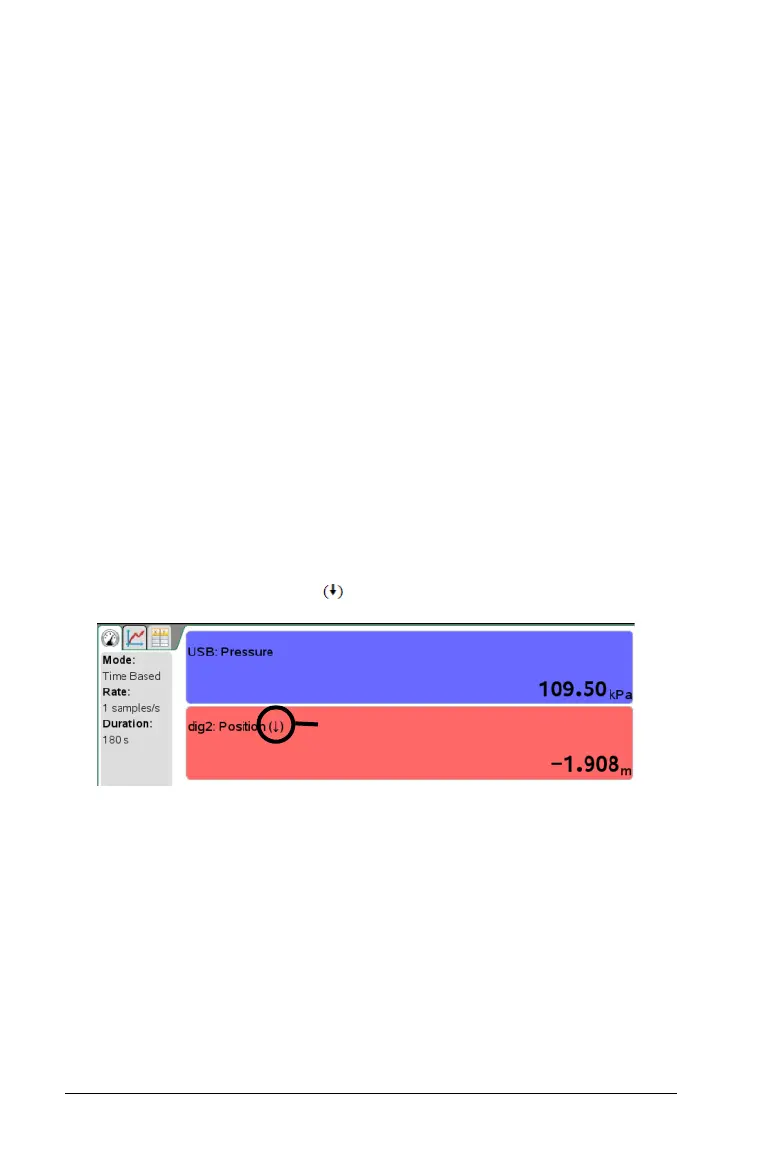12 Performing an Experiment
To set the standing value to zero:
1. Click
Experiment > Set Up Sensor.
2. Click the sensor, and then click
Zero.
Note: The sensors displayed in the sensor list are those attached or
selected to use offline.
The sensor value is now at zero.
Reversing a Sensor Reading Display
Use this feature to change the display of the reading.
By default, pulling with a force sensor produces a positive force and
pushing produces a negative force. Reversing the sensor allows you to
display pushing as a positive force.
If more than one sensor can be reversed, choose the one to reverse from
the list.
To reverse the display of the sensor reading:
1. Click
Experiment > Set Up Sensor.
2. Click the sensor, and then click
Reverse.
The sensor display is now reversed. If you are in Meter View, the
reverse indicator appears “ ” after the sensor name.
Setting the Collection Mode
Use Collection Mode to select the appropriate mode for the experiment.
The default Collection Mode is Time Based for new experiments.
If you have unsaved data when you change the mode, a warning
message states that changing modes clears unsaved data.
You can only use the Photogate timing mode with the Vernier Photogate
sensor.
You can only use the Drop Counting mode with the Vernier Drop Count
sensor.
