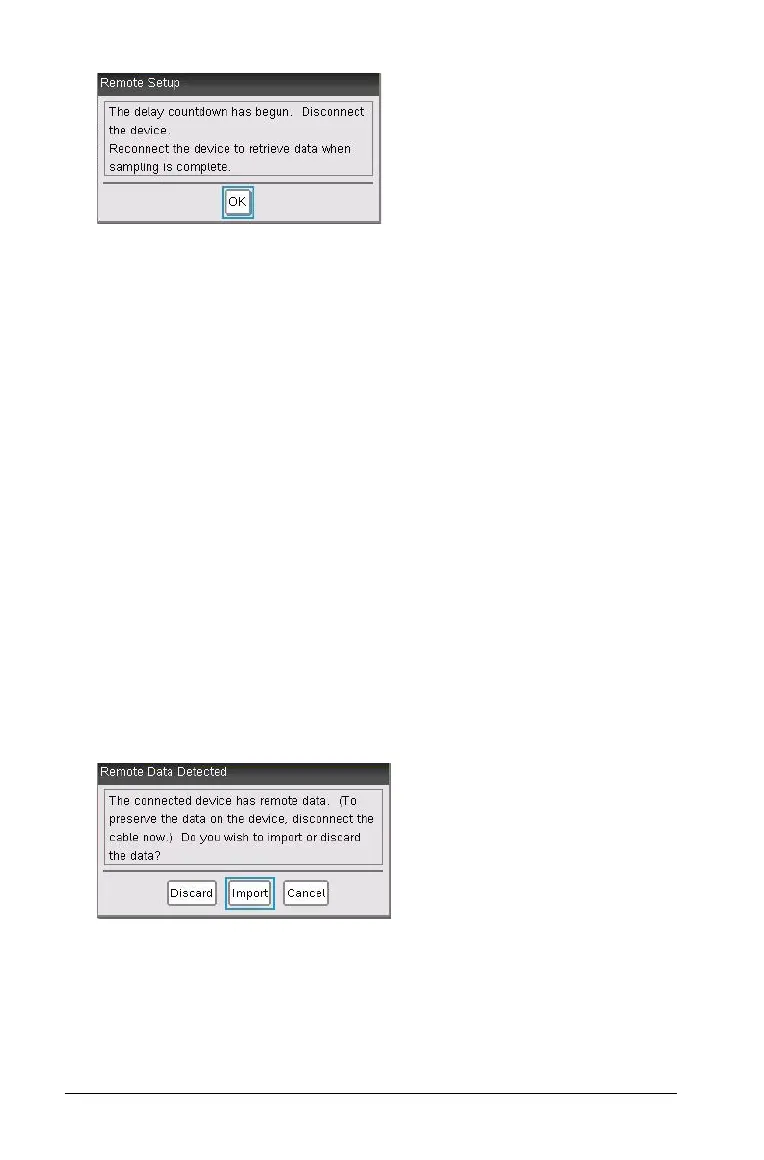70 Using Advanced Data Collection Options
10. Click OK.
11. Disconnect the Lab Cradle.
12. View the LED lights to determine if the sensor is ready to collect data.
• Red. Indicates that the system is not ready.
• Amber. Indicates the system is ready, but is not collecting data.
• Green. Indicates the system is collecting data.
13. Collect the data.
After you have collected the data, see Retrieving Remote Data.
Retrieving Remote Data
After data is collected, you must transfer the data to the computer or
handheld. After the data transfers, you can analyze the data. For more
information, see Analyzing Data in Graph View.
To retrieve data:
1. Open the Vernier DataQuest™ application.
2. Attach the TI-Nspire™ Lab Cradle to the handheld or computer.
The Remote Data Detected dialog box opens.
3. Click Import.
The data transfers to the Vernier DataQuest™ application.
