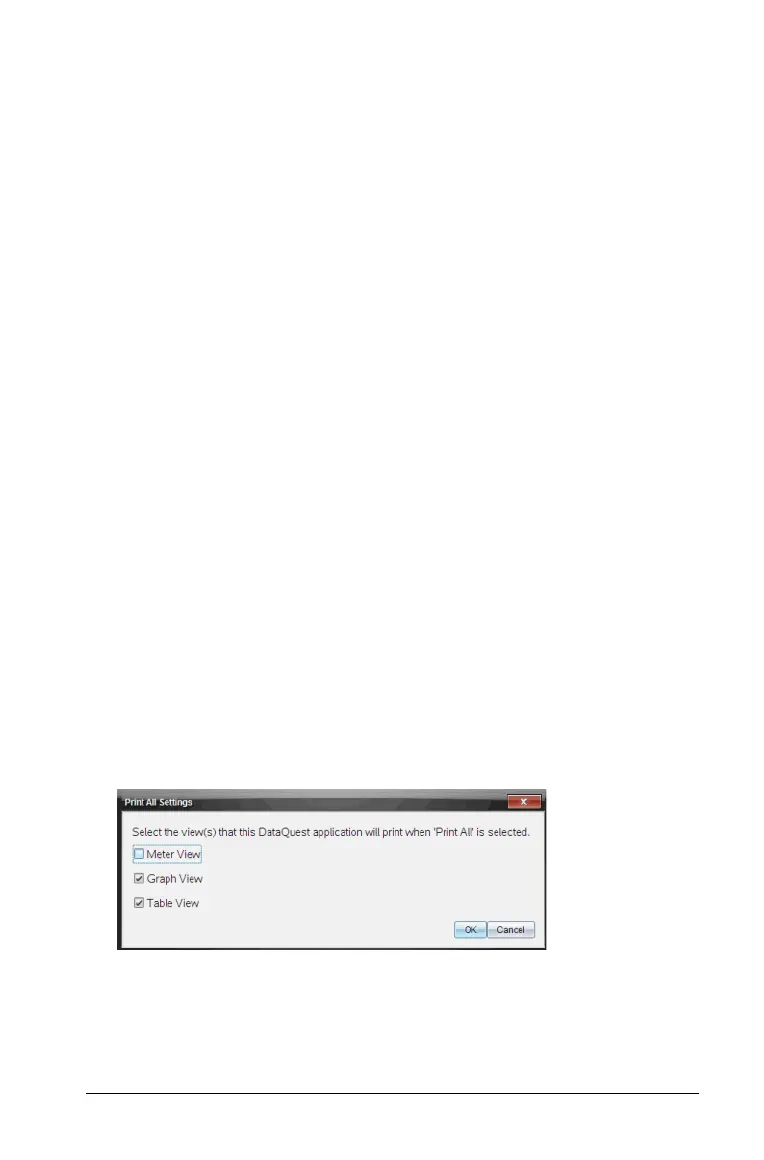Printing Data 77
Printing Data
You can only print from the computer. You can print any single displayed
active view, or with the Print All option you can print:
• One data view.
• All of the data views.
• A combination of the data views.
The Print All option has no affect in applications outside of the Vernier
DataQuest™ application.
Selecting Print All Options
To select the Print All option:
1. Click
Options > Print All Settings.
The Print All Settings dialog box opens.
2. Select one of the following options:
•
Print Current View. The current view is sent to the printer.
•
Print All Views. All three views (Meter, Graph, & Table) are sent to
the printer.
•
More. Only the views you select are sent to the printer.
If you select More:
– Select the views to print.
– Click
OK.
The Print All settings are now complete and can be used when
printing.
Printing Data Views
To print a data view:
1. Click
File > Print.
