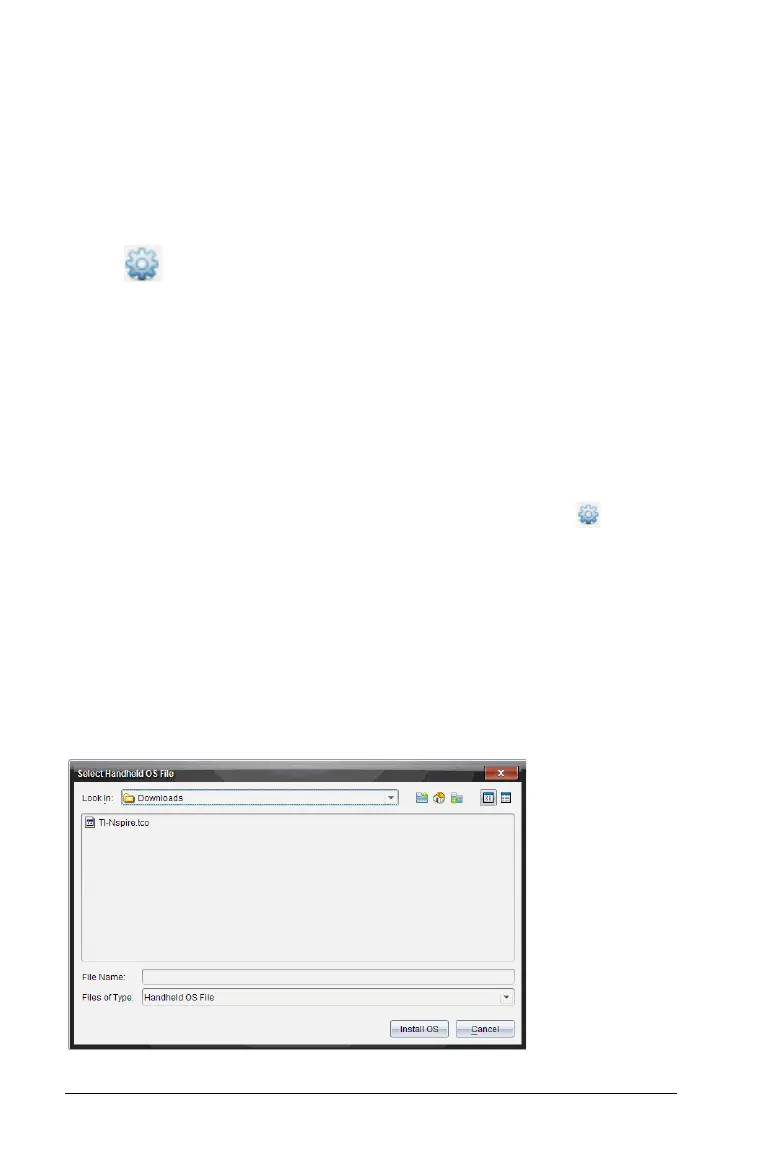100 TI-Nspire™ Lab Cradle
the Content Explorer to activate this option. If the OS on the Lab
Cradle is not current, the dialog box indicates that there is an
updated version of the operating system. Follow the prompts to
update the operating system.
• In all versions of the TI-Nspire™ software, you can use options
available in the Documents Workspace:
– Open Content Explorer, select the Lab Cradle name, and then click
and select
Install OS.
—or—
– Select
Tools > Install Handheld/Lab Cradle OS.
• Those using teacher versions of the TI-Nspire™ software can use
options available in the Content Workspace:
– In the Resources pane, right-click the name of a connected Lab
Cradle, and then select Install Handheld/Lab Cradle OS.
—or—
– Select the Lab Cradle name in the Preview pane, click in the
Preview pane, and then select Install Handheld/Lab Cradle OS.
—or—
– Right-click the Lab Cradle name and select
Install Handheld/Lab
Cradle OS
.
Completing the OS Upgrade
When you select to update the OS on a Lab Cradle, the Select
Handheld/Lab Cradle OS File dialog box opens.
