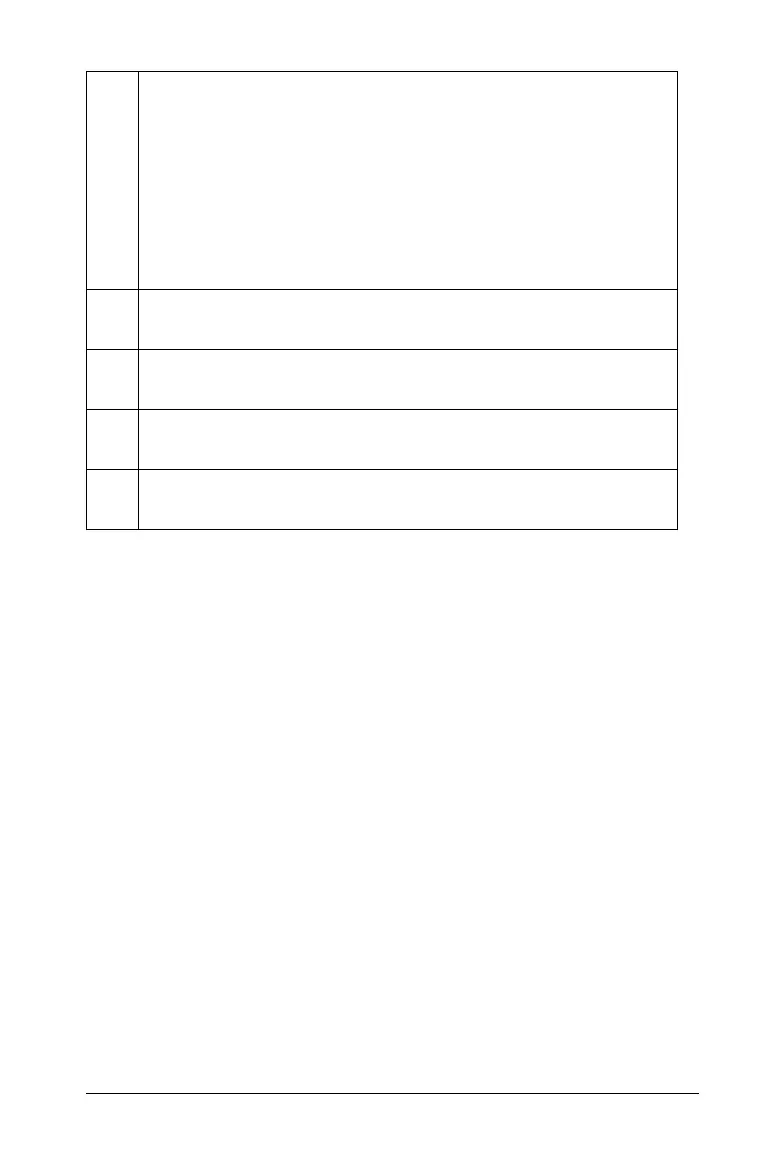Getting Started 3
Learning About Menus
Like other TI-Nspire™ applications, the Vernier DataQuest™ application
has its own application and context menus.
When you first open a document or problem, insert the Vernier
DataQuest™ application to open the application menu.
Click
Insert > Vernier DataQuest.
The Vernier DataQuest™ application opens with the Meter view
active and the application menu open.
Important! If you connect a sensor before starting the Vernier
DataQuest™ application, the connected sensor automatically
launches the Vernier DataQuest™ application screen.
À
Vernier DataQuest™ application view tabs. The
application provides three views:
• Meter. Displays the list of sensors connected or set up to
use offline.
• Graph. Displays collected data in a graphical
representation, or displays the prediction before a data
collection run.
• Table. Displays collected data in columns and rows.
Á
Data Set selection tool. This tool is displayed in the Graph
view only and lets you choose which data set to graph.
Â
View Details area. This area contains information about the
data appropriate for the current view.
Ã
Data work area. The primary display of the data. The type
of data displayed depends on the view.
Ä
Data collection controls. Use these buttons to start and
stop collections, store data sets, and capture data points.
