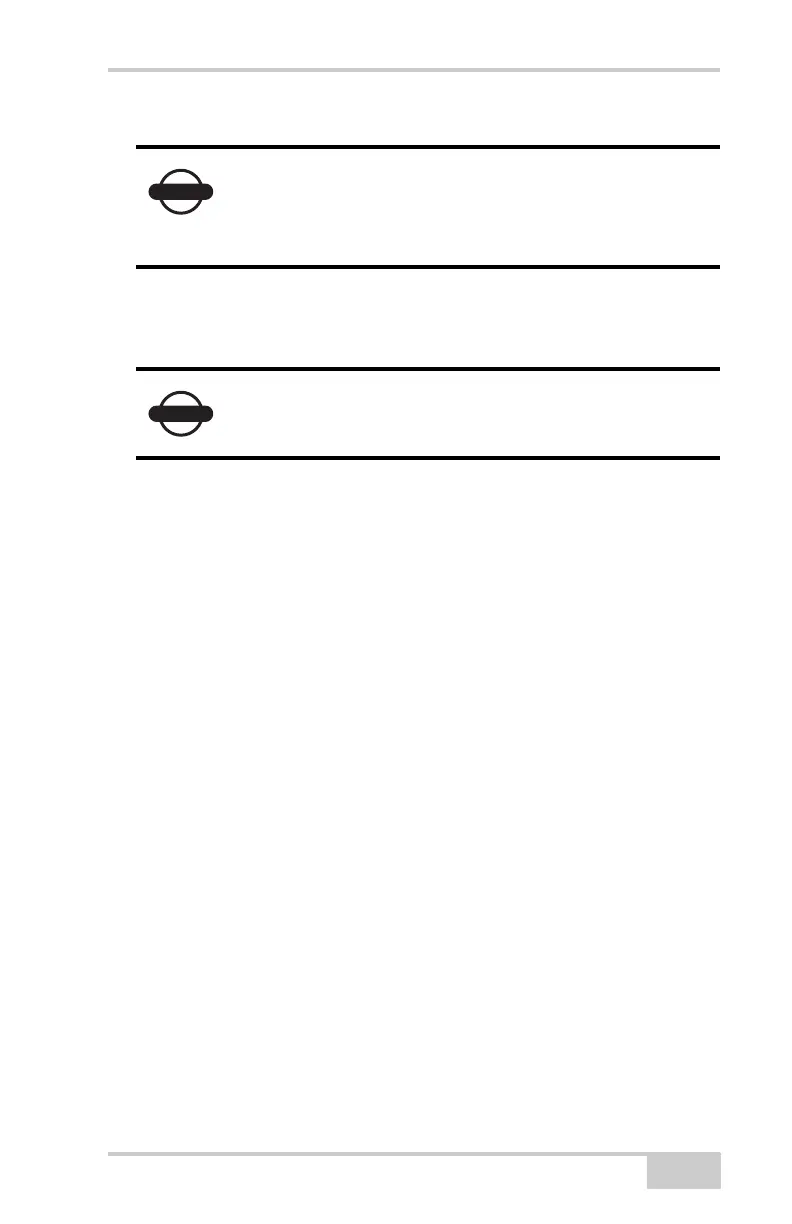Connecting the Receiver and a Computer
P/N 7010-0736
2-21
The receiver and external device connection procedure varies slightly
depending on the type of external device used. In general, the
connection procedure is as follows.
1. Turn on a Bluetooth-enabled external device and the receiver. The
default external device mode is Master; the receiver’s Bluetooth
module mode is Slave.
2. Instruct the external device (Master) to search for the receiver
(Slave).
3. Once the Master device detects the receiver, use the procedure
described in the external device’s documentation to connect it
with the receiver.
4. Connect to the configuration software (PC-CDU, Modem-TPS,
and so on) as described in the configuration sections.
If a connection cannot be established, check that the receiver’s slot
two is enabled.
1. Connect your receiver and a computer using an RS232 cable or
USB cable and PC-CDU as seen below.
2. Click ConfigurationReceiverGeneral.
3. In the Turn on/off Slots area, ensure the Slot 2 (C) check box is
enabled.
Changing the receiver’s Port D default settings will
affect the Bluetooth link. The default settings for
Port D are: 115200 bps, 8 data bits, 1 stop bit, no
parity, and no handshaking.
Refer to the Bluetooth-enabled external device
documentation for detailed connection information.
