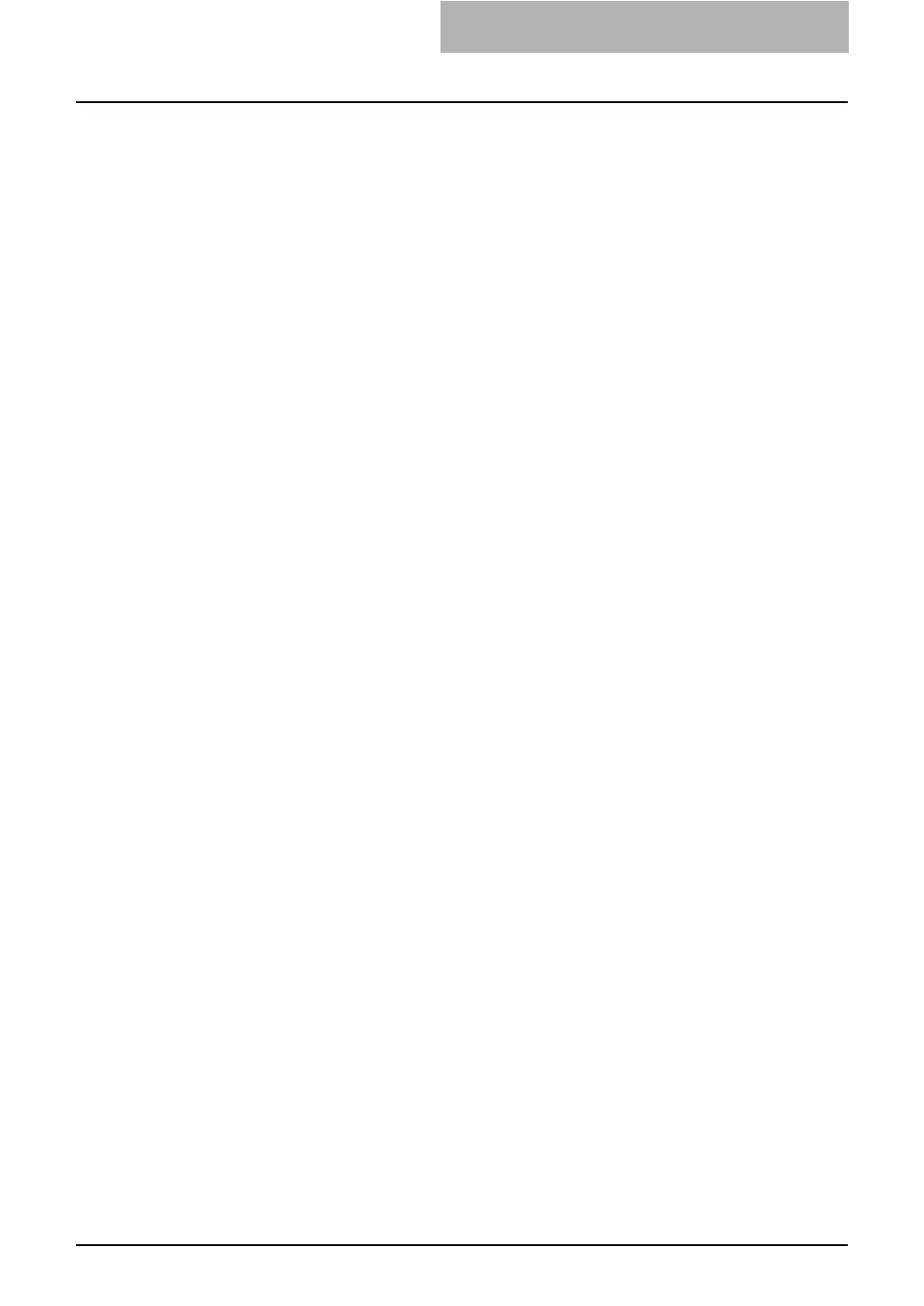2. Setting up Network Server
Network Administration Guide — Setting up Role Based Access Control 87
10. Confirm that “Current schema master (online)” displays the
correct schema master name and click [Close].
• It returns to the Console1 window.
NOTE: If “Current schema master (online)” does not display the correct schema master name,
click [Change] to specify the correct schema master name. Then click [Close].
11. Browse “Active Directory Schema” in the left pane of the
Console1 window. Then right-click the “Attributes” folder
and select [Create Attribute...].
• The Schema Object Creation dialog box appears.
12. Click [Continue].
• The Create New Attribute dialog box appears.
13. Enter each item as described below and click [OK].
Common Name: eBMUserRole
LDAP Display Name: eBMUserRole
Unique X500 Object ID: 1.3.6.1.4.1.1129.2.100.1.1
Description: <Any Strings> (Optional)
Syntax: Unicode String
Minimum:1
Maximum: 256
NOTE: When you create a new attribute with wrong settings, the settings cannot be modified.
In that case, delete the wrong attribute that you create and create an attribute again.
14. Select the “Classes” folder in the left pane in the Console1
window. Then right-click “person” in the right pane and
select [Properties].
• The person Properties dialog box appears.
15. Display the [Attribute] tab and click [Add].
• The Select Schema Object dialog box appears.
16. Select “eBMUserRole” and click [OK].
• It returns to the person Properties dialog box.
17. Click [OK] to close the person Properties dialog box.
• It returns to the Console1 window.
18. Select the “Classes” folder in the left pane in the Console1
window. Then right-click “group” in the right pane and
select [Properties].
• The group Properties dialog box appears.
19. Display the [Attribute] tab and click [Add].
• The Select Schema Object dialog box appears.
20. Select “eBMUserRole” and click [OK].
• It returns to the group Properties dialog box.
21. Click [OK] to close the group Properties dialog box.
• It returns to the Console1 window.
