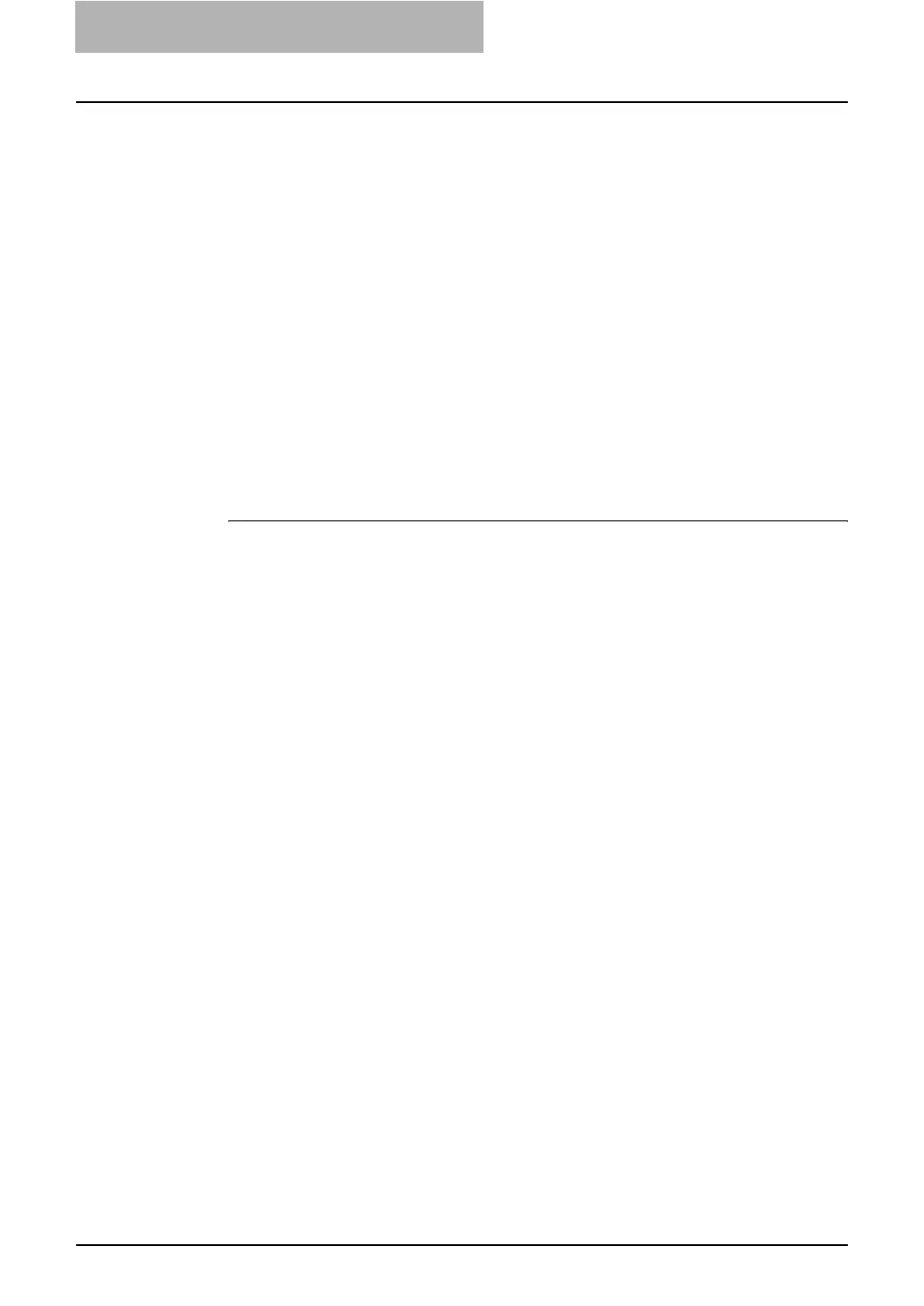2. Setting up Network Server
72 Network Administration Guide — Setting up NetWare Print Server
2. Check the “Manual Configuration” checkbox to edit the
default data or if the device is not automatically located.
IPX Address — Enter the 8 digit IPX Network Address (NET) of the Novell
network in the first field, and enter the MAC Address of the device in the second
field.
Print Server Name — Enter the Novell Network Print Server Name of the
device.
Password — Enter the password for the Novell Network Print Server if required.
Printer Name — Enter the “<Novell Network Print Server Name of the
device>_PTR”.
NDS Volume for the Print Queue — Enter the
“<Novell Server Name>_<Volume>.<Context>” of the object.
3. Click [Finish].
4. To confirm your choice, click [Yes].
When the update is complete, proceed to "Select Drivers" on page 72.
Select Drivers
After you create a Printer Agent, configure the options. When the update completes, the
Select Printer Drivers dialog box opens:
1. Select the appropriate operating system tab.
2. Select the printer drivers to be automatically downloaded to
users’ workstations when they select the new Printer Agent.
3. Select all desired drivers and then click [Continue].
A message box opens, listing the selected drivers:
4. Click [OK] if the selections are correct or click [Cancel] to
return to the Select Printer Drivers dialog and modify your
selections.
NDPS Printer Agent setup is complete. The new Printer Agent now appears in
the list of NDPS objects.
— Removing NDPS Components
1. Use the NWADMIN utility to delete all TOSHIBA NDPS printer
and print agents you created.
