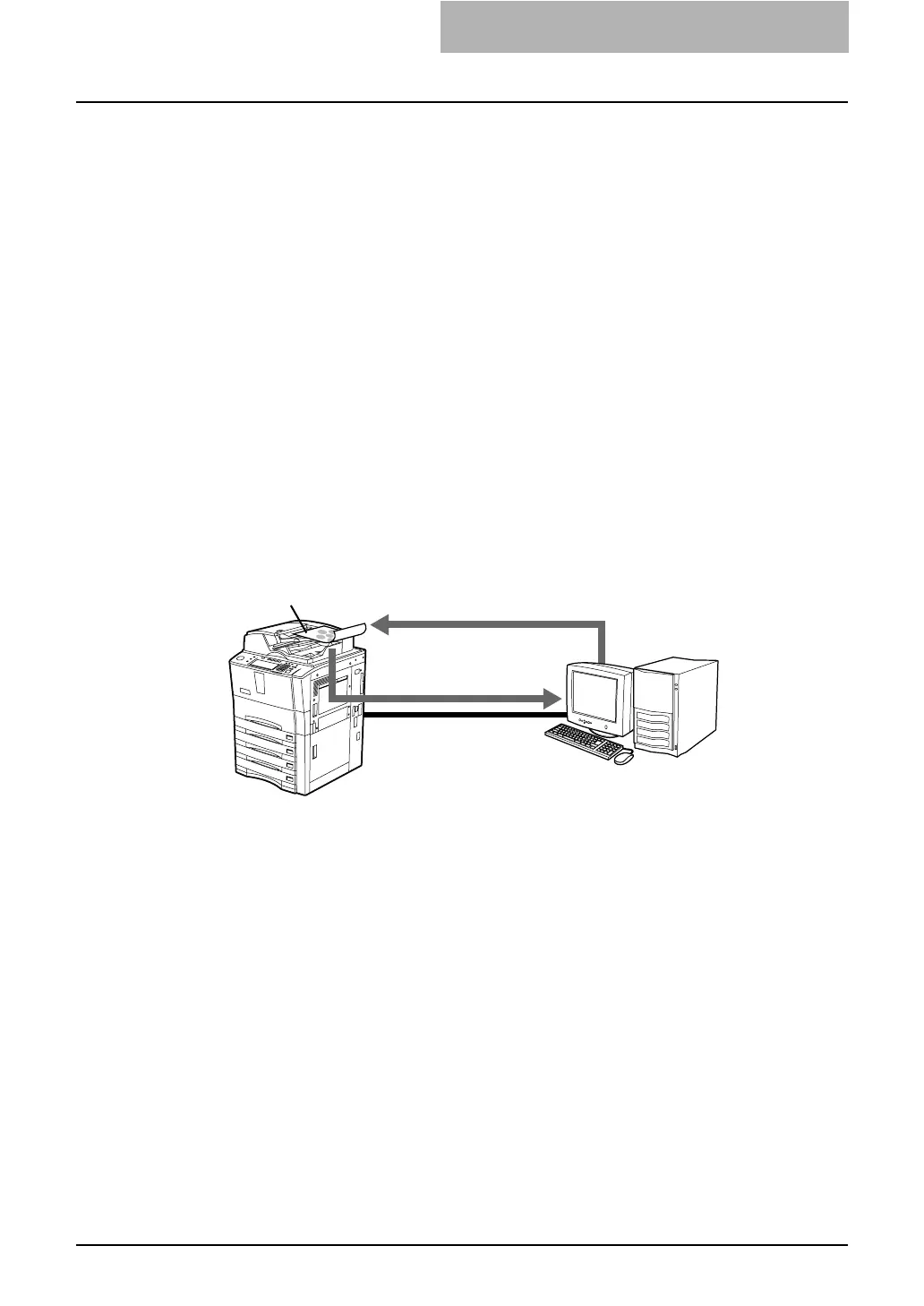1. Easy Setup Flow
Network Administration Guide — Setup Flow for Scanning Features 37
4. Setting the Email Settings.
In the Email Settings, you should specify the from address and from name to
enable the Scan to Email. Also you can specify the file format, fragment size,
and body text that apply to the Email sent from this equipment.
z User Function Guide
4. SETTING ITEMS (ADMIN)
7. SETTING E-MAIL FUNCTIONS
Setting the Scan to E-mail Message Properties
Setting the Scan to E-mail Fragmentation
z TopAccess Guide
7. TopAccess Administrator Mode
Setting up from TopAccess
Setting up Email Settings
Setting up the Email Settings
Setup Flow for Remote Scan
This equipment provides the Remote Scan driver that allows users to operate scanning
remotely from the Windows computer and import the scanned images into eCopy
ShareScan OP 3.0.
The Remote Scan driver can be used to operate scanning remotely and retrieve
scanned images into eCopy ShareScan OP 3.0 running on your computer. This soft-
ware can be used to retrieve scanned images into eCopy ShareScan OP 3.0.
The Remote Scan driver can connect to this equipment over TCP/IP network.
System Requirements
The Remote Scan driver is available for following environments:
•OS
Windows 2000 Service Pack 4
Windows XP Service Pack 1/Service Pack 2
• Required Software
Microsoft Internet Explorer 5.5 SP2 or later must be installed
eCopy ShareScan OP 3.0 must be installed
NOTE: To use the Remote Scan driver, the environments to operate the eCopy ShareScan OP
3.0 are also required. For the system requirements for eCopy ShareScan OP 3.0,
please refer to the documentation for eCopy ShareScan OP 3.0.
Connecting over TCP/IP Network
Remotely operate scanning
using Remote Scan driver
Retrieve scanned images
into eCopy ShareScan OP
Originals
Windows 2000
Windows XP
with eCopy ShareScan OP 3.0 is installed
Windows 2000
Windows XP
with eCopy ShareScan OP 3.0 is installed
