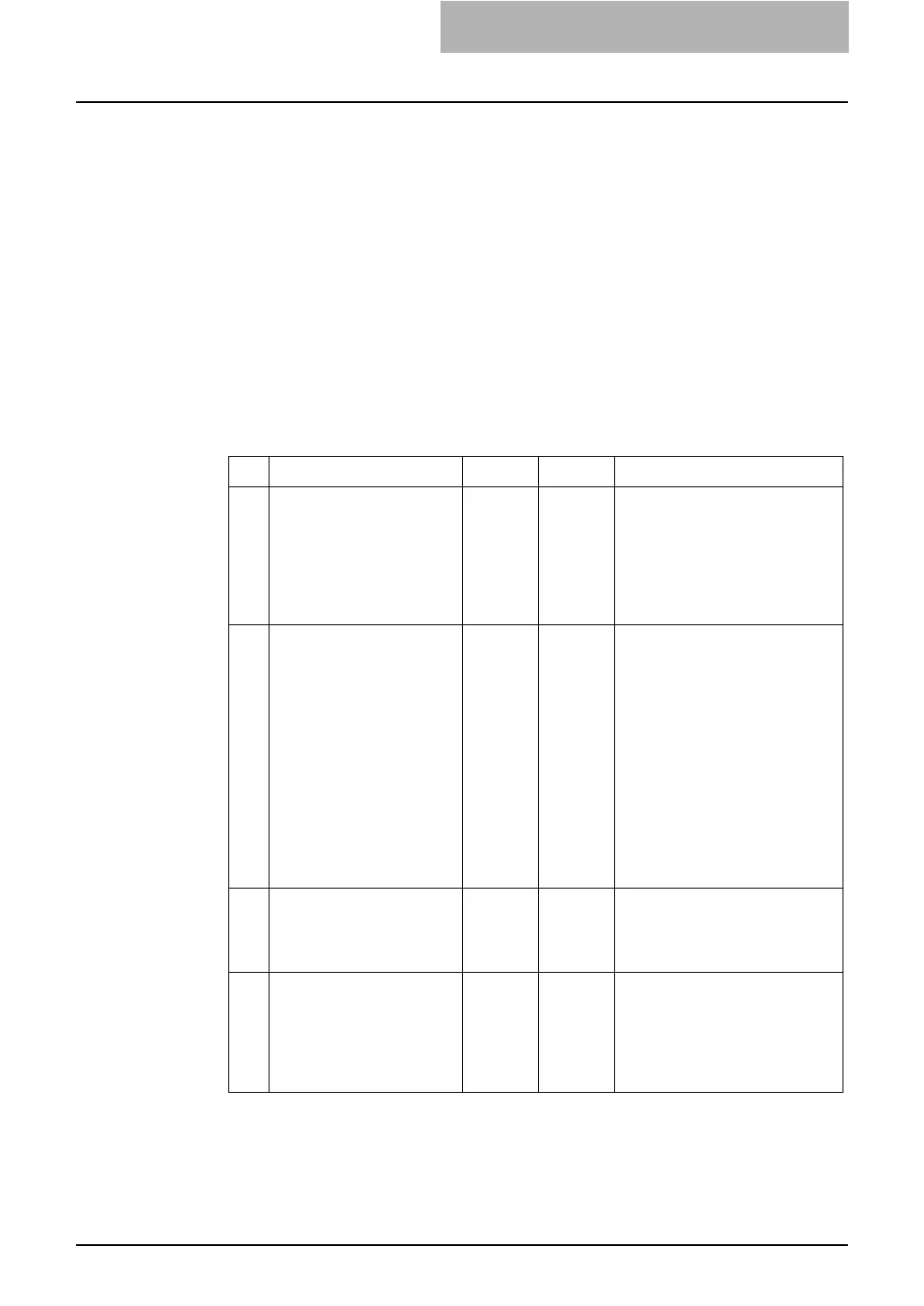3. Troubleshooting
Network Administration Guide — Troubleshooting Network Errors 107
Troubleshooting Network Errors
If you cannot print to this equipment from a network-connected computer, and you have
ruled out both faulty and malfunctioning hardware and incorrectly installed or configured
software as the cause, the problem is most likely to be network related.
This chapter describes the most common network configuration problems and provides
steps to resolving them. If the problem persists after you have followed all of the steps,
contact TOSHIBA’s authorized dealer for further assistance.
Cannot See This Equipment
Problem Description
After configuring this equipment, you cannot see it on the network. This could be the
result of configuration conflicts within this equipment, but is more likely to be caused by
network configuration errors.
The following checklist helps you identify the source of the error and directs you where
you can find more information about resolving it. If the problem persists after you have
followed all of the steps, contact TOSHIBA’s authorized dealer for further assistance.
No Check... Yes No For Instruction, Go To...
1 Did a startup page print out?
If not, wait until the commu-
nication comes online.
Examine the protocol set-
tings that print out on the
startup page. Are they cor-
rect?
Next Step
Ø
Ö
Setup the proper protocols.
2 Print out a configuration
page. Make sure there are
not any discrepancies or
inconsistencies between the
current network settings
and your network environ-
ment. Change the network
settings, if necessary. Use
the Find Computer utility
from your Windows com-
puter to locate this equip-
ment by its device name.
Can you find this equip-
ment?
Next Step
Ø
Ö
Setup the proper protocol if
required.
Once you find this equipment,
configure the port that it is
mapped correctly to the device.
3 Can you locate other com-
puters that are in the same
network as this equipment?
Next Step
Ø
Ö
Check the network settings on the
client computer to make sure they
are compatible with the network
settings on this equipment.
4 Check link LED activity on
the hub and/or NIC of this
equipment and the client
machine. Do the hardware
components appear to be
functioning properly?
Next Step
Ø
Ö
Contact your TOSHIBA service
representative.
