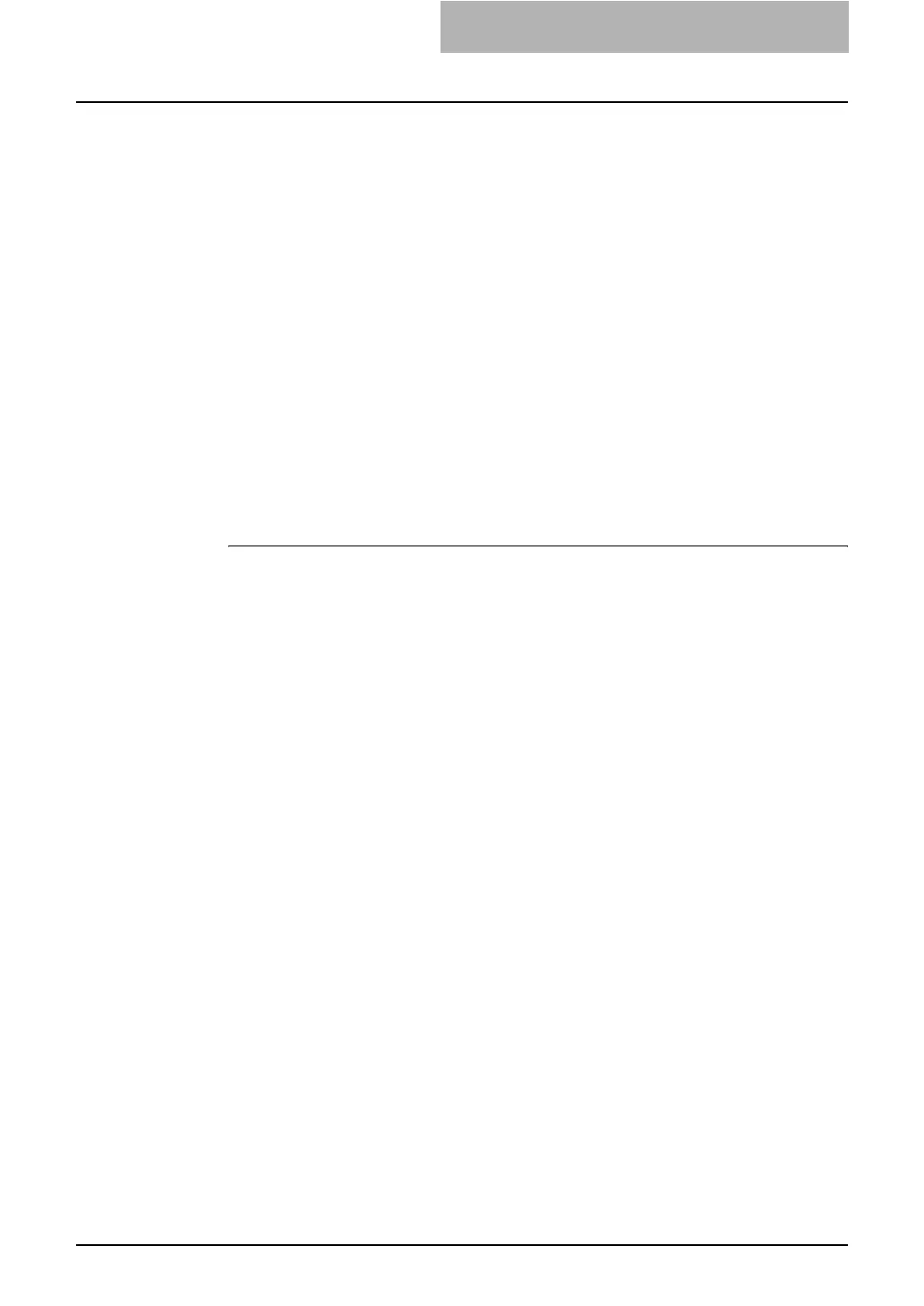2. Setting up Network Server
Network Administration Guide — Setting up NetWare Print Server 63
15. Press the [Insert] key and select the created queue from the
Available Print Queues menu and press the [Enter] key.
• Up to 10 queues can be selected. If you created several queues, repeat the
operation to add all queues that are required.
16. When more than one queue is added, you must enter the pri-
ority value.
17. Press the [Esc] key until the Save Changes menu appears.
18. Select “Yes” and press the [Enter] key.
Setting up the NetWare in NDS Mode
The following explains how to set up a NetWare file server with NDS so that network
users can print to this equipment from their computers, and this equipment can obtain
print jobs from the NetWare server. More detail is provided in your NetWare documenta-
tion.
Setting up the NDS with NetWare Administrator
1. In NetWare Administrator, select the container object to cre-
ate the printer and click the [Object] menu and select [Cre-
ate].
• The New Object dialog box appears.
2. In the Class of new object list, select “Print Queue” and click
[OK].
• The Create Print Queue dialog box appears.
3. Select “Directory Service Queue” and enter the name of the
print queue in the Print Queue name field.
4. Click the browse button at the next to the Print Queue Vol-
ume field.
• The Select Object dialog box appears.
5. Select the volume to create a print queue and click [OK].
6. Click [Create].
• The print queue is created.
7. Click the [Object] menu and select [Create].
• The New Object dialog box appears.
8. In the Class of new object list, select “Printer” and click [OK].
• The Create Printer dialog box appears.
9. Enter the printer name, check the “Define additional proper-
ties” option and click [Create].
10. Display the Assignments window and click [Add].
• The Select Object dialog box appears.
