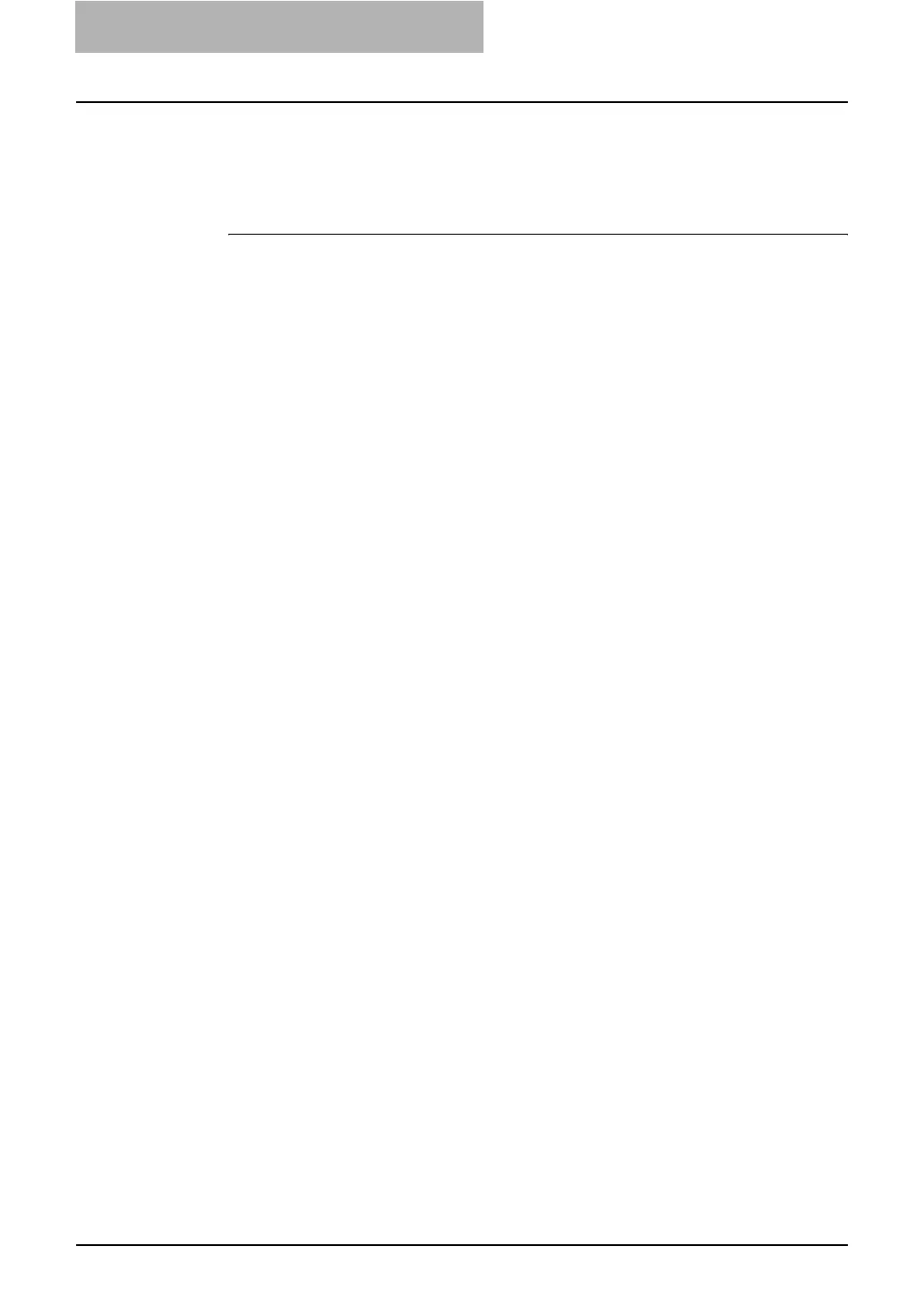2. Setting up Network Server
62 Network Administration Guide — Setting up NetWare Print Server
For NetWare 4.x in emulation, the NetWare print server and print queue for this equip-
ment are created and configured from NetWare Print Console (PCONSOLE), a Net-
Ware utility that is stored in NetWare’s PUBLIC directory.
Setting up the bindery with PCONSOLE
1. Start PCONSOLE at the DOS prompt on the computer.
2. Select [Print Queue] from the Available Options menu and
press the [Enter] key.
• The Print Queues window appears.
3. Press the [Insert] key and enter the print queue name and
press the [Enter] key.
4. Press the [Esc] key to close the Print Queues window.
5. Select [Print Server] from the Available Options menu and
press the [Enter] key.
6. When the message is displayed, press the [Enter] key.
• The Print Servers window appears.
7. Press the [Insert] key and enter a print server name and
press the [Enter] key.
• The print server name must be “MFP_[NIC Serial Number]”. You can find
the Unit Serial Number of the equipment on the NIC Configuration list can be
printed from the control panel.
8. Select a created print server name from the Print Servers
window and press the [Enter] key.
• The Print Server Information menu appears.
9. Select [Printers] from the Print Server Information menu and
press the [Enter] key.
• The Defined Printers window appears.
10. Press the [Insert] key and enter a printer name and press the
[Enter] key.
11. Select a created printer name from the Defined Printers win-
dow and press the [Enter] key.
12. Highlight the Printer Type field and press the [Enter] key.
• The Printer Type menu appears.
13. Select “Other/Unknown” and press the [Enter] key.
14. Highlight the Print queue assigned field and press the [Enter]
key.
• The NetWare Server\Print Queue window appears.
