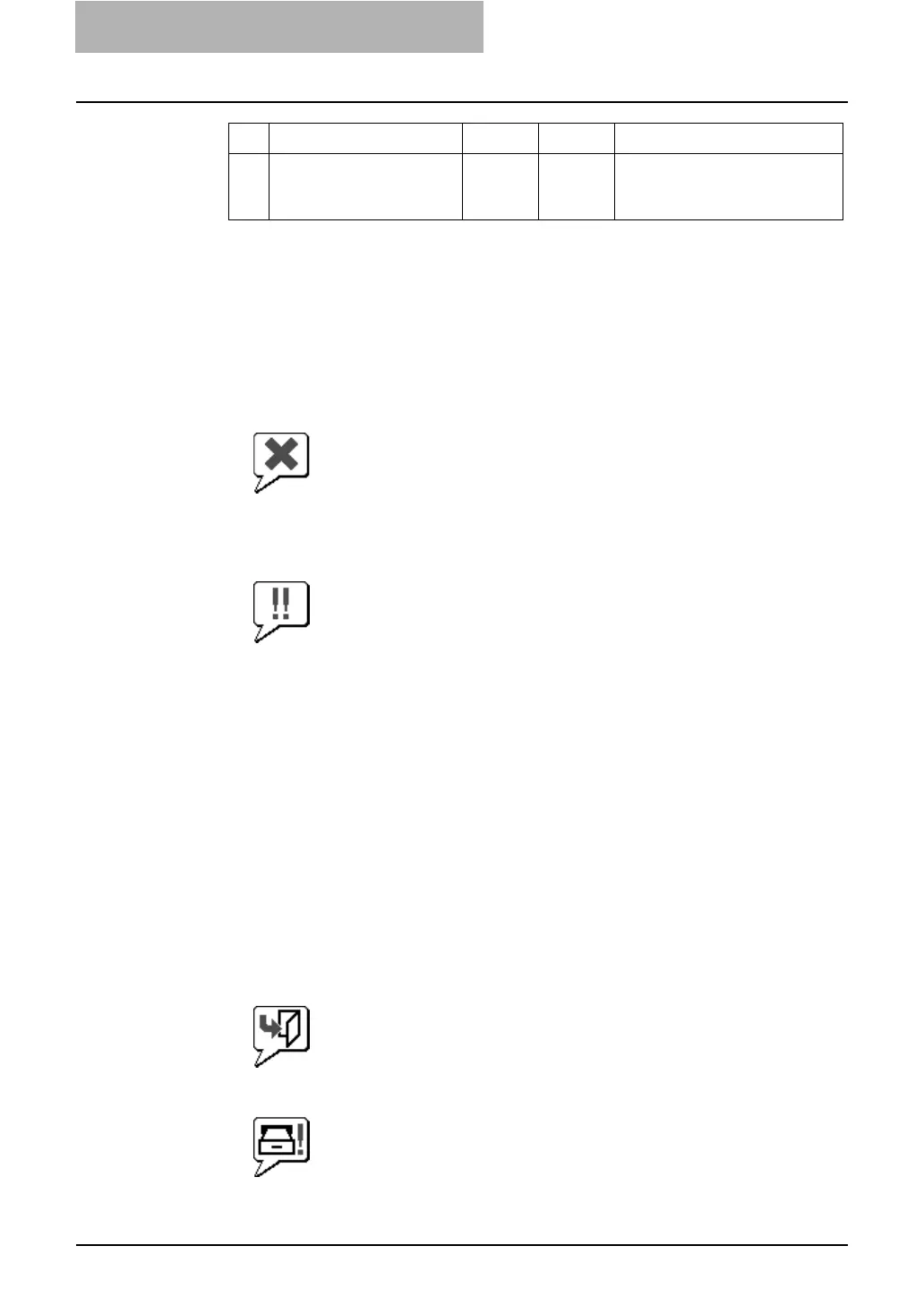3. Troubleshooting
102 Network Administration Guide — Troubleshooting Hardware Errors
Device Status Indicators
Copier Maintenance Calls
You can use TopAccess to check if this equipment requires maintenance. The Device
Summary window includes a device icon that displays visual Device Status Indicators in
the event of a device malfunction.
• Printer Error 1
The above printer error icon indicates that non-recommended toner is used. For
information on resolving the error condition, refer to “REPLACE TONER CAR-
TRIDGE SYMBOL” in Operator’s Manual for Basic Function.
• Printer Error 2
The above printer error icon indicates:
- You need to remove paper from standard output tray.
- You need to remove paper from Job Separator.
- You need to remove paper from Finisher tray.
- You need to remove staples jammed in the Finisher. For information on resolving
the error condition, refer to “CLEAR PAPER SYMBOL” in Operator’s Manual
for Basic Function.
- You need to clear hole punches from Finisher. For information on resolving the
error condition, refer to “DISPOSING OF THE PUNCHED PAPER BITS
(OPTIONAL)” in Operator’s Manual for Basic Function.
- Non-recommended toner is being used. For information on resolving the error
condition, refer to “REPLACE TONER CARTRIDGE SYMBOL” in Operator’s
Manual for Basic Function.
- You need to remove excess staples from the Saddle Stitch Finisher.
- You performed saddle stitch printing using mixed paper sizes.
- Cannot load paper from the LCF.
- Cannot output to inner tray.
• Cover Open
The Cover Open error icon indicates that you need to close the cover.
• Drawer Open
The Drawer Open error icon shows which drawer is open: upper, middle, or lower.
You must close the specified drawer to resume printing and copying functions.
3 Are you able to identify the
problem from the error mes-
sage and resolve it?
End Ö
Refer to the Operator’s Manual
for Basic Function to trouble-
shoot the condition.
No Check... Yes No For Instruction, Go To...
