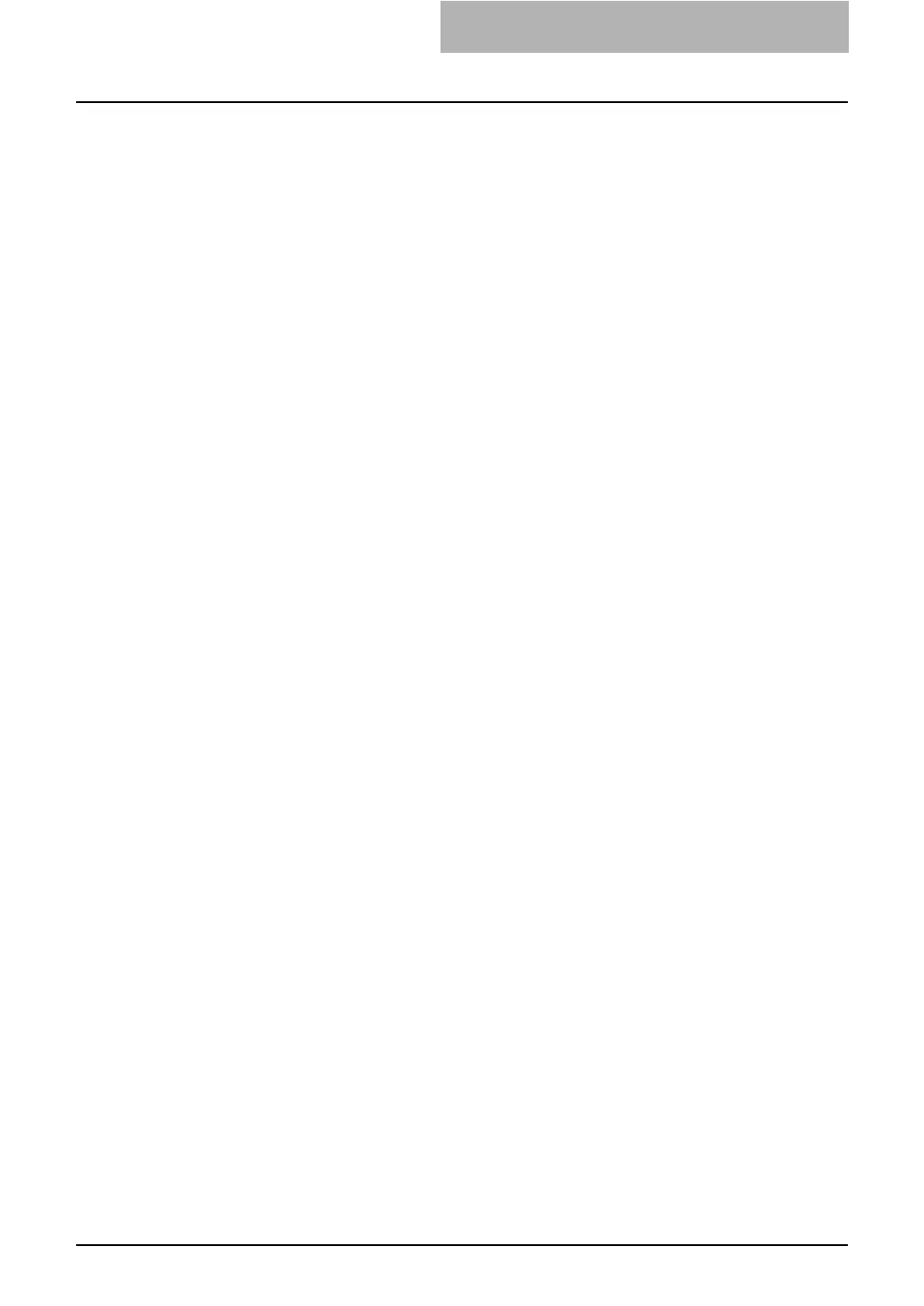1. Easy Setup Flow
Network Administration Guide — Setup Flow for Scanning Features 35
z User Function Guide
4. SETTING ITEMS (ADMIN)
3. SETTING NETWORK FUNCTIONS
Setting the SMB Protocol
z TopAccess Guide
7. TopAccess Administrator Mode
Setting up from TopAccess
Setting up Network Settings
Setting up the SMB Session
3. Setting up the FTP Network Service, if required.
When the FTP protocol is used to send scanned files to a network folder, the
FTP Client Service should be enabled. Also the network folders must be
configured as the FTP accessible folders.
z TopAccess Guide
7. TopAccess Administrator Mode
Setting up from TopAccess
Setting up Network Settings
Setting up the FTP Client
4. Setting up the Destination.
You should configure the destination. You can allow users to save scanned files
only in the local folder, or allow users to save scanned files in the network
folders.
z TopAccess Guide
7. TopAccess Administrator Mode
Setting up from TopAccess
Setting up Save as file Settings
Setting up the Destination
5. Setting up the Remote 1 and Remote 2
If you allow users to save scanned files in the network folders, you should
specify which network folders can save the scanned files, or allow users to
specify the network folders.
z TopAccess Guide
7. TopAccess Administrator Mode
Setting up from TopAccess
Setting up Save as file Settings
Setting up the Remote 1 and Remote 2
